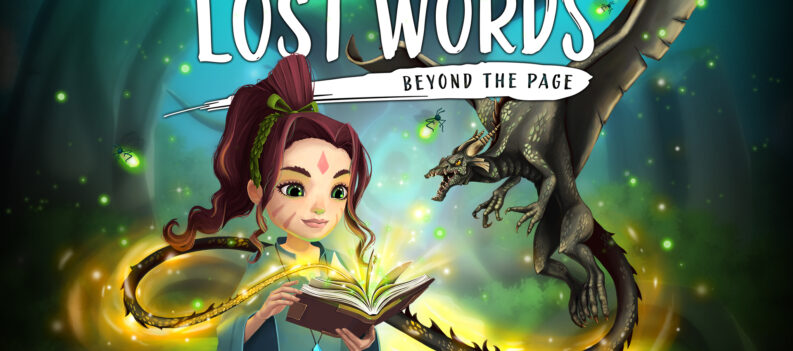It seems as though this year will be a great one for the gaming industry. A couple of big-name titles were released, and more are on the horizon. Not that long ago, a game called Evil Genius 2 got released. This fantastic reboot of a vintage game attracted the eyes of many players out there, both strategy-lovers, and laid-back games.

Launch was bumpy though. Players keep getting errors and crashes, and they cannot get in on the fun.
Game Crashing, Not Starting & GPU Error Fix – Evil Genius 2
There are some things which can be done to fix these errors though. To start this off, make sure that you have the minimum system requirements to run Evil Genius 2. If you do, make sure your operating system and GPU drivers are up-to-date.
If everything is in order and you’re still getting one of the aforementioned errors, then try these methods:
Run as Administrator
NOTE: Try to launch the game between these fixes to see whether the problem still persists.
While everything up until this point might sound like cliché fixes, it is really important to start with the simple fixes and get to the hard ones.
Make sure that you’re running the game as administrator. Simply open up Properties, after right-clicking Evil Genius 2’s shortcut, and go to Compatibility. Make sure “Run this program as an administrator” and “Disable Fullscreen optimizations” are both selected.
Run Evil Genius 2 With GPU
Open up your Start Menu and search for “Graphics settings”. When you’re there, click browse and find your main executable file from Evil Genius 2.
After that, click on Evil Genius 2 and hit Options. Select High Performance and click Save. Try to launch Evil Genius 2 again.
Controlled Folder Access
Again, open up your Start Menu and type in “Controlled Folder Access”. Click enter, and then hit “Allow an app through controlled folder access”. Then, click “Add an allowed app” and then “Browse all apps”.
Find and select Evil Genius 2.
Overlays
Disable any and every overlay software you have. This includes Steam, FPS counters, Skype, Discord, and others. In some cases, overlays might cause the game to not be able to launch.
If all else fails, a player can either verify integrity of game files to see whether the game is installed correctly, or a complete reinstall.
READ NEXT : Evil Genius 2: Shark Traps