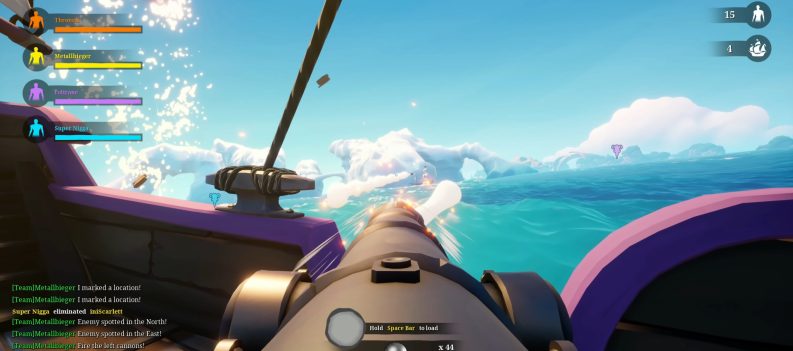Get the latest troubleshooting tips for Blazing Sails Battle Royale not working and play the game smoothly and uninterrupted.
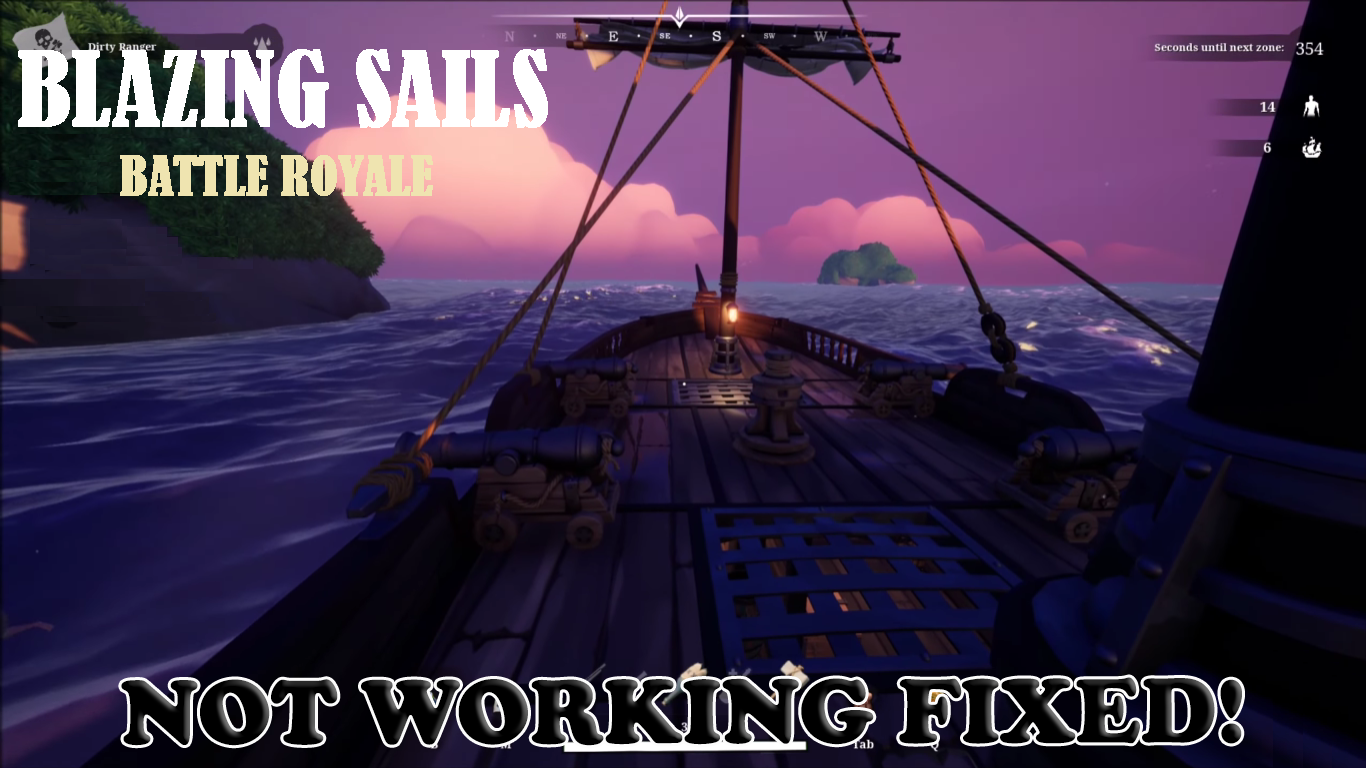
Blazing Sails has garnered quite the attention since it was released in 2020. It came with its fair share of in-game bugs and errors, like most games. One reported issue was that the Battle Royale game mode wasn’t working properly or wouldn’t load at all.
There are several reasons why Blazing Sails Battle Royals might not be working properly. Server-related problems are one common issue. Sometimes, the game’s servers can have technical hiccups or get overwhelmed due to the large number of online players. This makes it a little difficult to find a match.
Corrupted game files or outdated GPU drivers are another common reason. Some games crash due to corrupted game files or outdated graphics drivers. Antivirus software may also interfere with matchmaking or connectivity, so checking if your antivirus is causing the problem is important.
If you’re struggling with Blazing Sails Battle Royale not working, worry not! This guide will provide you with some effective solutions to help fix the issue and get you back playing in no time!
See also: How To Play Blazing Sails – Beginner’s Guide!
How To Fix Blazing Sails Battle Royale Not Working
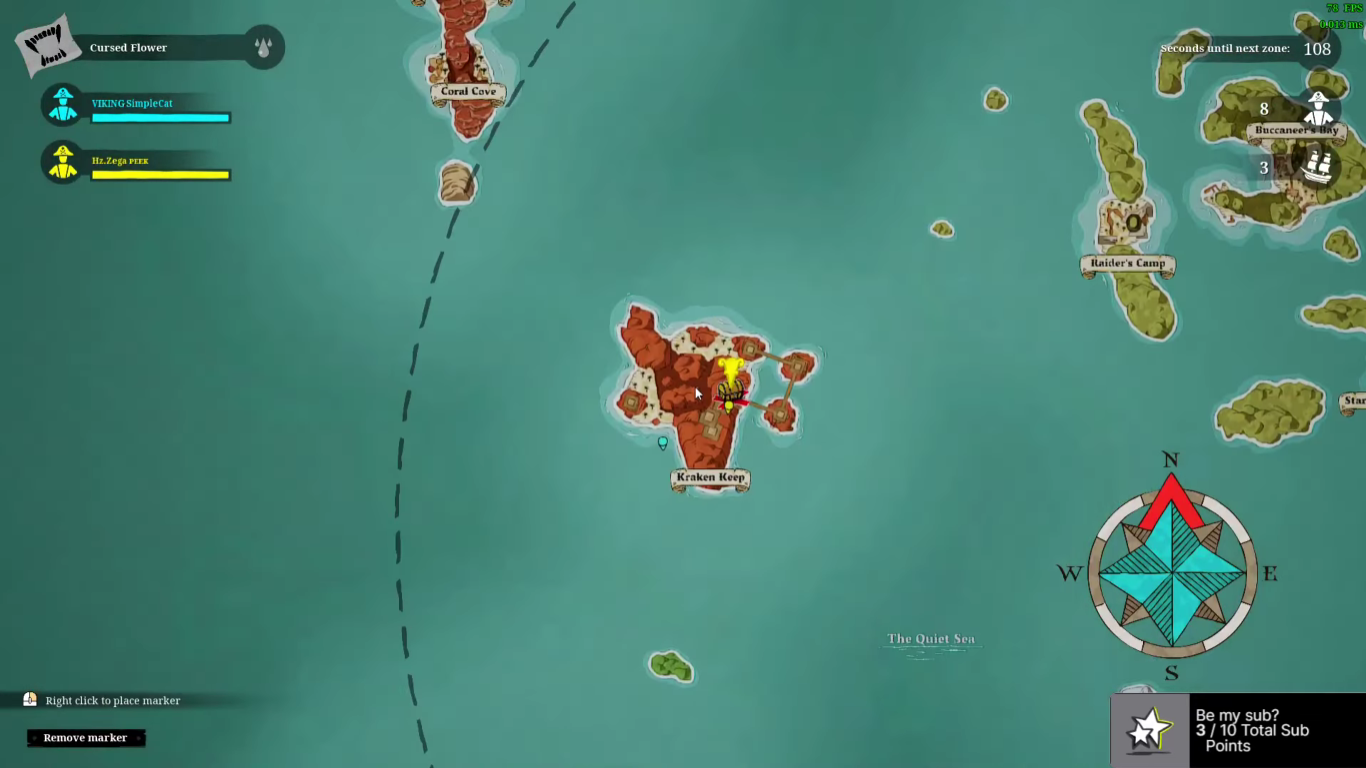
Many players have reported similar issues where the Blazing Sails Battle Royale game mode is not working, launching, or matchmaking. If you’re experiencing the same problem, read on to find out how you can try resolving this issue.
1. Check the game’s system requirements
Before you begin troubleshooting the issue, double-check the game’s system requirements on the official website of Blazing Sails and make sure that your computer meets the minimum requirements to run the game smoothly. The game may not run as intended if your hardware is below the required hardware.
2. Verify Blazing Sails’ game files
Corrupted or missing game files might cause the game to stop running properly, prevent launching, or even occasionally crash. You can verify the game files on the game launcher to see if this fixes the issue.
How to verify Blazing Sails’ game files on Epic Games:
- Launch the Epic Games Launcher and open your library.
- Press the three dots icon next to Blazing Sails and choose Verify from the options.
- Wait until the verification process for the game is complete.
- Run Blazing Sails and see if the issue is resolved.
How to verify Blazing Sails’ game files on Steam:
- Launch Steam and navigate to your library.
- Locate Blazing Sails, right-click on it, and select Properties.
- Click on Local Files and choose Verify Integrity of Game Files.
- Wait until the process is complete.
- Run Blazing Sails.
3. Server-related issues
Sometimes, the game’s servers may be down due to maintenance or technical problems. Always double-check any updates related to the game’s server status by checking the official website, Twitter account, or any of the game’s community forums. If the main server is down, you have no choice but to wait until the developers fix the issue.
4. Update your GPU drivers
Having outdated or corrupted GPU drivers can cause issues when running Blazing Sails or any game mode. It can also affect the game’s performance as a whole. Do the following steps to update your graphics drivers:
- Click the Start button and right-click on Computer.
- Left-click on Properties and select Device Manager.
- Run the Device Manager and expand the Display Adapter tab.
- Right-click on your GPU and choose Update Driver.
- Follow the next set of instructions to update your graphics driver.
You must download the latest drivers from the manufacturer’s website to update your GPU driver successfully.
5. Disable overclocking and antivirus software
Overclocking your CPU or GPU can cause stability issues with some games, including Blazing Sails. Try to disable overclocking in your BIOS and reset the GPU settings to default to see if this resolves the issue.
Antiviruses may also interfere with the game files, which causes the game to stop working. Try temporarily disabling your antivirus software and launching the game to check if the issue is resolved. Don’t forget to enable your antivirus again after testing.
6. Contact the game’s support team
You can always contact the Blazing Sails support team for further assistance. Directly contacting them can help resolve your issue more quickly, as they can provide specific guidance tailored to your needs.
If you want to submit a ticket, go to the game’s official website or send them a message via email or social media.