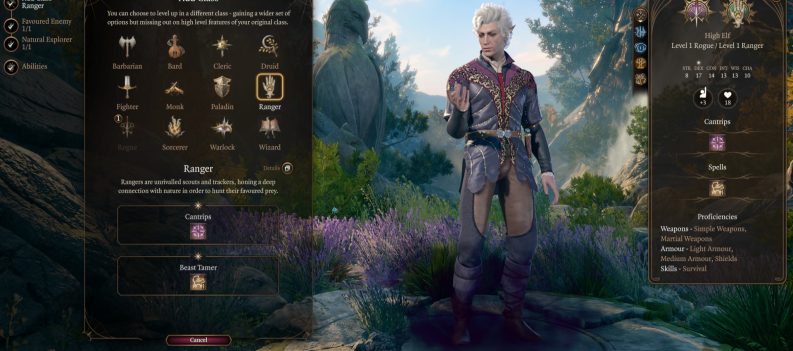Learn how to fix the error code TFLA0002 in The Finals!
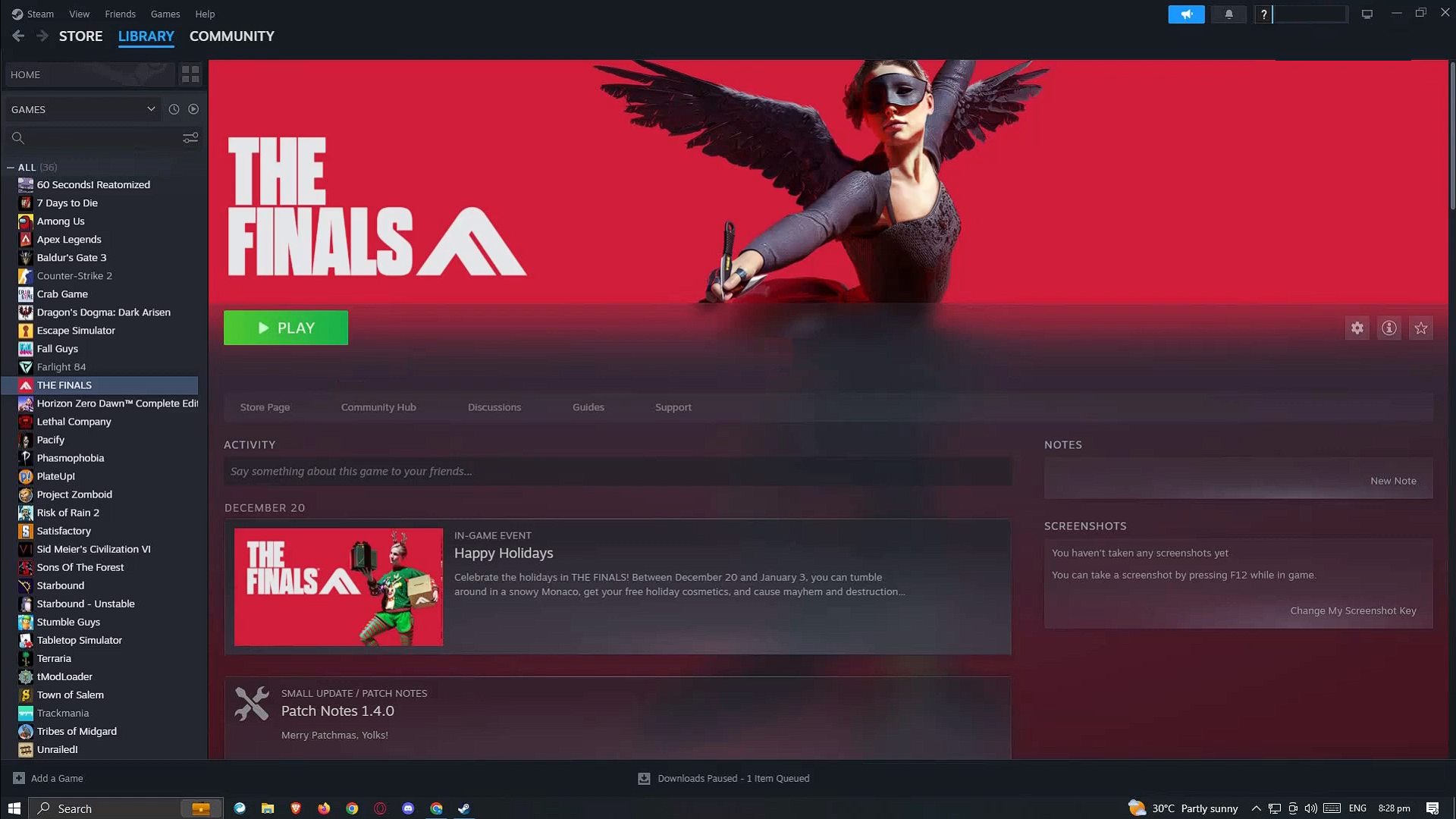
The Finals is a free-to-play shooter game that has garnered much popularity among the gaming community since its release. Although the game was released on December 7, many players have reported that error code TFLA0002 prevents them from accessing it.
Fortunately, there are multiple troubleshooting options to fix this error code. This article will explore the various workarounds that you can try to resolve the issue in The Finals.
See also: THE FINALS: How To Fix Out of Video Memory Error
How To Fix Error Code TFLA0002 in The Finals
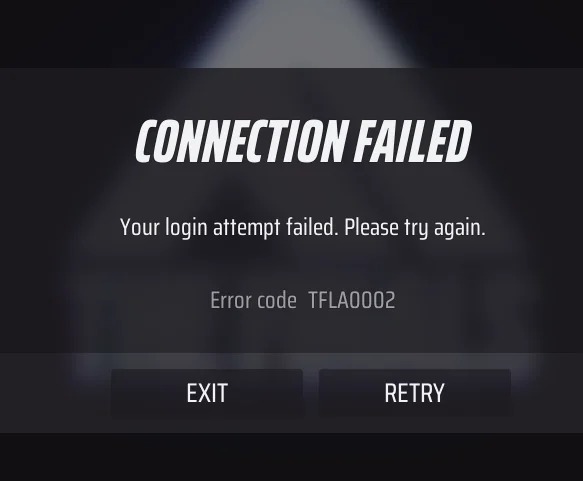
While several factors could cause you to run into the error code TFLA0002 while playing The Finals, there are also multiple workarounds that you can try to resolve the issue.
1. Internet Connectivity Issue
A poor or weak internet connection may cause login issues with the game and show error codes such as the TFLA0002 or the TFG0003. Ensure you have a stable and fast internet connection to avoid these issues.
You can try resetting the modem or router if your internet connection is slow. If you use WiFi to connect to the Internet, try switching to an Ethernet cable for a more stable and reliable Internet connection.
You may also do a packet loss check to check the speed of your internet connection. To perform a packet loss check, do the following steps:
- Open the start menu, type cmd in the search bar, and press Enter to run the command prompt.
- On the Command Prompt, type ping 8.8.8.8 -t and hit Enter to run the command.
- Observe the results for a few seconds to see if you are experiencing packet loss. If your connection is stable, you won’t see any packets lost. If you have an unstable internet connection, you should eventually see the Request Timed Out message in the command prompt.
2. Using a VPN Connection
If your internet connection isn’t experiencing any issues or is causing the error code TFLA0002, your next workaround is to try using a Virtual Private Network or VPN connection. In some cases, overloaded game servers may cause error codes to appear in various games.
If this is the case with your issue, a VPN connection will allow you to connect to game servers from other regions and bypass regional restrictions. This will also allow you to choose your desired region and connect to a less congested game server—thereby improving your access to the platform.
3. Check the Server Status
Like most online games, the main game server of The Finals occasionally goes down for maintenance or updates. You must double-check and ensure the game’s main server isn’t down. You may visit the official Twitter page of The Finals to check for updates regarding the status of their server constantly.
4. Try Disabling Crossplay
Crossplay, or Cross-Platform Play, is the game feature that allows players to play together using different gaming platforms. This feature is implemented in most modern multiplayer games, including The Finals. If your crossplay feature is enabled in the game, try disabling it to see if it fixes the error code issue.
5. Repair Corrupt Game Files
Over time, some game files may get corrupted or missing, which can cause error codes such as the TFLA0002 to appear. To remedy this, you need to repair or verify the integrity of your game files to ensure that your game uses clean and updated files to run the game. To repair your The Finals game files, do the following steps:
- Launch Steam and navigate to your Steam Library.
- Locate The Finals and right-click on the game to open a menu.
- From the drop-down menu, select Properties.
- Navigate to the Local Files or Installed Files tab and select Verify Integrity of Game Files.
- Wait for the verification process to be completed before launching the game to check if the error code is fixed.
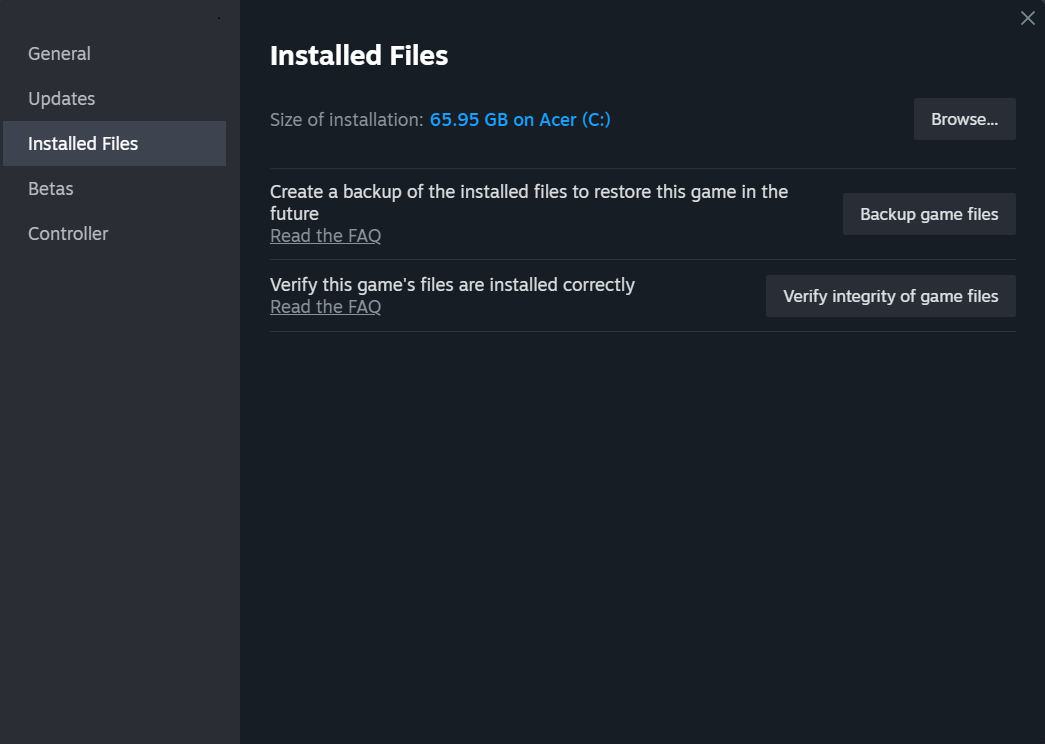
That’s all you need to know about how to fix Error Code TFLA0002 in The Finals. For more tips and guides on The Finals, be sure to check these out: