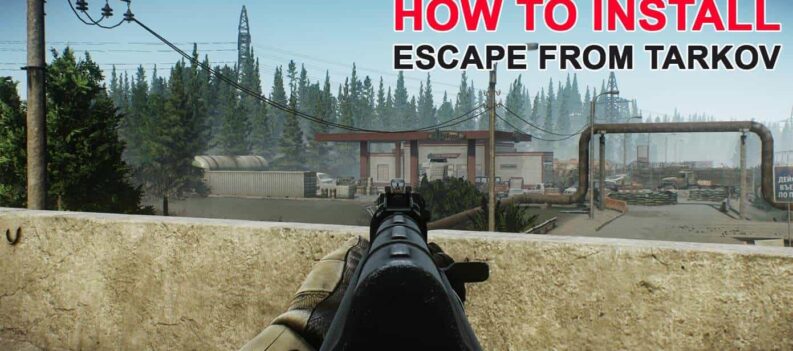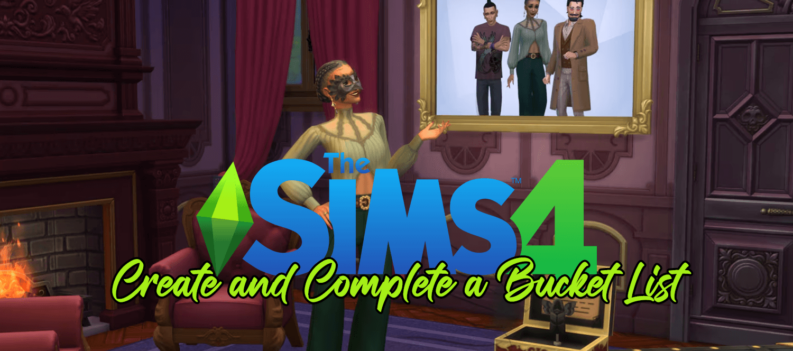GeForce Now is a pretty new cloud-based gaming service. As such, it is normal to expect some bugs and issues in its use. Overall, GeForce Now had a pretty amazing launch, especially when you compare it to Google Stadia.

One of the most common issues with the service is the error code 0xc0f1103f. This error reads, “Your system does not meet the minimum requirements for streaming.” Even though it mostly pops up on lower-end machines, it is quite possible to meet the minimum system requirements and still get the error.
Read on for an in-depth discussion and possible solutions for this error.
You Are Not Alone
If you see the error code 0xc0f1103f, don’t worry too much, it is a common issue. This error frequently appears on Windows computers, for still unknown reasons. It might happen on other devices, as well. So, let’s look into some possible solutions.
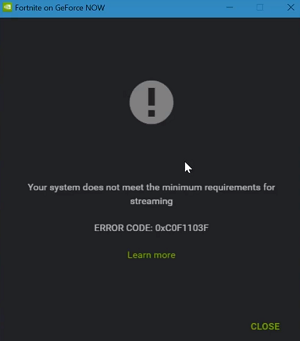
Possible Error Fixes
Note that if you meet the minimal requirements, or exceed them by far, you can still get the error code 0xc0f1103f. Here are some possible (not guaranteed) solutions, suggested on the NVIDIA forums.
First, make sure to update your system to the latest version. Also, update the GeForce Now app, or even delete it and install it again. Here is the official download page you can use to get the app for your system.
If you have old hardware, consider updating it. You also need a speedy internet connection (50 Mbps and above for 1080p 60 fps gaming), so make sure that you meet those requirements as well. Moreover, NVIDIA is picky about the routers for the GeForce Now service.
Their routers work the best, but any 5 GHz router should do the job. Also, make sure to use a cable connection if you can. Wi-Fi connections are slower, and can sometimes cause errors with many apps and services.
More Specific Fixes for Windows Users
Those were the general methods, and here is the fix that targets the issue you are having:
- Open the Windows search bar (hit Windows key on your keyboard).
- Type in Edit Power Plan in the search bar, and press Enter on the keyboard.
- Click on Restore Default Settings if you ever meddled with these settings.
- Click on Change Advanced Power Settings.
- Select the Switchable Dynamic Graphics, and then Global Settings.
- Click on Plugged In, followed by Force Power Savings Graphics.
- Confirm the changes with Apply.
If that doesn’t work, try this method instead:
- Find the GeForce Now app on your computer.
- Then, right-click on the app’s shortcut or .exe file.
- Click Run with Graphics Processor.
- Finally, select Integrated Graphics instead of the default option, which uses your high-performance NVIDIA processors.
Unfortunately, there are still no fixes for the people who use AMD graphics. This error code is a big problem that NVIDIA needs to address, asap.
The final solution that might fix this and some other errors is to reduce your screen resolution. Right-click anywhere on your screen, select Advanced Display Settings and choose the 1920×1080 resolution or lower.
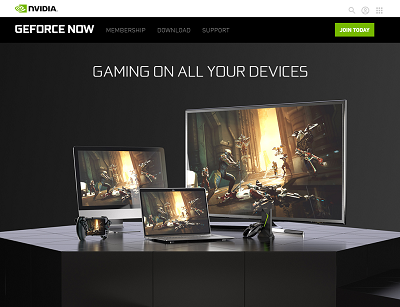
Hardware and Software Requirements
Since the error message cites requirements, here is the list of minimal requirements you need to stream on GeForce Now using your computer:
- Windows 7 (64-bit) or later. That includes Windows 8 and Windows 10. On Mac, the system requirement is macOS 10.10 or later.
- Hardware-wise, on Windows, you need 4GB RAM, a dual-core processor of 2.0 GHz speed or higher, and a graphic card that uses DirectX 9 or later. More precisely, you need GeForce 6 series or newer, Intel HD Graphics 2k or later, and AMD Radeon HD 3k or newer.
- Macs that can run GeForce Now include all models made after 2008.
Even though our brief list may help you, it is best to visit the official GeForce Now system requirements page and check if your computer is compatible.
Fingers Crossed
If none of the suggested solutions helped, consider writing to NVIDIA’s customer support for help. They need to publicly address this issue because it is widespread, and it stops many of their users from playing.
GeForce Now had a very smooth launch, but an issue like this shouldn’t spoil everything. What do you think about GeForce Now? Have you ever gotten this error? Let us know in the comments section below.