Errors such as the dreaded VAN 81 can cause problems that keep you from playing VALORANT.
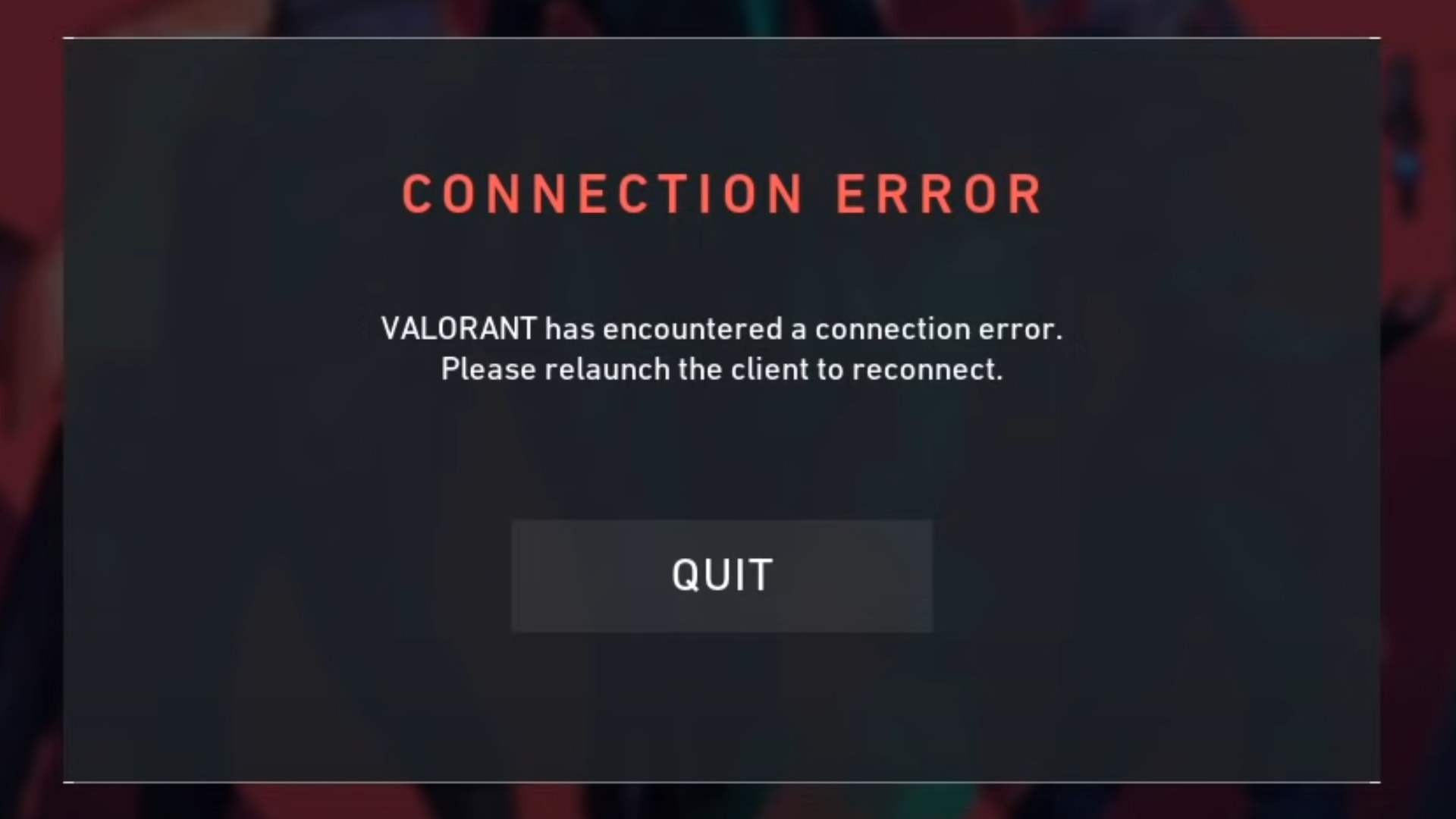
Despite being just two years old, VALORANT has ascended through the FPS popularity rankings faster than Jett can dash from A-Main to A-site on Bind. The game’s popularity can be attributed to Riot’s dedication to pushing out frequent updates and the passionate team behind the popular tactical shooter.
You can bet on the VALORANT team to push out weekly updates to iron out bugs and bring in important balance changes and feature updates, but a few bugs and errors will always pop out now and then.
One of the more common VALORANT errors is the VAN 81 error, which will lock you out of the game until the issue is resolved. This guide will show you how to fix the VAN 81 error.
What is the VAN 81 Error in VALORANT?
According to the Valorant Error Codes list, the VAN 81 error points toward a connection error. Riot Games suggests you restart your game or your PC to fix the problem. If that doesn’t fix it, you can send a ticket to Riot Games via their official website so they can look into the issue.
Riot Games likes to stay on top of in-game issues such as bugs and errors, which is why devs release a new update for VALORANT once every two weeks. This is also why VALORANT enlists other players on their special test server or Public Beta Environment program.
Still, some bugs only appear in very specific situations, which means that errors such as VAN 81 could be random connection problems you can solve through one of the methods we have prepared below.
How to fix the VAN 81 Error in VALORANT?
You can try a few steps to fix the VAN 81 error yourself. Follow the troubleshooting methods we have lined up below to try to fix the VAN 81 error in VALORANT.
Restart PC and Riot Client
Most of the time, a simple app or PC restart should be enough to address the VAN 81 error. Most of the time, a simple app or PC restart should be enough to address the VAN 81 error. A simple PC restart can sometimes fix even the most outrageous errors and bugs. If you’re experiencing the VAN 81 error every time you launch VALORANT, try restarting the Riot Client first and see if that fixes the problem. If the problem persists, restart your PC and launch VALORANT immediately.
Try the other methods below if you’re still greeted by the VAN 81 error VALORANT’s startup.
Reinstall Riot Client/VALORANT/Riot Vanguard
If you’re sure your ISP isn’t the problem (i.e., a friend connected to the same router doesn’t experience the VAN 81 error), reinstalling VALORANT and all related apps might do the trick.
Start by completely uninstalling Riot Vanguard from your computer. Follow this guide to clear your PC of Riot Vanguard and its remnants. This will ensure you can later reinstall VALORANT and Riot Vanguard with a clean slate.
After which, uninstall VALORANT and the Riot Client, download VALORANT again from the VALORANT website, and install the game. If there were errors or bugs with your previous install of VALORANT, those issues would likely be completely resolved with a clean reinstall.
Allow VALORANT/Riot Vanguard through Windows Firewall
Windows Firewall filters the inflow and outflow of data traffic on your Windows PC. If you’re experiencing no connection on specific apps on your PC but can surf the web on your browser with no issues, then there’s a good chance Windows Firewall is blocking the app’s internet connection.
Check VALORANT and Riot Vanguard permission settings in Windows Firewall to rule out the possibility of Windows Firewall blocking the apps’ network traffic.
- Click on the Windows Search button on your taskbar.

2. Type in “Allow an app through Windows Firewall”:

3. Click the “Change Settings” button to edit per-app permissions.

4. Scroll down and search for the “Riot Games” entry. Allow the app through both Private and Public Connections by checking both checkboxes. Click “OK” when you’re done.

Restart your computer, then try launching VALORANT to see if that fixes the problem.
Set VGC Service Startup Type to Automatic
The VAL 81 error can also pop up when the VGC service fails to start. Fortunately, you can easily change the startup behavior for VGC service through the Services menu.
- Click on the Windows Search button on your taskbar:

2. Type in “Services” in the search bar:

3. Scroll down and look for VGC. Right-click the service, then select “Properties”:

4. Change the Startup Type to “Automatic,” then click “OK.”

5. VALORANT should start up like normal:

Try using a different internet connection.
Since the VAN 81 error points toward a connection issue, you might want to try a different internet connection to see if that is the root of the problem.
Plug in your mobile phone, share its data connection with your PC or laptop, and try to log in to the Riot Games client like normal. If you can enter VALORANT with no issues, there might be a problem with your ISP.
In this case, you can only wait for the ISP problem to resolve, as it is out of your control. In the meantime, connect your PC to a different router to play VALORANT.
Connection Woes
Fixing VAL 81 shouldn’t be too difficult since Riot Games has laid down useful troubleshooting steps so you can solve the error yourself. Typically, a simple PC or router restart should do the trick. However, if you’re still experiencing problems with VAL 81, reinstalling the game from scratch or modifying Windows’ Firewall settings should fix the issues completely.
















