Fortnite is a skill-heavy game. To emerge victorious against your enemies, you need to bring you A-game and focus as much as possible. On top of that, speed in building and editing is a must if you want to win!

Realistically, the most important thing you need to do is work on your mechanics and gameplay. However, there are things you can do to increase your speed in both shooting, and building.
It won’t make you the next Ninja, but it will certainly have an impact. You’ll need to remove your input delay as much as possible.
How to Remove Input Delay – Fortnite
The key to removing input delay is simple. You basically need to run the game as smoothly as possible. Now, I know that that is affected by how powerful a system you have, but I will give you some pointers to increase performance and get the most out of your system.
In-Game Settings
- In your Display settings, make sure that you play on Fullscreen, because this is the best to avoid unnecessary processes running on the screen.
- Also make sure to use your monitor’s native resolution. If you have a lower end system, decrease it even lower.
- In the graphics quality row, I would suggest that you lower it as much as you can tolerate. I know that not many like to play on low quality graphics, so lower it as much as you can.
- On top of that, make sure to disable shadows, anti-aliasing, vsync, and motion blur.
- Run the DirectX version that works better for your system. Either 11 or 12 can work better depending on your hardware.
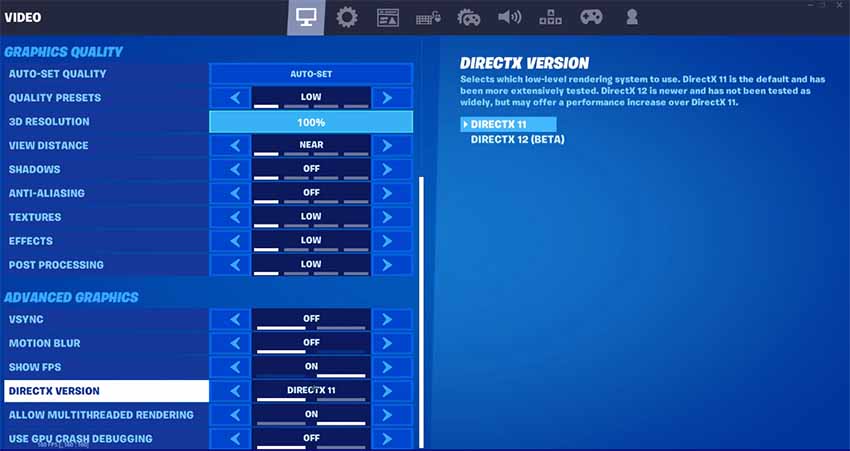
- Allow multithreaded rendering if you have more than four cores. To check how many you have, open the taskbar and go to performance and then CPU.
Windows Settings
- Open your Start menu and search for “keyboard”, and then press enter.
- Set “Repeat Delay” to short.
- Set “Repeat Rate” to fast.
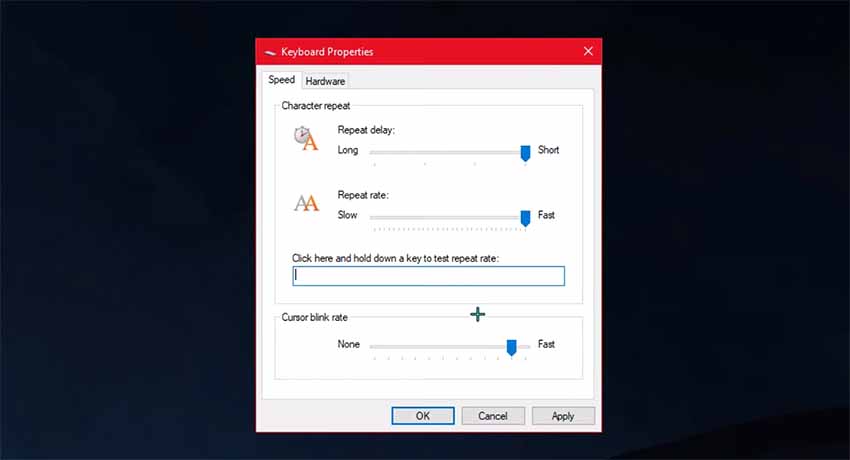
Theoretically, you can get also much more if you disable all of the unnecessary programs which are running in the background.
Furthermore, overlays can be detrimental to in-game performance! Disable all overlays like Discord, Steam, Nvidia, FPS counters, etc.
After you do all of this, you will have quite a lower amount of input delay. And because we tinkered with the keyboard response times, this will translate into other games as well!
READ NEXT : Fortnite: How to Turn Off Mouse Acceleration

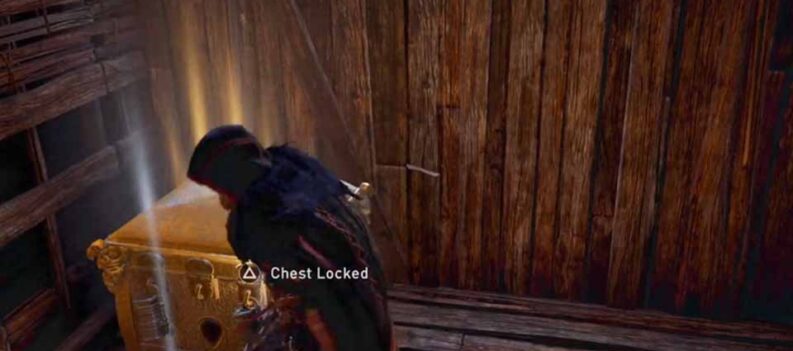
 More Fortnite
More Fortnite











