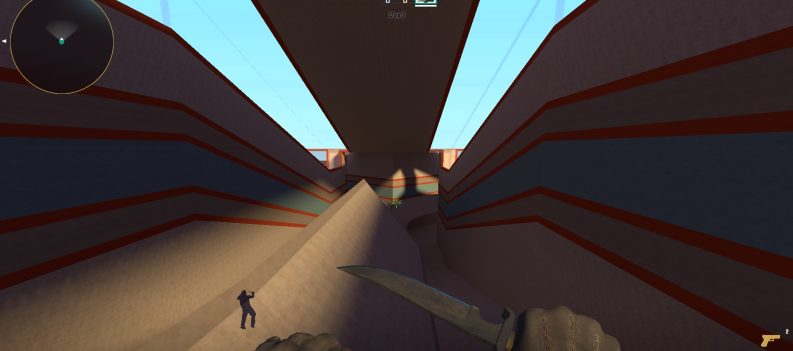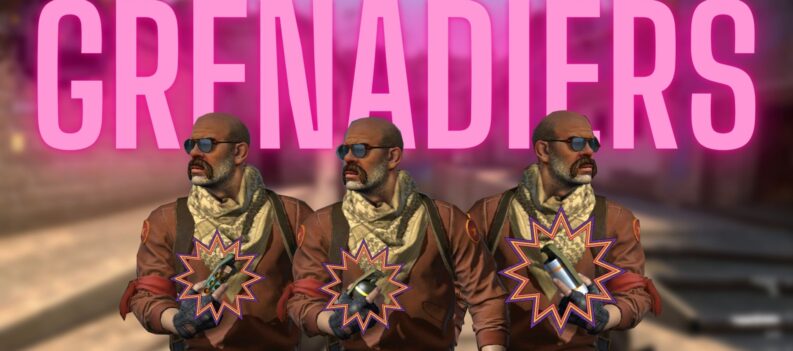VALORANT has become the game to transition to for many players coming from Counter-Strike: Global Offensive. While the two games can differ greatly in overall gameplay (with VALORANT having Agents and Agent Abilities and CS: GO being CS: GO), their gunplay is still more or less similar.
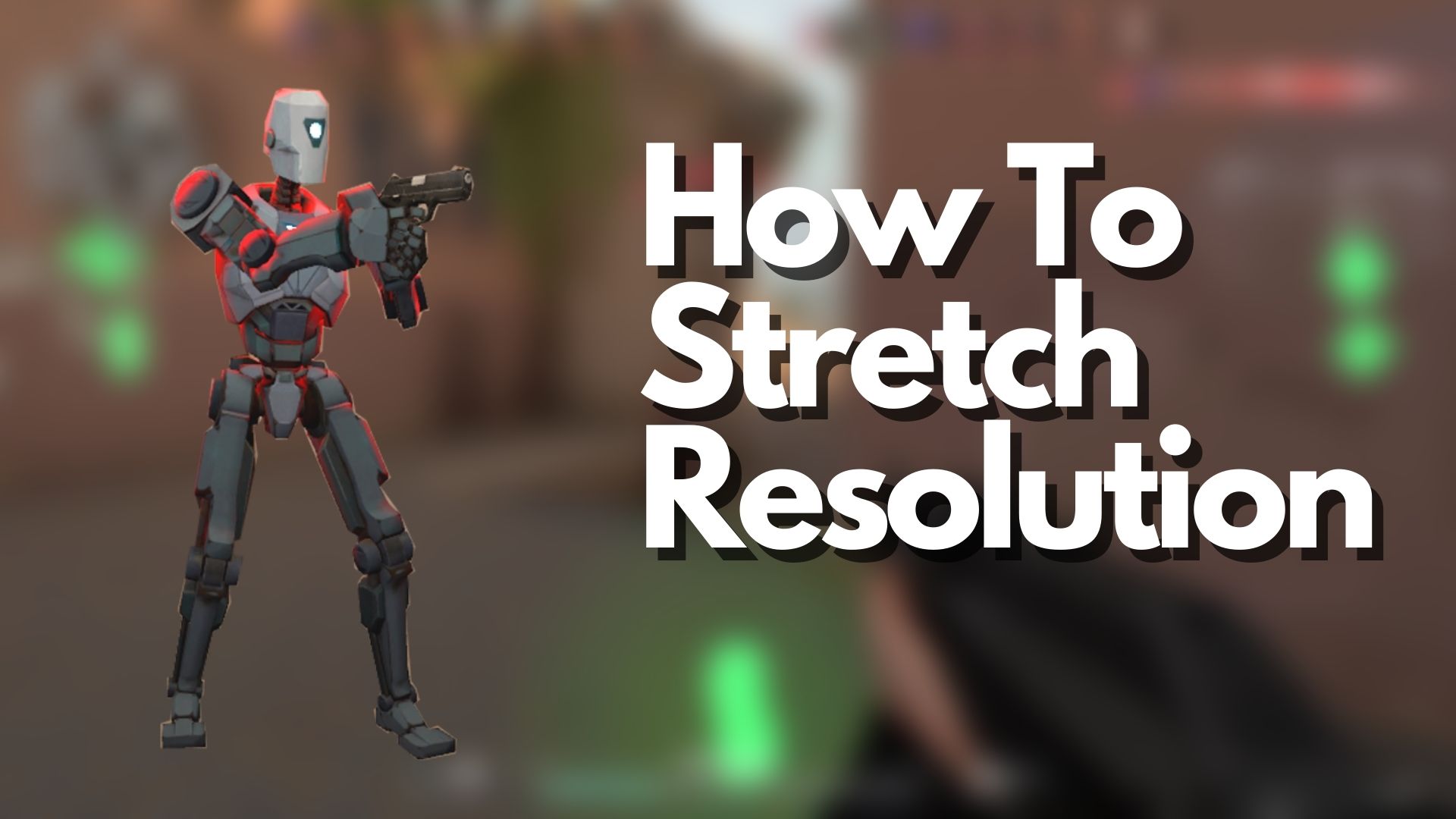
VALORANT and CS: GO are both low-time-to-kill tactical shooting games. These games require players to have pinpoint accuracy and quick reaction times. In these games, immediate target recognition and hand-eye coordination are the keys to landing clean and precise shots.
Stretching might seem minor at first glance, but CS: GO players will take every single bit of help they can get from any in-game setting or tweak to gain an advantage over their enemies. Back in the early CS days, players found out that stretching the resolution of their monitors made models in-game look just a little bit wider when viewed through their screens. This configuration was called Stretched Resolution.
To Stretch your Resolution in VALORANT, go to Settings>Video>General>Resolution>Choose any resolution with a 4:3 Aspect Ratio.
What is Aspect Ratio?
Stretched Resolution is the byproduct of forcing a 4:3 Aspect Ratio to a 16:9 Aspect Ratio Screen. The 4:3 Aspect Ratio was the most common back in the early days of computing. CRT monitors were in the 4:3 aspect ratio. If you’re old enough to remember CRT Monitors, you will know how boxy those things were.

Modern-day monitors now run in the 16:9 aspect ratio. This is viewed as a more widescreen layout versus the old 4:3 standard format, where the vertical height of the screen is much shorter than the overall width.

Modern-day monitors now run in the 16:9 aspect ratio. This aspect ratio is viewed as a more widescreen layout versus the old 4:3 standard format, where the vertical height of the screen is much shorter than the overall width.
Two things spawned from forcing 4:3 on a 16:9 aspect ratio, 4:3 with black borders, and Stretched 4:3.
What is 4:3 Stretched?

4:3 Stretched is a common resolution used in CS: GO because of the aforementioned benefits regarding visibility in-game.
Many pro players compete with this video resolution. You might have seen pro players like s1mple running this stretched resolution with no problem. The stretched resolution is no problem for s1mple because he has been running this resolution for years now.
Read: Valorant Framerate, Refresh Rate, Framerate Cap, and More!
Some glaring problems with the stretched resolution are the lower overall picture quality and the increased perception of speed due to the change in FOV or field of view. H
However, these problems are often overshadowed by the benefits, such as increased player visibility through increased model width and FPS or Frames Per Second because a lower resolution requires less CPU and GPU horsepower to run.
Should you Stretch Your Resolution?

In VALORANT, the answer is no.
The devs created Valorant to run on nearly any computer. The game’s system requirements are so low you might as run this on your Smart Refrigerator.
Kidding aside, VALORANT is designed to run at the Full HD resolution 1920×1080. VALORANT Devs have done a great job optimizing the game to the point where it doesn’t require more than a 4th Generation Intel Core i5 to run at 100+ FPS.
VALORANT differs from CS: GO in terms of resolution settings, once again, because VALORANT does not have a true 4:3 “Stretched” resolution where the player models and in-game elements are also stretched. This nerfed resolution takes away the advantages of stretched resolution in CS: GO; easier to hit targets. There is no benefit gameplay-wise to stretching your resolution in VALORANT.
How to Stretch VALORANT Resolution
Stretching your resolution in VALORANT only stretches the HUD and worsens image quality. It gives players the placebo effect and maybe some nostalgia for playing 4:3 Stretched in CSGO back in the day.
However, if you still want to use a 4:3 resolution in VALORANT, then follow these simple steps:
- Open the VALORANT Settings Menu.


2. Under Settings, go to Video.

3. Under Resolution, pick your desired 4:3 resolution:

4. Then click on Apply.

We recommend using the highest possible resolution for 4:3, 1280 x 960, to give you the least blurry image.
Remember to Stretch Before Activity

4:3 Stretched or 16:9 Native resolution does not matter. In the end, the resolution you play on is once again one of those topics which will come down to purely preference.
If you already play pretty well on the native 1920×1080 resolution, there are possibly zero benefits to switching over to stretched 4:3 resolution. A stretched-out resolution might even make you play worse because reduced image quality will most likely throw you off because of the wonky-looking HUD that’s now stretched.
With enough dedication to the game, these settings won’t even matter. You can frag and win effortlessly, regardless of your settings or peripherals. There is simply no replacement for hard work and practice.
Whatever resolution settings you end up with, remember that a single resolution change will not make you play like Tenz overnight.