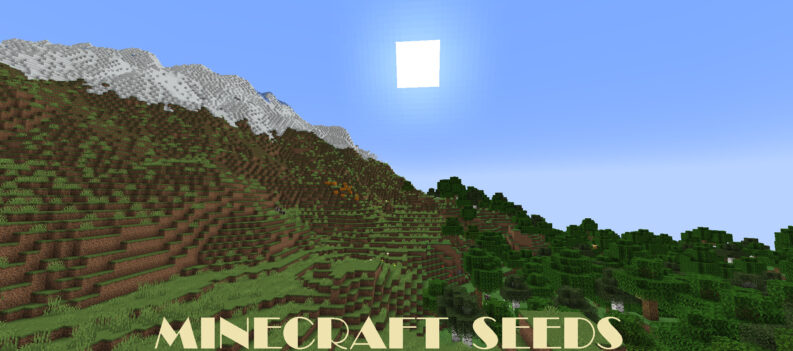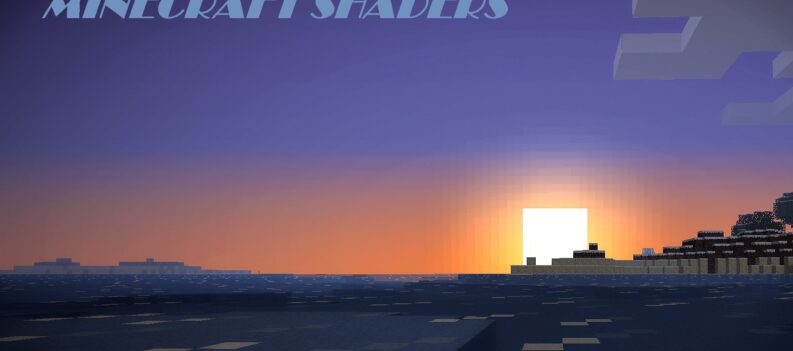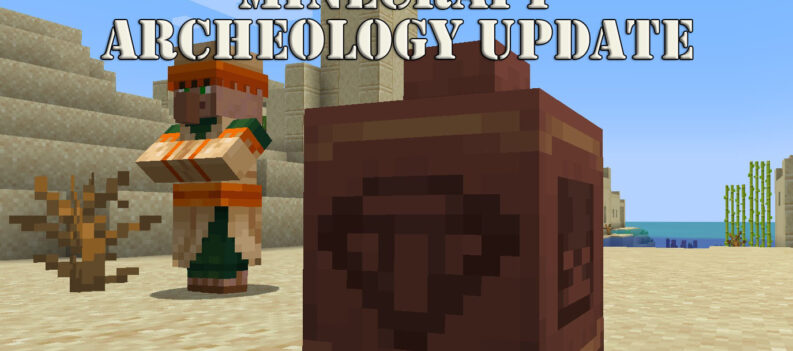Many new players do not know that there is more to Minecraft than meets the eye. There are some features in the game that most players—including veterans—do not know about. Once players enter the world, there are no guides or tips on what to do or how to approach the first day in the game. And some will even finish the game without ever encountering these features. So we have listed below the top 5 hidden features that are useful for beginners and veterans of Minecraft alike.
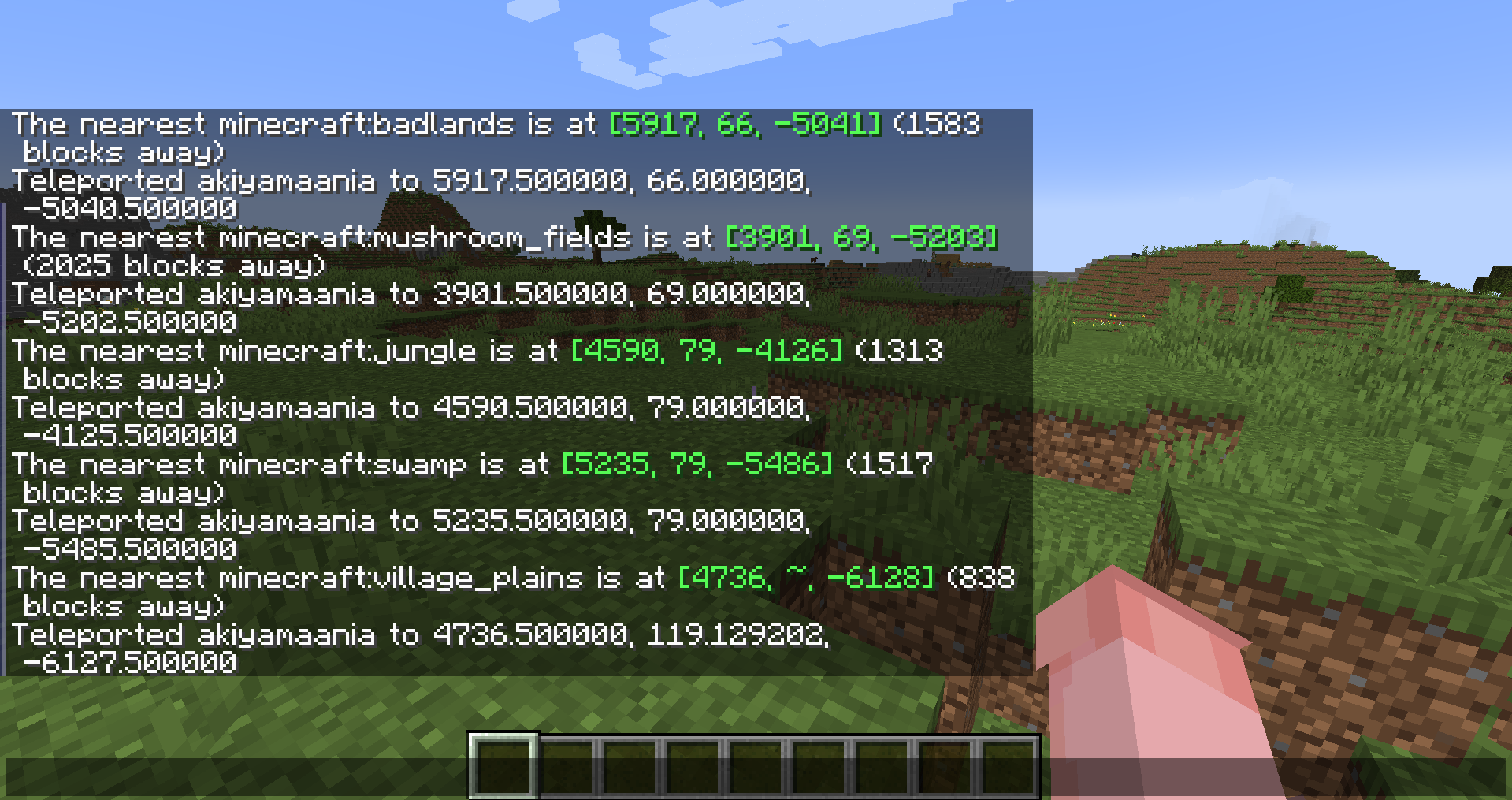
1. Villager Trading

Pressing use on an adult villager with a profession or wandering trader opens a menu, allowing a player to trade with the villager or wandering trader. This action pauses any pathfinding the entity was doing. Suppose the entity takes damage while trading; the trading menu closes. Villagers have five career levels that can be increased by trading with them. Each villager starts at the “novice” level.
A villager’s level can be seen in the trading menu. Their badge can also be identified: stone for a novice, iron for an apprentice, gold for a journeyman, emerald for an expert, and diamond for a master. Trading until the villager’s trading bar gets full unlocks the next level of trades.
When a player trades with a villager, both the villager and the player gain experience. This is where players can see several trade options. The best way to start trading is by giving them some items and earning emeralds. Later, these can be used to obtain some extremely useful items from them.
When beginners enter a village in their new world, they will find long-nosed funny-sounding villagers. These peaceful, passive mobs have a routine based on the day and night cycles. Though they will feel useless initially, players can interact with some of them as they open a trading GUI.
2. Enchanting Equipment

Enchantments do things like make fishing faster, increase your mining speed, or even add lightning damage to attacks. Minecraft’s enchantments add buffs to your tools, weapons, and armor. In this Minecraft enchanting guide, we will walk you through building an enchanting table, getting better enchantments, and listing some of the available enchantments.
Beginners can start enchanting items by crafting an enchanting table. To enchant your tool, you will simply place it on the enchanting table in the left slot and place some lapis lazuli in the right slot. Three enchantment options will appear to the right. Applying one of the enchantments will cost 1 to 3 lapis lazuli and 1 to 3 player levels (that you earn from XP).
Enchanting is another brilliant feature that new players might skip past. They can further increase the enchantment levels by placing bookshelves around them. Later, librarian villagers can be found who can trade enchanted books with specific enchantments. While stronger tools, weapons, and armor can be crafted with iron, diamonds, and netherite, enchantments add special power-ups.
3. Crit Attack

Critical hits do 50% extra damage. Damage calculation starts with the weapon’s base damage, adds damage from effects, multiplies by 1.5 if it is a critical hit, and then adds damage from enchantments. Damage represents injury from attacks or natural causes. When the player attacks too quickly, it reduces the strength of the attacks.
The base damage done (as a fraction of the full possible damage) depends on the time between attacks, which is also reflected in the height of the held weapon on the screen and the attack indicator bar. When the player attacks too quickly, it reduces the strength of the attacks.
The base damage done (as a fraction of the full possible damage) depends on the time between attacks, which is also reflected in the height of the held weapon on screen and the attack indicator bar Beginners who will encounter their first hostile mobs will spam the attack in panic. Though this will work wonders in Bedrock Edition, it will not be effective in Java Edition, as both games have different combat tactics. Damage represents injury from attacks or natural causes.
Players and mobs in Minecraft each have a supply of health points, which are reduced when they are injured. The player has 20 health, which is measured on a health gauge with 10 hearts. Thus each health point is “1⁄2 a heart”, shown. Mobs have varying numbers of health points, but these are not generally visible to players. However, when riding a tame horse/donkey/mule/pig, the player can see their mount’s health, and a dog’s health is visible in its tail angle.
4. Inventory Shortcuts

When a container is open, shift + clicking on an item will move up to a stack between the container and the inventory. When a furnace is open, shift + clicking an item or stack in the furnace moves it to the applicable inventory slot. Minecraft is a game about crafting, gathering, and building, but inventory management is also essential.
Whether you are building your latest megastructure or just trying to stay alive in a Hardcore Survival challenge, then some quick inventory shortcuts save you time and possibly your life. What is more, if you are looking into Minecraft speedrunning, knowing these tips and tricks is essential. So read on and explore the most useful Minecraft Inventory Shortcuts.
Along with keeping the chests organized at all times, players must also know about several inventory shortcuts that will help move items around much more quickly. One of the most used ones is by pressing shift and clicking on items to transfer items between two different inventories. As players progress further in the game, they will collect heaps of items and blocks. Soon, their chests and inventory will be so cluttered that organizing them will be quite difficult.
5. Debug Screen (Java Edition)

The debug screen is triggered when the F3 key is pressed. It shows the chunk cache, the memory usage, various parameters, the player’s map coordinates, and a graph that measures the game’s current frame rate. When the game rule is set to true, only the starred items are included, in order from top to bottom.
The left side is more about the actual game, and the right side is more about the player’s system information. One of the most useful hidden features in Java Edition is the debug screen, which can be accessed by pressing the ‘F3’ button. Though beginners will be quite confused by the overlay that will fill the screen.
It will showcase several important pieces of information like FPS, coordinates, light level of blocks, biomes, and much more. The debug screen is a famous option in Minecraft which allows players to see more information about their world. Some players prefer not to use the debug screen due to how much it reveals about one’s surroundings.
Since it can make finding some resources like diamonds significantly easier, it almost counts as cheating. However, the debug screen and some additional debug keybinds can be a tremendous help for players looking to be efficient.