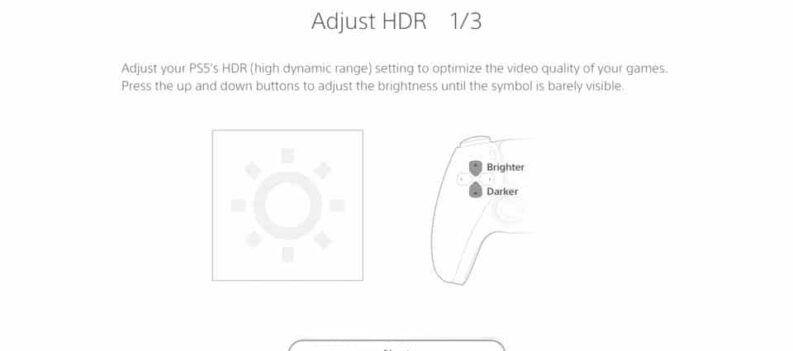Adjusting to the new UI on the all-new PS5 proved to be a bit difficult for most users. Granted, PlayStation didn’t quite have the most straightforward UI designs on the planet. In any case, players can’t seem to change the screen size and adjust the display area settings on the PS5. In this guide, you will get to see how to do both.
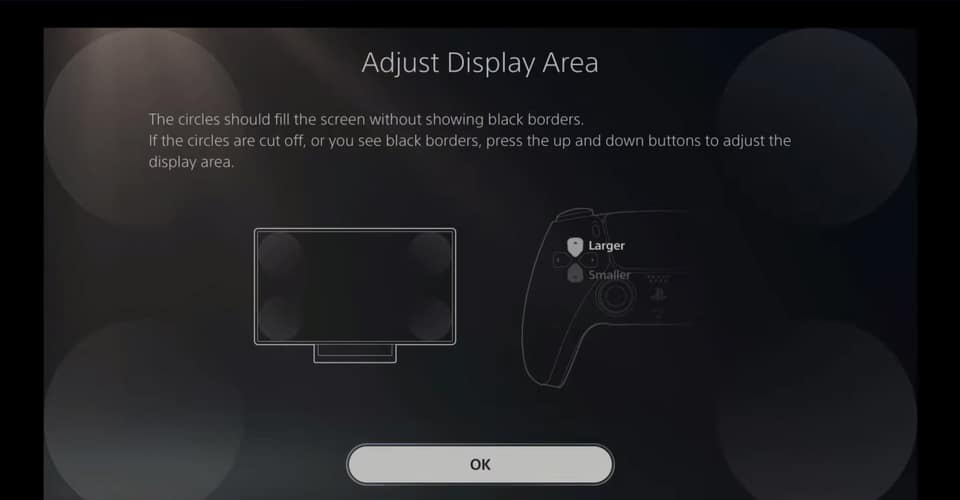
How To Change Screen Size & Adjust Display Area Settings – PS5
While the system stability of the new PS5 was greatly improved compared to its predecessor, the PS4, in some cases it might get an incorrect monitor size or highest resolution supported wrong.
As a consequence, the display area of the PS5 might change if set to automatic, so you might see either black bars on the sides of your screen or some parts of the screen may be cut off completely.
Well, to change screen size or adjust display area settings on the PS5, this is how to do it:
- Power on your PS5.
- Once you’re in the main menu, go up and go to Settings in the top-right.
- Navigate to Screen and Video.
- Scroll down to Screen and go to the right, and click on Adjust Display Area.
- Press up or down on the D-Pad to set the display to the correct size.
The circles must not be cut off from the screen, but they will also have to touch the edges of your monitor or TV. Also, if you see black bars on your screen, it means that you haven’t calibrated the display area settings correctly.
While you’re there, go back to Video Output and then to Resolution. Make sure to set this to automatic as it is the best option, as the PS5 will adjust the resolution depending on the highest supported resolution on your monitor.
In some games, the display area might vary, but if you have it setup correctly in the PS5’s settings, there is a lesser chance that you will run into issues in games.
If that happens though, navigate to the settings of the game, and see if there’s a display area setting there and calibrate it to your liking.
READ NEXT : How To Restore Deleted PS4 Games in Library | Find Online Download List