Nvidia design stunning graphic processing units for the gaming and professional markets and system on chip units for mobile computing and automotive market. But Nvidia products can also go through any defect while installing, just like any other product. If you want to fix Nvidia installer cannot continue issue, then this is the right blog for you.
What is the “installer cannot continue other installations are running” Issue?
This is an error message that will prevent you from installing drivers for your Nvidia card. It does not matter how many times you install them, there will always be chances that you will get the same error message again. This error also happens in different alternative variants, like the driver version and windows version. This means solving the issue can be a headache for many.
When you download the drivers of Nvidia, there will be an Nvidia folder installed on your computer. Make the fixing process using this folder following the below procedures.
Fix 1 – Installing the Drivers Manually
Follow the points in installing drivers:
- Unlock or open the device manager by pushing the windows key on your keyboard by typing “device manager” and open results.
- The next step is to uninstall the Nvidia graphics driver. Now, by broadening the display adapters, select the Nvidia graphics driver. Open the action menu from the toolbar seen on the top and select uninstall. Now, wait till the wizard is complete and reboot your device.
- Now open the device manager one more time and right-click on the Nvidia driver and choose update driver software. The next step you have to take is, select the browse my computer for driver software and navigate to the Nvidia folder from the next screen you see. It will be available where the setup extracted its files. Include the sub-folders in there and don’t forget to check it. Now click on next and wait for the process to finish. Now reboot your device again when it’s done.
- As the past step only suggested the installation of the display driver, visit the folder where the setup files took out, and run the .exe file. Do this after accepting terms within the setup and pick the custom install, and examine perform a clean install. This thing will again install everything that was not installed with manual installation.
Fix 2 – Deactivate Your Antivirus
Antivirus software can restrict you from installing even the safest software, so if you come up with this issue, there are highly positive chances that your antivirus is blocking it up. You can right-click the antivirus icon on the taskbar and check if there is a disable button. If you cannot find such a button, open the software and start searching. Now try the setup with deactivated antivirus and see if things work or not.
Fix 3 – Renaming the Nvidia Folder
This can also work. Few buyers have reported its plus points, and now it’s your turn to try it.
Time needed: 10 minutes.
This can also work. Few buyers have reported its plus points, and now it’s your turn to try it.
- Open your harddrive
Open partition where the operating system is installed and then visit the program files folder.
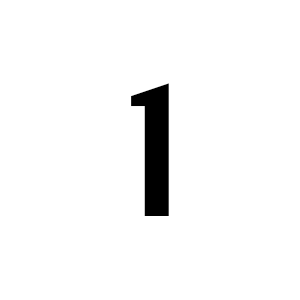
- Find the Nvidia Corporation Folder and Rename
Here you would find a folder of the name “Nvidia corporation”. Now right-click on it and choose “rename” or you can also click on it by pressing f2 on your keyboard. Rename it to any favorite name of yours and press enter on the keyboard to save it.
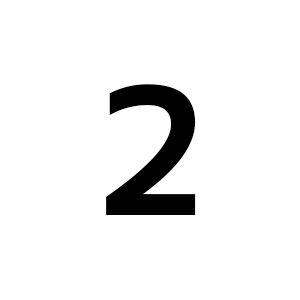
- Run the setup again
Now run the setup again and it would work with no errors. This would fix the Nvidia installer cannot continue the issue.
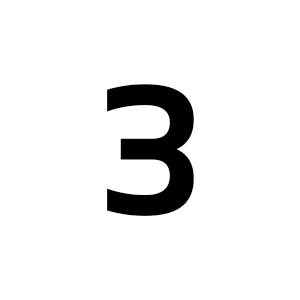
Get More Updates Every Day!
Following the above rules will help you install Nvidia easily and smoothly. However, if you are ready to get an ultimate dose of tech blogs, then visit our website gpugames.com and get every detail regarding the fixing of any technical problem, gaming errors, new game reviews, PC issues and more. Check out the website to build your business today!















