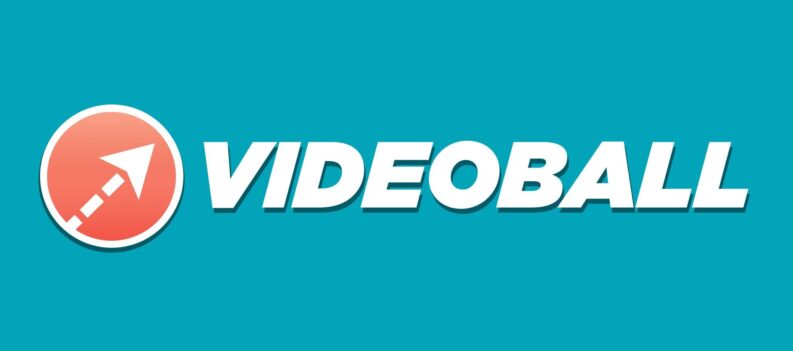For those that have started playing Pokemon Go, you may notice that Pokemon Go not responding after it was working fine before. There could be several different reasons why Pokemon Go is not responding on your iPhone, Samsung or other Android smartphone. Below we’ll explain how you can fix Pokemon Go not responding when playing the game. A common reason for this is because players in the United States, Canada, UK, Australia and other parts of the world are all playing Pokemon Go iOS and Pokemon Go Android at the same time, which can cause some problems.
Recommended Articles:
- How to catch all Pokemon without leaving home
- How To Save Data Playing Pokemon Go on iPhone And Android
- How much data does Pokemon Go use on my smartphone
- How to save battery life playing Pokemon Go
How to fix Pokémon Go not responding
// <![CDATA[
(function() {
var ARTICLE_URL = window.location.href;
var CONTENT_ID = 'everything';
document.write(
'’+’\x3C/scr’+’ipt>’);
})();
// ]]>
But if your screen moving, and the buttons don’t do anything this could mean that you’ve lost connection to the server and need to reboot Pokemon Go to get it working again.
Leave the app and come back
A quick fix that generally solves the Pokemon Go not responding problem is by closing the app and then reopening it again. This will reconnect to Niantic’s servers and get back to the game.
- Press the Home button and go back to the Home screen.
- Open a new app.
- Then Double-press the Home button to view the multitasking screen.
- Change to the Pokémon Go card.
- Select on the Pokémon Go card to reenter the app.
Reboot and bug report
If Pokemon Go keeps not responding and you keep having to reload Pokemon Go over and over again, this could mean that theres a bug or issue with the app. It’s suggested that you report the bug to Niantic, so they can solve the issue and stop it from happening in the future. Below we’ll explain how you can report the bug happening on Pokemon Go.
- Press the Home button and go back to the Home screen.
- Open the multitasking screen by Double-pressing the Home button.
- Change to the Pokémon Go card, then swipe up on the card to force quit the app.
- Relaunch Pokémon Go.
- Visit the Pokémon Go bug report page and let Niantic know about your issue.
//