League of legends players often encounter displaying errors which may seem to be very difficult to solve if you are not very familiar with the game. Experienced players also have struggle to find out what is causing the problem with their League of Legends clients because the error messages which shows up on your screen are usually not very informative. The tricky part is that on a lot of websites and online forums where people post their solutions you never know if it’s going to work in your case.

Many players have reported that the game simply won’t update to the 6.21 version automatically and this problem can also occur in couple other patches of the League of Legends. When players who want to update to this version open the League of Legends client, an error messages appears which says: “Unspecified error has occurred”. Please check the logs for more information.” This can be very frustrating because there are no real clues to what to do in order to overcome this issue and continue playing the game.
That is why we have made a list of possible solutions which worked for some people.
1. Unspecified error occurring because of DNS
For Windows users:
Your DNS settings can sometimes cause error to appear in League of Legends. However, many users reported that they fixed the problem simply by switching to Google’s DNS. This solution helped many League of Legends players to overcome this error so you should definitely give it a try if you are a Mac user as well.
This is quite simple, and you can do it by following these steps:
- Go to the Control Panel > Network and Internet > Network and Sharing Centre > Change adapter settings (left-hand side).
- Right-click on your Wifi/ Ethernet connection> click Properties.
- Select Internet Protocol Version 4 (TCP/IPv4) > go to Properties.
- Select the Use the following DNS server addresses option > Preferred DNS server: 8.8.8.8, Alternative DNS server: 8.8.4.4.
- Click OK > close everything > open League of Legends again.
If you get the same error again, follow the same steps, but select the “Obtain DNS server address automatically” option.
For Mac users:
- First you go to System Preferences, then you go to Network and click on your active wifi network.
- Then go to Advanced, click on DNS and remove any DNS server that you have.
- Then you add a new server which is 8.8.8.8. After that you need to add another one which is 8.8.4.4.
- Then you press OK, followed by pressing APPLY.
2. Use a Virtual private network (VPN) to start the game
Using a Virtual private network can be a risky thing and you should definitely consult with your internet provider to double check whether using a VPN is okay or not. You should keep in mind that using a VPN is illegal in many countries so make sure you do a research on this.
Many players have reported that using a VPN to start the game made it work and you should also keep in mind that you can shut down the VPN connection right after the game successfully launches since you won’t need it anymore.
3. If you manually modified your “config” files
Modifying your config files to play in a language that is not supported by your region will create an “UNSPECIFIED ERROR” that won’t go away.
If you have manually modified your configuration files in order to play in a language that is not supported by your region, you might see an “Unspecified error” that doesn’t go away. To fix this, go to /RADS/system/locale.cfg and set `locale` to the locale code of one of the languages that your region supports (eg for NA `en_us`, for OCE `en_au`, for EUW and EUNE `en_gb` etc).
4. Make sure DirectX is not causing your problems
Many players confirmed that this solution has solved their problem for the Unspecified Error check logs.
Follow these steps:
- Use the Windows RUN application by typing RUN into the start Search Bar
- Type “regedit” into the RUN search bar.
- Then navigate to LOCAL MACHINE > MICROSOFT and then look for Direct X.
- Delete the “INSTALLED VERSION FILE” and the “VERSION” file
- Proceed with reinstalling Direct X manually using the Microsoft official runtime
5. Reinstall the League of Legends on another drive
Pretty much any problem related to any game can be simply fixed by reinstalling it. We know the fact that some people have issues with a slow network connection but this option is proven and in most cases it gets the job done. Since League of Legends data is connected to your account, you don’t need to worry about losing your accomplishments or similar.
If a reinstall doesn’t solve the problem, you should consider installing the game on another system drive in case you have two internal storage devices or if your single physical storage device has been divided into two or more partitions.
6. Uninstall or disable your Antivirus program
Antivirus softwares are well known for their habit of interfering with your programs, especially with internet activities in particular. Antivirus programs usually does not recognize where the internet connection is coming from, especially if you are using Peer To Peer option to download game updates. First you can try disabling your antivirus program before your run the game and check whether it’s launching.
In some cases disabling your antivirus will not help at all but many players have said that uninstalling their antivirus program completely helped them to run the game. Since you definitely don’t want to leave your computer vulnerable don’t forget that you will definitely need your antivirus program and make sure to reinstall it as soon as you are able to start the game.
You can disable Windows Defender by turning off Real-time protection
Sometimes error can appear due to issues with the firewall. League of Legends might be blocked from accessing the Internet by your firewall, and that can cause this issue to appear. To fix the problem, you can change your firewall settings by doing the following:
1. Go to Search > type Windows Firewall > go to Allow an app or feature through Windows Firewall.
2. Add lol.launcher.exe to your firewall’s exceptions list.
3. Launch the game again.
7. Restart your modem
According to users, this problem can sometimes appear due to problems with your network connection. The easiest way to fix that is to restart your modem. This is quite simple, and you can do it by following these steps:
- Press the power button on your modem to turn it off.
- Wait for about 30 seconds. Now press the power button again to turn on your modem.
- Once your modem is turned off, the network settings will restart and the problem should be resolved.
If you don’t want to turn off your modem, you can try using ipconfig /flushdns command. To do that, just follow these steps:
- Press Windows Key + X to open Win + X menu. Now choose Command Prompt (Admin) or Powershell (Admin) from the menu.
- When Command Prompt starts, run ipconfig /flushdns command.After running this command, check if the problem is resolved. Keep in mind that you might have to repeat this solution whenever the RADS error appears.
8. Run the LoL Patcher as an System Administrator
According to players, one of the easiest ways to fix this error is to run LoL Patcher as an system administrator. This is very simple, and you can do it by following these steps:
- Navigate to League of Legend’s installation folder
- Now locate LoL Patcher, right-click it and choose Run as administrator from the context menu.
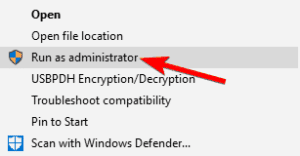
After doing that LoL Patcher should start and the problem will be resolved. This might not be a permanent solution, but in case the error ever appears again, try to repeat these steps.
9. Use CCleaner
Many players said that they encountered unspecified error because of certain temporary files. However, they solved the issue simply by removing those files with CCleaner. If you’re not familiar, CCleaner is a simple and powerful tool that can remove old and unnecessary files from your PC.
Once you remove these files, try to start the game again and check if the problem is still there.
10. Try launching the patcher manually
You probably know that updating League of Legends can sometimes take a lot of time, especially if you receive errors like this on a regular basis. Hopefully, you don’t always have to rely on automatic updates to patch your game since Riot has decided to implement an executable file which will try to patch your game manually if the game client is not working properly.
In order to locate this patcher, open: League of Legends (where you installed the game) >> RADS >> projects >> lolpatcher >> releases >> (look for folder with numbers in its name) >> deploy. You should be able to see a file called “LoLPatcher.exe” in the “deploy” folder. Run it and you should be able to update to 6.21 or any other version where you receive errors.















