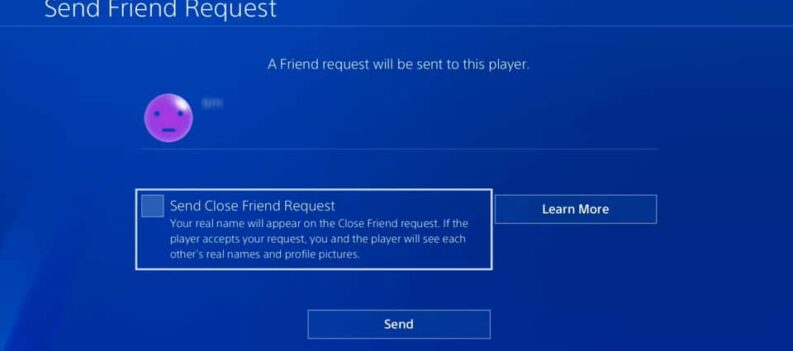Capture cards always seem to find a way to be inconvenient or overwhelmingly complicated. Simply put, capture cards haven’t reached that stage of popularity, where ease of use would be a good idea. So, issues like not being able to hear your PS5 capture card audio somehow on your PC, isn’t unheard of. But today, we will show you a simple method on how to hear PS5 capture card audio on PC using volume mixer!
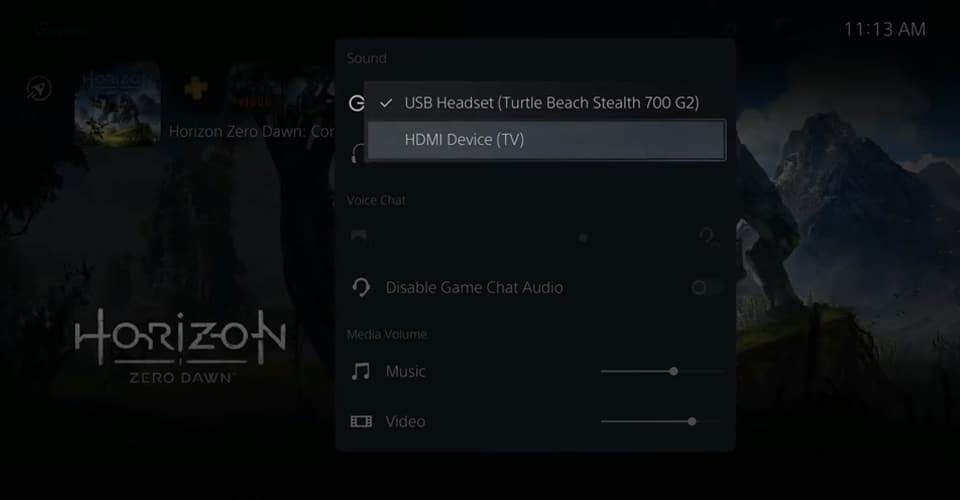
How To Hear PS5 Capture Card Audio on PC
Now, there are tons of ways to do this, but most of the methods are pretty complicated and require a lot of setup. One example is running your capture card output through OBS Studio. But as I said, it’s pretty complicated.
The method we will cover today is by-far the simplest method out there, and it can be all done through Windows’ volume mixer feature. Pretty neat.
Without further ado, this is how to hear PS5 capture card audio on PC:
- Firstly, on your PS5, from the main menu go to the PS bar on the bottom and go to Sound.
- As an output device select HDMI Device (TV), or in other words, your PC.
- Then, from your PC go to the Start Menu and type in: ‘Sound Settings’ and hit enter.
- Click on ‘Sound Control Panel’ that is on the right of your screen.
- After the window opens, go to ‘Recording’ tab and find your capture card.
- Double-click it, and go to the ‘Listen’ tab.
- Make sure ‘Listen to this device’ is selected, and hit Apply and OK.
Once you have did all that, you should be able to start hearing your PS5 capture card audio on your PC, as long as you have sound enabled and have an output device.
Don’t close out of that window for Sound Settings just yet. Scroll down to ‘App volume and device preferences’ and click on it. There, you can adjust the volume of your PS5 capture card and calibrate it to your liking.
You can also set output and input here.
READ NEXT : How To Adjust HDR on PS5 for Best Colors on 4K TVs or Monitors