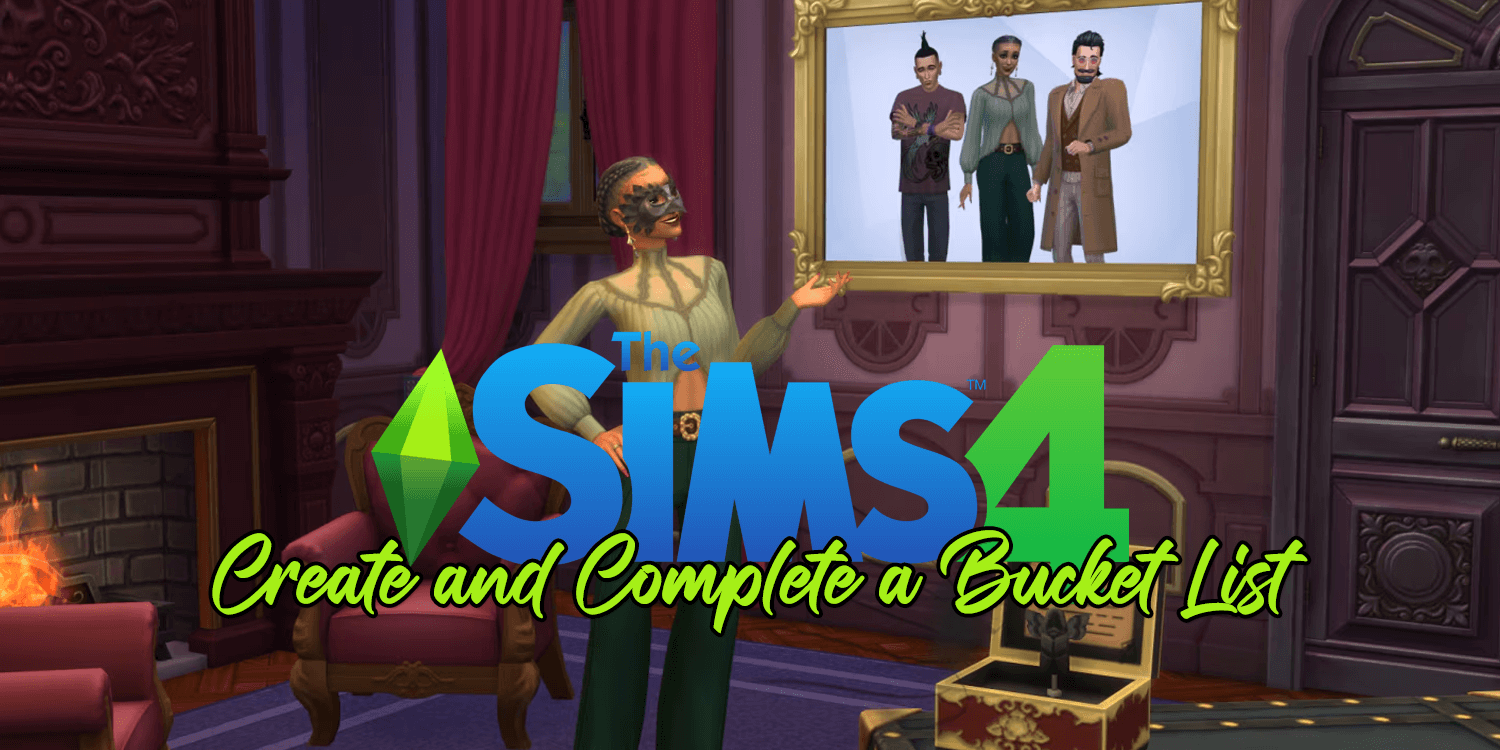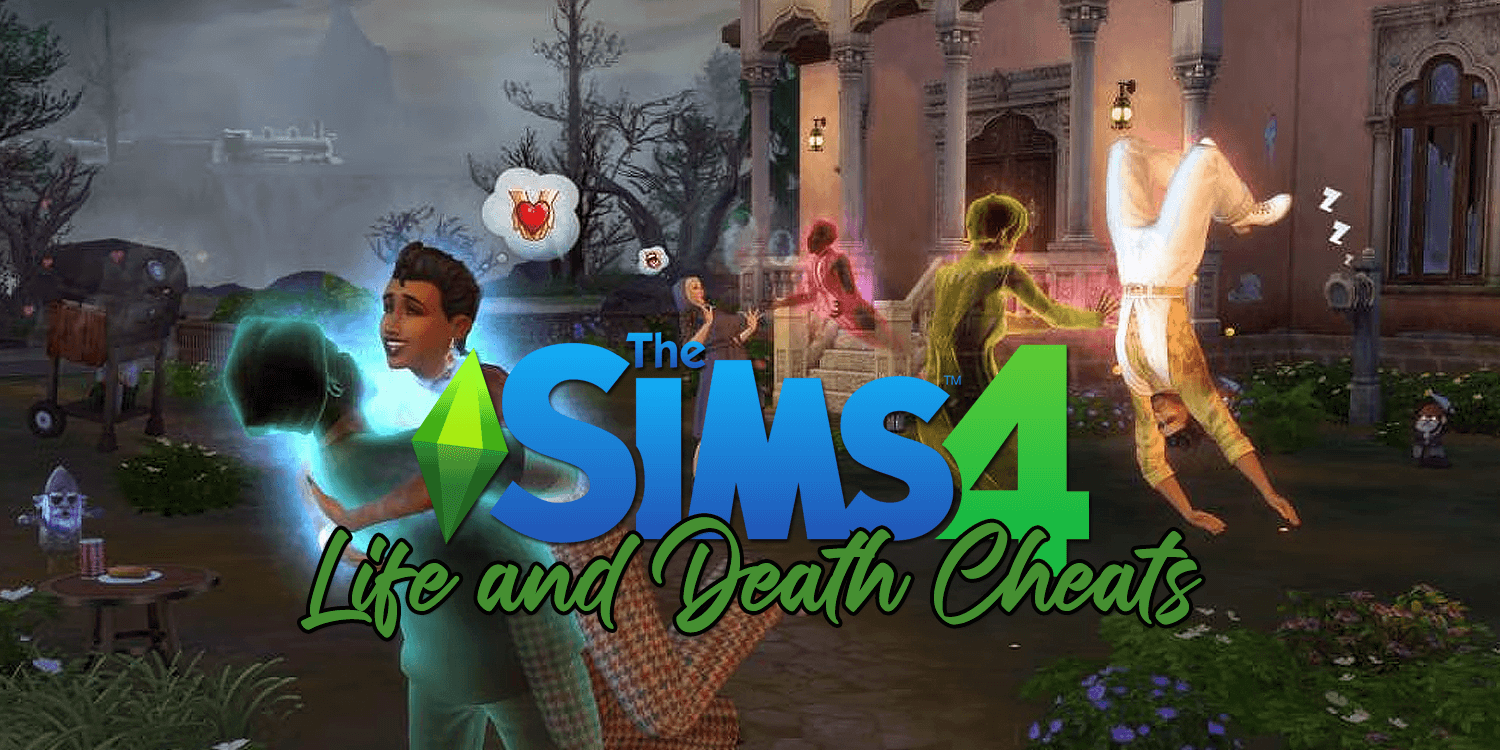Typing a document in Microsoft word is extremely useful, but it can also be a power struggle when there are documents formatting and layout in the account. There are diverse forms of document formatting, and making an appropriate layout can be very difficult too. The worst thing is to move around existing pages in the Microsoft word document.
Word generates new pages when you type a document, but when you want to move around pages, things go very tricky. Word does not possess a feature that allows users to easily move pages in a word document, not at least under normal circumstances. Let’s know how to move pages in word easily with the help of these three options:
Navigation Pane
It’s a handy tool in the word that helps in jumping certain spots in your document, eliminating the use of scroll and search. For this, the navigation pane method is the option that can work if you use headings in your document. It’s great if you have heading at top of every page.
- Tap on the view tab & check the box for the navigation pane.
- If the tool opens at the left of your document, touch on the “headings” zone in the pane.
- Choose the “heading” for the page you wish to move & drag it to the new location in the heading list.
- When you move on the heading, you would see a dark line. When the line is in the spot where you wish to move the heading, release. You will see the heading and its content in a new position and your document will reflect this change as well.
Keyboard Cut and Paste
Used the navigation pane and does not work? Well, we have another handy method for you. Cut and paste is an older way, but it can work easily for moving pages in a word. If you wish to maneuver this way on the keyboard, you need to follow this:
- Keep the cursor at the start of a text on a page you wish to move.
- Hold shift key & press page down key, this will grab screen that has text. Continue holding shift and press page down if you are considering for selecting more content. Keep doing this, until you have it all.
- Push control + x to cut the text document you selected.
- Move the cursor to the place where you want the page to be transferred and force control (ctrl) + v to paste the text you just cut in step 3.
Mouse Cut and Paste
Mouse cut and paste is also one further way that can move pages easily. In this process, you will do the cut-and-paste text thing, but in a different way.
- Keep your cursor at the start of a text on a page you wish to move.
- Hold left mouse button when you drag through all the texts of the page, now release.
- Now right-click & select cut or click cut on the home tab in the clipboard.
- Move the cursor to a place where you wish the page to be moved on. Now right-click and choose Paste from the shortcut menu or click on paste on the home tab under clipboard.
Well, all the methods are great and will tell you how to move pages in word easily. They have advantages and are used in different scenarios. However, if you love to read technical blogs that can solve all your pc and gaming issues, visit our website gpugames.com and enrich into a world of blogs full of solutions.