Gamers can all agree that a high frame rate is important to keeping track of their computer’s performance in-game. Hyperscape is no different but it seems to hide the FPS option from its players. Here’s how to show your FPS on screen so you can keep track of it throughout your playtime.

How to Show FPS in Hyperscape
Open Hyperscape. You’ll have a desktop icon to press after you install it so just double click on that (once you’re signed into your Ubisoft account) and you’re ready to begin. If you’re not logged in, you’ll be prompted to do so before being able to open Hyperscape.
Open the Proper Menu
The menu we need isn’t easily accessible if you don’t read the quick message when you get into the game. Some of you may have seen it while others have not. It says to press Shift + F2 to open up the menu which is exactly what we’ll be doing. Everything else is right in front of your eyes at that point.
1. Press Shift + F2 to open the proper menu.
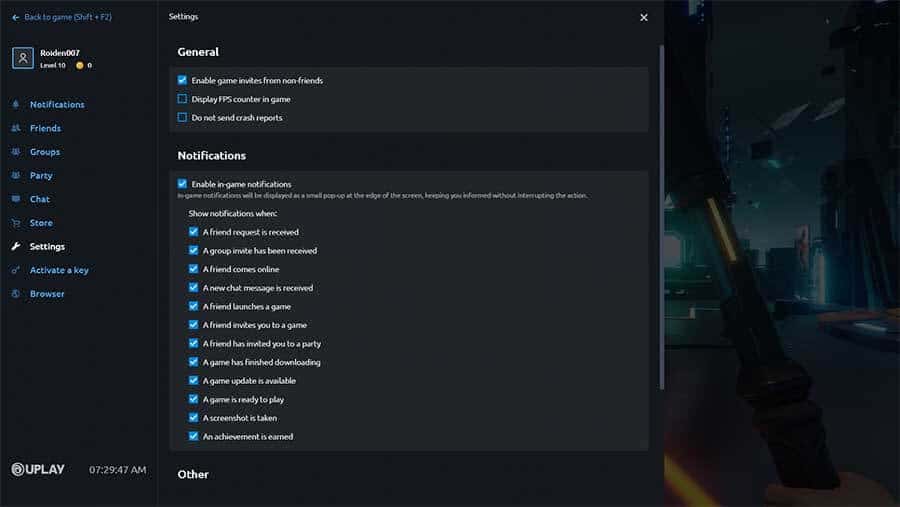
2. Choose “Settings” to open up the FPS tracking option.
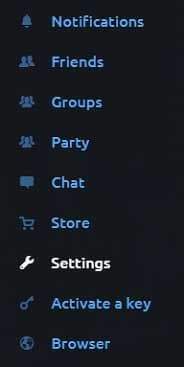
3. Find and select the option that says “Display FPS counter in game.”

4. Go back to the regular game screen. You can just use your “ESC” (escape) key.
5. Locate your FPS at the upper left hand corner of the screen.

That’s all there is to it. Now you can keep track of your FPS as you play Hyperscape. If your frames are dropping then you may want to mess around in the in-game settings to make the game run smoother. Other than that, your FPS will stay on your screen even after closing and re-opening the game. Enjoy!
















