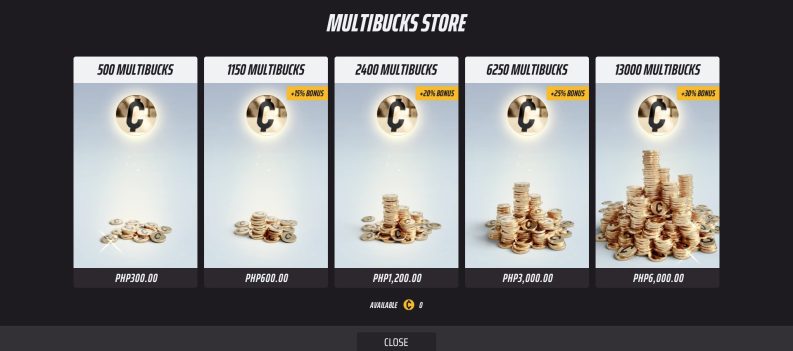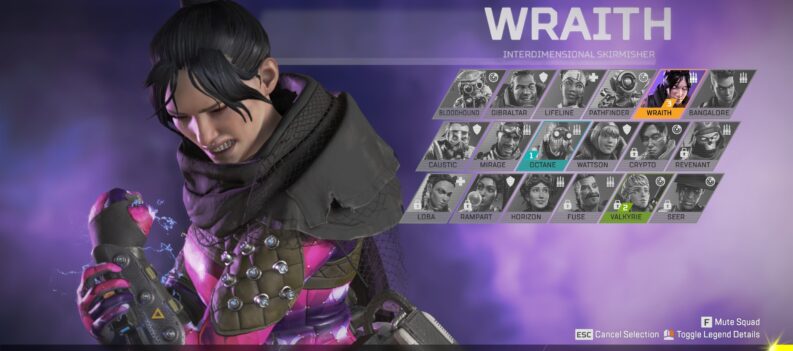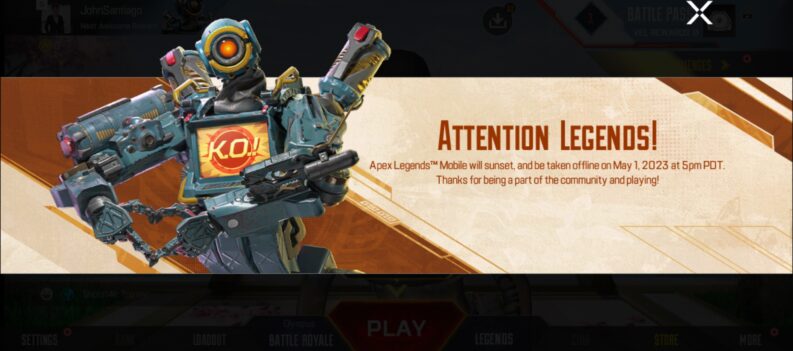Are you tired of using your keyboard and mouse to play Apex Legends on PC? Use a PlayStation Controller instead.
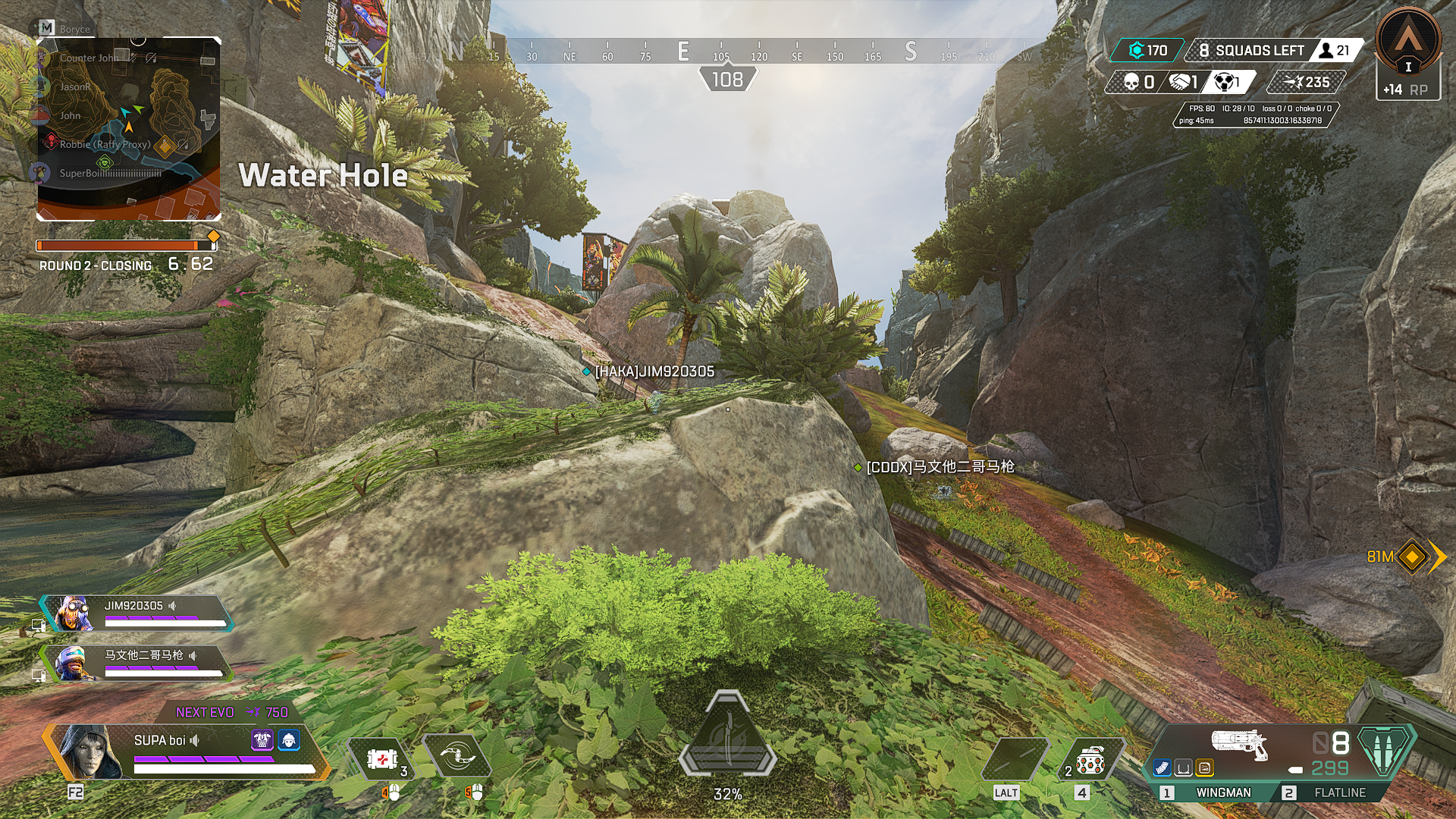
There’s just no contest – competitive FPS games are best played on PC with a keyboard and mouse for the most precise movement and aim inputs.
However, with enough practice, FPS aficionados on PlayStation controllers can aim just as well as somebody on a keyboard and mouse can.
If you’re in the mood to play Apex Legends on PC with a game controller, worry not, we will guide you through the process in this guide.
Why Use a Playstation Controller on a PC?
Why not?
Game controllers are pretty convenient, and their small footprint means that you can literally sit back and relax while playing your favorite games on a PC.
For Apex Legends, using a PlayStation controller might seem counterintuitive since Apex Legends is a highly competitive battle royale game that requires quick reactions and speedy inputs to play competitively.
To be completely fair, there are quite a few Apex Legends pros who can be just as competitive on a game controller. It’s all just practice and getting used to your gear.
On the other hand, some gamers just want to chill and play their favorite games with their chairs reclined ever so slightly – it’s not always about ranks and stats.
With that said, move on to the next section where we show you how to use a PlayStation Controller on PC for Apex Legends.
How to Use a Playstation Controller on PC
To use a PlayStation Controller on a PC, you have to download a program called DS4 Windows.
DS4 Windows is a program that allows users to connect their PlayStation 4 or PlayStation 5 controllers on a Windows PC.
Windows itself does not support PlayStation DualShock and DualSense controllers natively, so DS4 Windows works by tricking Windows into thinking that your PS4/PS5 controllers are Xbox controllers.
Download and Installation for DS4 Windows are simple:
- Download the program from ds4-windows.com:


3. Extract the downloaded file:

4. Launch DS4Windows.exe. This window should pop up. Just choose a location that is convenient for you.

5. Upon the first installation, these notifications will pop up:

6. Click on “Install ViGEmBus Driver”:

7. Install the Nefarious Virtual Gamepad Emulation Bus Driver:

8. The other drivers are not needed, so just scroll down and click on “Finished”:

9. Launch DS4Windows again:

10. Click on “Start” in the bottom right corner:

11. Connect your PS4/PS5 controller and enjoy.
Configure Steam to Use PlayStation Controllers for Apex Legends
Steam is the most popular game distro by far, and Apex Legends is one of Steam’s top-rated games as well.
Chances are, you’re probably playing Apex Legends on PC from the Steam client. So here’s how to configure your PlayStation Controller on Steam.
- Launch Steam:

2. Click on the Big Picture Mode button:

3. Click on “Controller Settings”:

4. Select “PlayStation Configuration Support”:

5. Click on Exit Big Picture. Do not Exit Steam.

Sit Back and Relax
Game controllers are arguably more convenient to use versus a full keyboard & mouse on a PC. But let’s face it, a lot of gamers play FPS games on the latter because of the controllability advantage that it offers versus game controllers.
Nevertheless, there are days when gamers just want to sit back, relax, and enjoy their game casually. In these instances, game controllers will be your best bet.
That’s about it! We hope you found this guide on How to Use a PlayStation Controller to play Apex Legends on a PC.
For more Gaming Guides, Gaming News, Game Codes, and other gaming content, visit the PlayerAssist website.