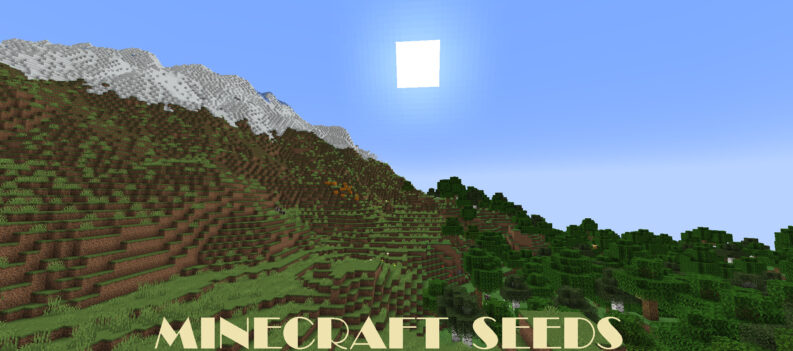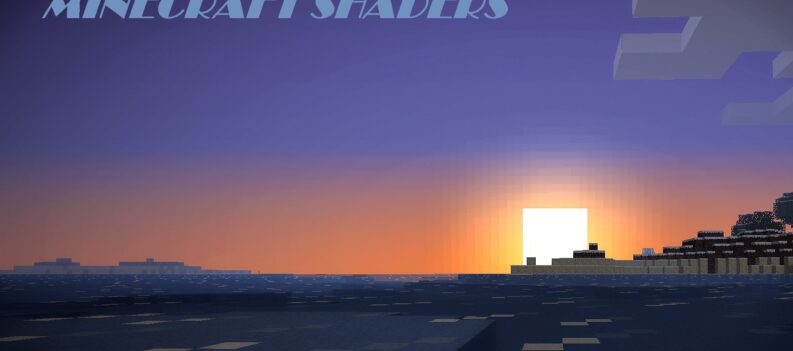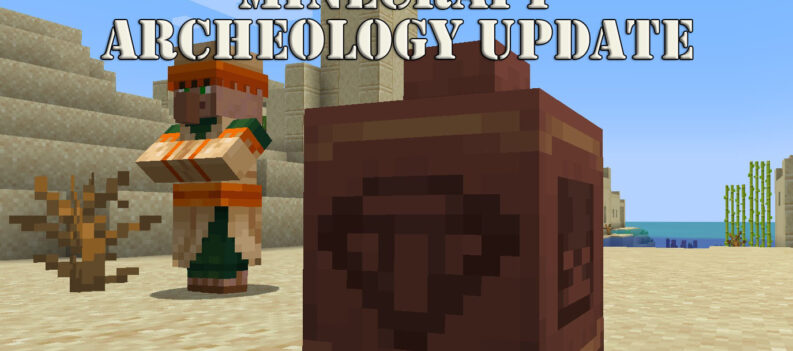Minecraft continues to be a breath of fresh air in the gaming industry, even after its acquisition by Microsoft. Much of the Minecraft code has been made open source, in essence giving modders the keys to the candy store. Minecraft fans everywhere also had a lot to be excited about this past May. Optifine’s version 1.14 was officially released, and it had a lot of great updates to the popular mod.

In this article, we’ll get into the basics of Optifine and walk you through the steps of how to use it. Whether you’re a modding pro or have never used a Minecraft mod before, you’ll find some valuable information in this article. To start off, here is a quick rundown of what Optifine is.
Optifine, the Answer to (Some) of Your Prayers
Optifine is one of the most popular optimization mods for Minecraft. Its popularity is well-earned as it has some really unique features that have become fan-favorites. If you’re not familiar with modifications, or mods for short, they essentially rewrite bits of the game’s code to change certain aspects of gameplay. The difference between a mod and a full-blown feature upgrade is that mods are typically made by third-party developers.
For many users, Optifine has become the gold standard of Minecraft modding, and some people refuse to play without it. Some significant changes that Optifine brings to the table are FPS boosts and shader support. Minecraft Classic’s FPS is notoriously low, so this makes a big difference in the gameplay experience. Another feature some would call vital is fog control. To a lot of players, the fog in Minecraft brings a lot of life to the game, so being able to change how dense it is or how far away it starts is very helpful.
All the changes featured in the Optifine mod could easily fill another article. Rather than go into detail about all the things Optifine improves, let’s look at how you can install it.

How to Install Optifine
Before you jump into the mod itself, you should lay some groundwork to make sure it works properly. First, download the latest version of Java here. While you’re at it, go ahead and get the updated Java runtime environment for your operating system here.
Once you’ve got the Java updated, proceed to the Optifine downloads site. You will see many versions of Optifine going back a few years. The only reason you would want an older version of Optifine is if the latest one is malfunctioning for you. Download the newest update of Optifine, which will be the first one on the list.
Once downloaded, run the Optifine installer. It should automatically detect your Minecraft folder. Change the folder if you need to, and click the install button. In a few seconds, the window will close without any further notifications.
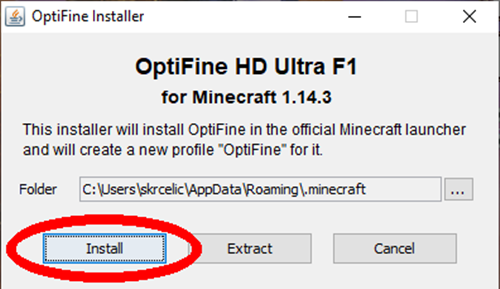
How to Use Optifine
Once you’ve finished installing Optifine, launch Minecraft. On the bottom-left in the Minecraft window, select Optifine from the drop-down menu, or create a new profile for Optifine. You can use different versions of Optifine by creating a new profile for each version you want to try. After you select the profile, simply start Minecraft the way you normally would.
When your world loads, you should notice some significant changes in how everything looks. In the Options menu, go to “Settings” and select “Video Settings.” In the video settings, you will see many options that weren’t there before. Take your time and get familiar with all the new settings and then play around with them to make the best of the mod. Press F3 on your keyboard at any point to bring up the version heads up display and see which version of Optifine you’re using.
If you’re not seeing Optifine in your profile menu, you may have installed it in the wrong directory, or your runtime environment isn’t correctly updated.
Optimize Your Craft with Optifine
Modding in Minecraft is almost second nature at this point. For what it is, Minecraft is a great game, but it’s such a fertile ground for mods that it has almost become the prototype case for modders. The rudimentary nature of the visuals and gameplay are almost begging to be optimized.
Optifine is a great way to dip your toes into the modding pool as it is stable and has a huge impact on the game. All you really have to do is download and install it.
Maybe you can help a fellow crafter by sharing your favorite Minecraft mods in the comments below. Even better, what do you think are the three most essential mods for a great Minecraft experience?