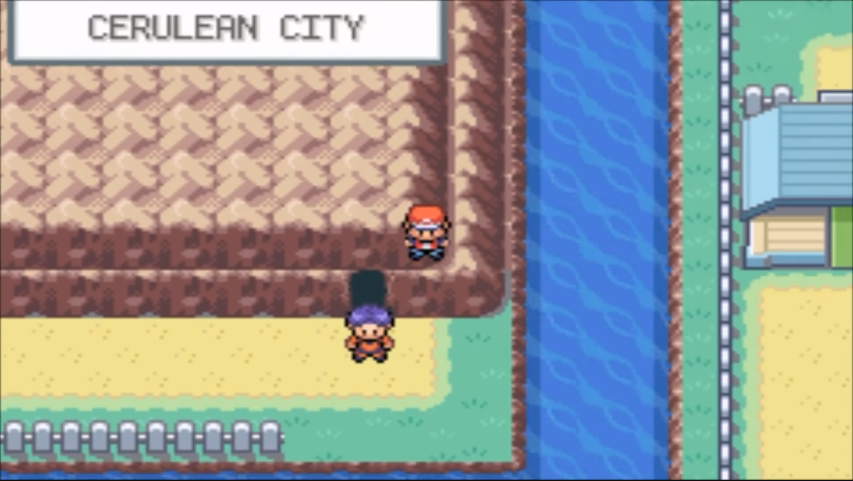YouTube has restrictive policies regarding video uploading. However, there still is a lot of child-inappropriate content on the world’s biggest video streaming platform. That’s why YouTube created YouTube Kids. This app provides a safer YouTube experience for younglings.
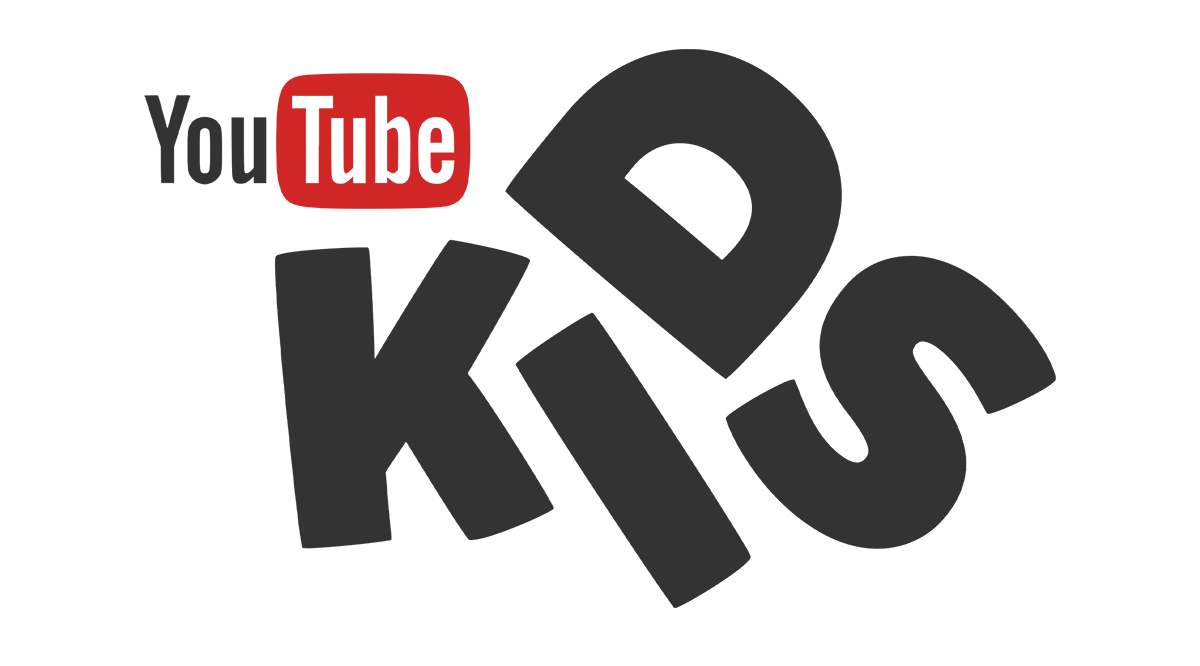
If your kid is using Nintendo Switch, you probably know that they’re watching YouTube on it. They’re not going to install YouTube Kids, and you might be wondering how to install it on the device. Can you do it?
Can You Install YouTube Kids on Nintendo Switch?
Unfortunately, officially, no. The YouTube Kids app is available on Android and iOS devices, and Nintendo Switch fits neither of the categories. So, if you go to the app shop on your Nintendo Switch, you will be able to find a YouTube app, but not YouTube Kids.
There is a way to install the YouTube Kids app on a Nintendo Switch, though. It involves installing the Android OS on the SD card on the device. This method probably won’t work for your kid. They won’t care about switching to Android anytime they need to watch a YouTube video.
So, in theory, you can install YouTube Kids on a Nintendo Switch. It’s not a particularly useful thing in this case, though.
Until Nintendo decides to include the YouTube Kids app in the Switch store, you’ll have to resort to other methods of limiting what your kids watch.
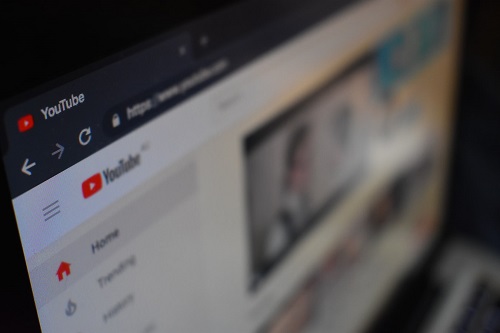
Parental Controls
Fortunately, YouTube features a restricted mode. It’s available in-browser, on iOS and Android devices, and, of course, on the Nintendo Switch. When active, this setting prevents the user from accessing mature content. Here’s how to activate it.
Activating the Restricted Mode
First, open the YouTube app on the Switch by going to the Home screen. Find the app’s icon, and press the A button on the controller.
Once the YouTube opens, go to the left side of the screen and select the gear icon near the bottom. Once in Settings, find Restricted mode and select it. In the central part of the screen, you’ll see two options: On and Off. Select On to activate the restricted mode.
Restricted Mode Basics
So, how does the service work? Well, first of all, it isn’t as comprehensive or thorough as YouTube Kids. It relies on video titles and descriptions, metadata, community reviews, and similar content. The mode uses this information to choose whether a video is age-appropriate. However, it’s far from perfect. Plus, parents have different views regarding what’s appropriate or inappropriate for their children.
One thing is for sure – while the restricted mode is on, the user can’t see comments or add them.
How to Stay Completely Safe
Although the restricted mode is better than nothing, it isn’t the perfect YouTube content filter. Some inappropriate videos may fall through the cracks, and your kid may figure out how to turn it off.
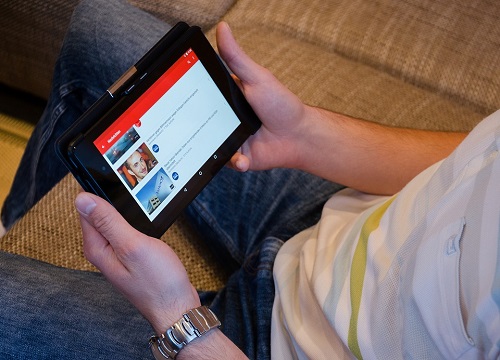
So, how can you make sure that your kid doesn’t access any inappropriate content on YouTube? The solution is a no-brainer. Don’t allow them to install the app. If your kid has a smartphone or tablet, install YouTube Kids on that device. Keep the Switch for video games.
YouTube Kids and Nintendo Switch
As of this moment, there is no indication that there will ever be a YouTube Kids app for the Switch. However, since there is a YouTube app, we can expect the Kids version to appear at some point. Until then, use the restricted mode or uninstall the app.
Have you allowed your kid to install YouTube on their Nintendo Switch? Have you enabled the restricted mode? Don’t be a stranger; join in on the discussion.