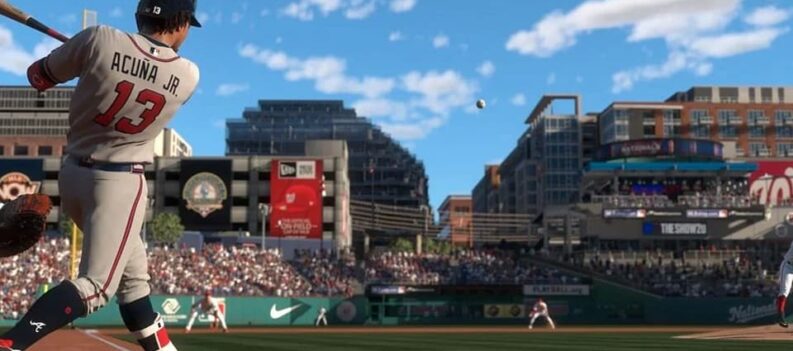The newest installment of MLB The Show, features an unusual UI menu, many report. “The game is confusing to navigate”, is a common phrase people use to describe their experience with the game. The most trouble people have is playing against their friends. Because of this reason, we have compiled a guide to help you navigate through the mess, and play some games with your buddies.

Playing with Friends – MLB The Show 21

It took a while for us to find the right menu for accepting or sending invites as well. Here’s an outline of the whole process, and the way you can invite and play with your friends in the newest installment of MLB The Show 21:
- Click the Menu button in-game.
- Hit Friends once in the menu.
- Select a friend from the list, and click their name.
- Now you can invite them to an Exhibition match!
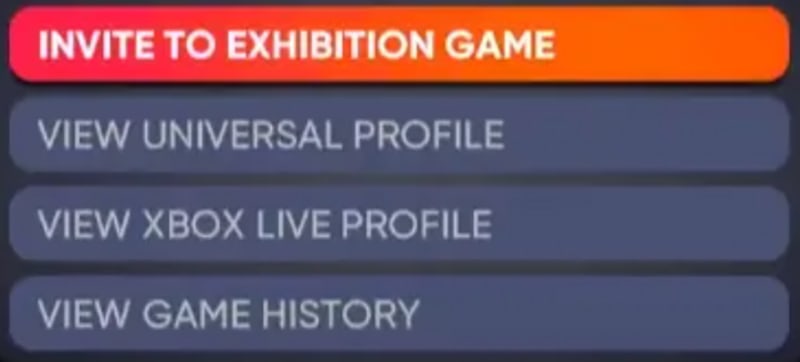
You can alter and tweak your settings there, according to the type of match you want to have. As for playing other game modes, you will have to be in the menu of a particular mode, and then follow the exact same steps given above. Players which are the host, or in other words, sending out the invitation, will be the Home team.
The UI is confusing to say the list, and players are having issues with other things as well.
How To Accept an Invite
While it is confusing to invite your friends to play with you, it is quite complicated to accept invites as well. What players need to do is access the main Menu and then navigate to Game Challenges. If another player has invited you to a game, you will see, and can accept the invite here.
Additionally, setting up cross-play is no easy task also. It cannot be done through the main settings in the game, but instead, on players’ profile. Simply navigate to your profile, and then to My Profile section. Right of the player’s icon, you will see an option to enable the cross-play.
Be sure to Caffeinated Gamer for more tips or news on the newest titles in gaming world!
READ NEXT : MLB The Show 21: How to Use Depth Chart