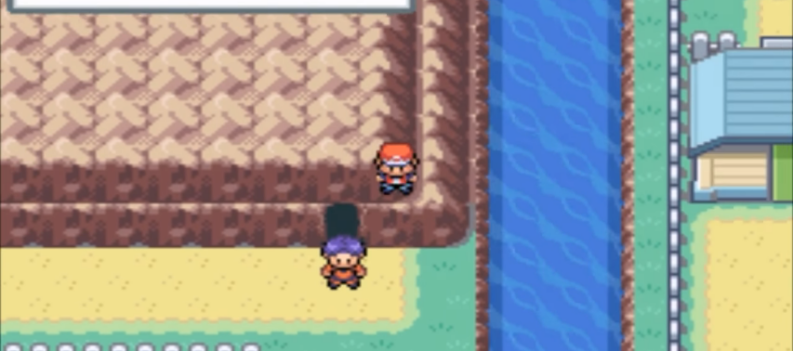Nvidia has had some questionable driver updates in the past few years. Minor things were overlooked, but many customers have experienced a particular error, which has been common in the last few years. The error that affected thousands of Nvidia users was the “audio not plugged in” error. It is not an error per se, but the audio output through HDMI cannot be detected.
![Nvidia Audio Not Plugged In [Latest Error Fix]](https://playerassist.com/wp-content/uploads/2021/04/audio-not-plugged-in-latest-error-fix-nvidia.jpeg)
There weren’t any official statements or mentions of the issue, but it has since been fixed on some GPUs, with a new driver update. Still, many out there keep experiencing it.
Fix Nvidia Audio Not Plugged In
The method of solving this issue is a bit of a troubleshooting one. However, the most common fixes that have been reported to work was updating your GPU driver and doing a rollback on your driver.
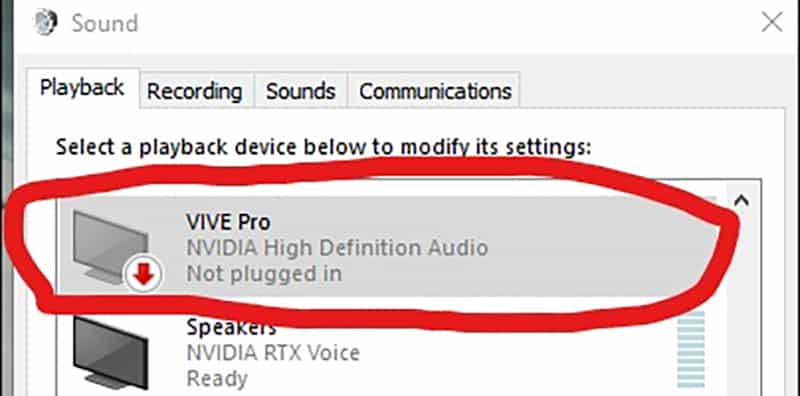
Source: PotatoVR – Reddit
Let’s start by showing you how to update your Nvidia graphics card driver:
Update GPU Driver
- Right-click the Windows icon in the bottom left corner of your screen.
- Go to Device Manager.
- Open the Display Adapters dropdown, and then right-click your GPU.
- Click on Update Driver.
- Then, select for it to search for an update automatically.
- The process shouldn’t take longer than 10-15 minutes.
GPU Rollback Driver
Now, sometimes new driver updates might cause this issue. It has been an underlying issue with some driver versions in the past, but it frequently happens nowadays as well.
A rollback basically means a previous version of the driver for your GPU. The process of performing a rollback is relatively easy:
- Open Device Manager once again. (Visit the first and second step from above).
- Open the Display Adapters dropdown.
- Find your GPU and right-click > Properties.
- Navigate to the Driver tab, and then hit “Roll Back Driver”.
Also, make sure that in your Nvidia Control Panel, audio output from your GPU is not disabled.
Frankly, these are the only two fixes that have been reported working for this issue. If the roll back button is greyed out for you, it means that the driver hasn’t had a recent update or a backup of the last driver.
Simply, find an older version of the driver online.
READ NEXT : GeForce Now: How to Fix Your Microphone on PC

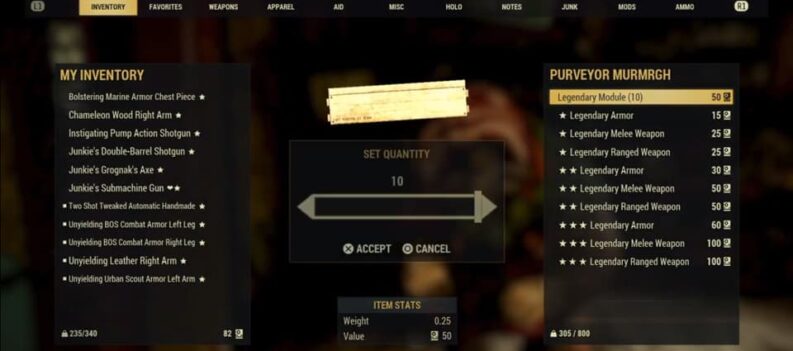
 More Guides
More Guides