Like any other game out there, Hood Outlaws & Legends has its fair share of issues. However, most of the issues that players faced on launch, weren’t underlying issues with the game. On the contrary, there are normal issues that can be encountered in any game. In this guide, we will show you how to fix crashes, black screen, UE4 error, and exception_access_violation for Hood Outlaws & Legends.

Fix Crashes, Black Screen, UE4, Exception_Access_Violation – Outlaws & Legends
These are common issues that occur on PC for some games. Generally, most can be fixed by very simple methods. Since this process is a bit of a troubleshooting one, we will go one by one with fixes, and it is important to try the game in-between tries.
Windows Update & Graphics Card Drivers
Both of your OS and GPU drivers, if out of date, might be causing these errors. To check for Windows updates, open the Start menu, and type in ‘Windows Update’, hit enter. Once there, click on ‘Check for Updates’.
As for the GPU drivers, right-click the Start menu icon, and go to Device Manager. Open the Display Adapters dropdown, and right-click your GPU, then Update Driver. Select for it to search automatically.
Verify Integrity of Game Files
In rare cases, a player’s install files might be corrupted, hence one of these errors. To fix that, simply open the Steam client, go to the Library, right-click Hood: Outlaws & Legends, and go to Properties.
From there, navigate to the Local Files Tab, and then click ‘Verify Integrity of Game Files’. Wait for the process to finish, and try the game.
Run as Administrator & Disable Fullscreen Optimizations
This one should be common practice with every game. Right-click Hood Outlaws & Legends, and go to Properties, then Compatibility. There, make sure that ‘Run this program as an administrator’ and ‘Disable Fullscreen Optimizations’ are selected. Click Apply and OK.
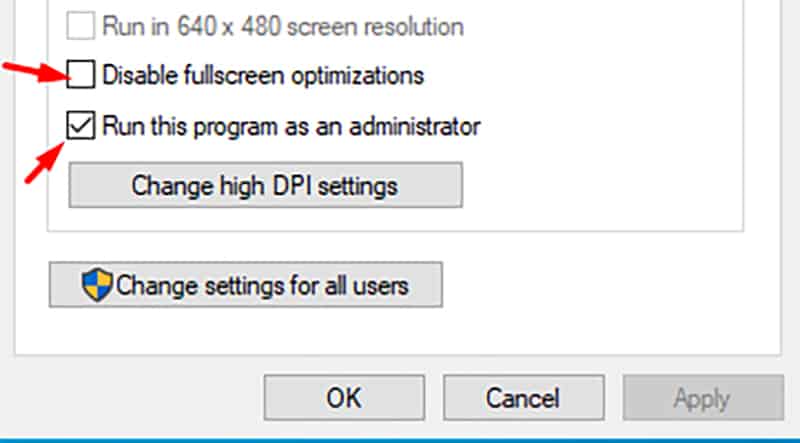
NOTE: Again, try to launch the game in-between fixes.
Controlled Folder Access
Sometimes, controlled folder access might be blocking the game from writing or reading files. Often times when this happens, it will give you a notification that it has blocked the application in the bottom-right corner.
If that is the case, open up controlled folder access from the Start menu, and then disable it. Try the game again, and if the issue is fixed, add an exception for Hood: Outlaws & Legends and re-enable Controlled Folder Access.
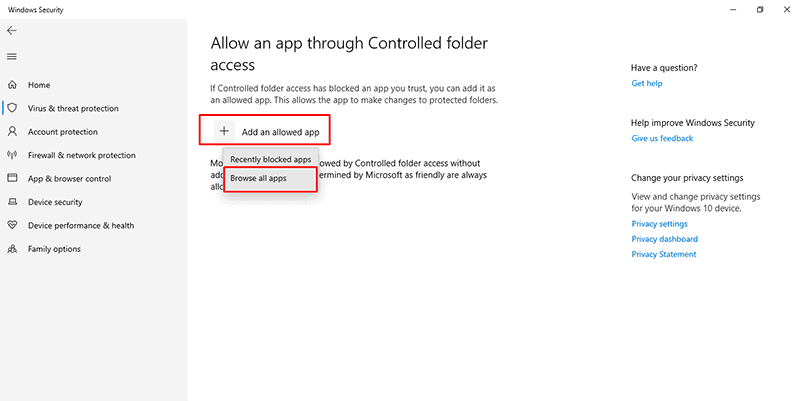
Disable Overlays
Overlays are well-known for causing a wide assortment of issues in games. To ensure that it is not that causing the issue, disable all overlays that you have on. Examples of overlays: Steam, Discord, Xbox Game Bar, FPS counters, and more.
If all of the methods above haven’t worked for you, try a regular reinstall. If you’re met with the issue once more, make sure to contact the respective support team for further assistance!
READ NEXT : Hood Outlaws & Legends: How to Mute & Disable Voice Chat















