Learn how to view Highlights and Replays in Overwatch 2!
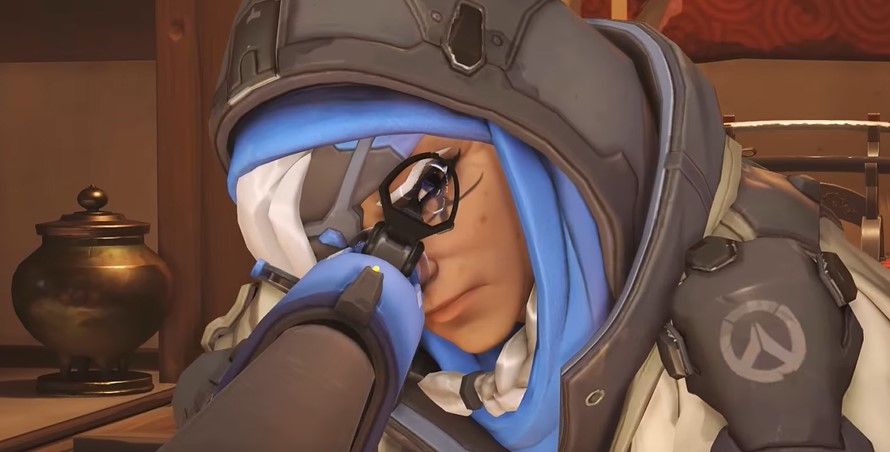
Though video games may be fun to play, there is a different kind of fun to watching someone else play a game, and that’s the very foundation that built the Twitch streaming industry and several pro-gaming leagues.
Since not everyone is a pro gamer or streamer, you don’t have access to all of the footage of yourself playing a game. Still, luckily for Overwatch 2 players, the game keeps a record of your matches and best plays, and you can easily access them for your viewing pleaser.
Overwatch 2 Highlights
The end of the match for Overwatch 2 players means that you get to watch the Play of the Game reel, and if you get Play of the Game, the recording is automatically put in your Highlights for viewing. What’s great is you don’t even have to get POTG to have a Highlight saved on your reel. The game also automatically saves any moments in the game it considers to be a great play.
For POTG, it’s usually given to a player with a great kill streak, and the game usually picks someone who kills multiple enemies in quick succession. As for other POTG-worthy plays, titles are given to players, including Shutdown, Sharpshooter, and Lifesaver.

Shutdown – is given to players who somehow manage to stop an enemy from performing a great play—usually an ultimate
Sharpshooter – is a title usually given to players who perform difficult shots, usually snipers. The distance and speed of the enemy is usually considered.
Lifesaver is usually given to a tank or healer who manages to save their team from tight spots. They don’t necessarily have to shut down an ultimate, but they can stop their team from getting eliminated immediately.
To view your Highlights, review your Career Profile, History, and highlights. From there, you can find a list of your top plays for the day. The game also gives you the option to save them on your device.
Take note: the Highlights reel also refreshes every 24 hours, so you better save any noteworthy reels you want to revisit.
Overwatch 2 Highlights Replays
Of course, Highlights only account for a small percentage of a whole game. However, players can also have access through their full matches. In the same History tab where you can access your Highlights, you can also check your full game history through the Replays tab.
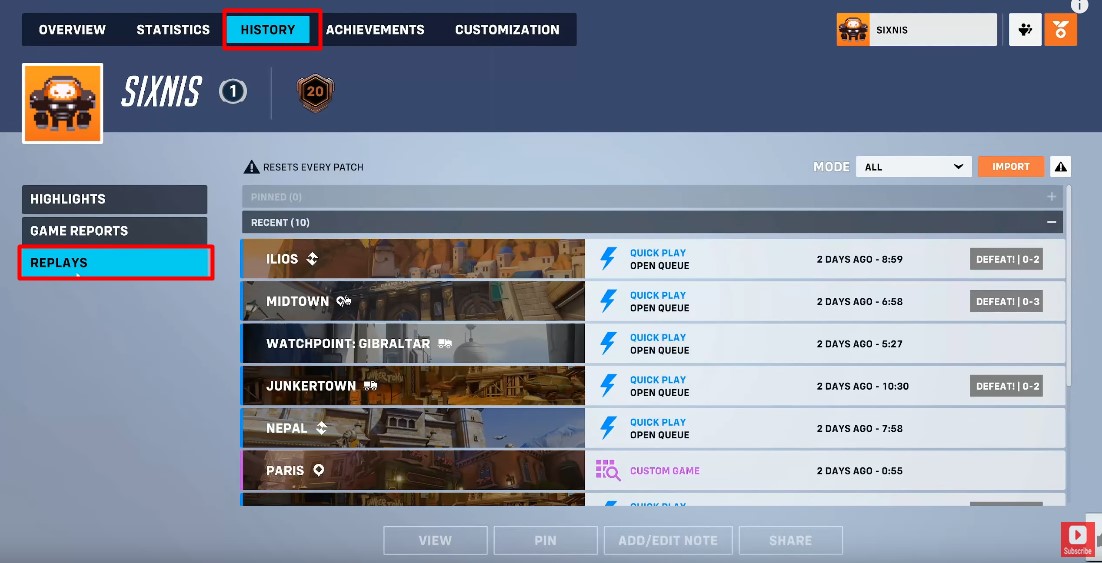
In Replays, players can pick through their most recent matches and view the entire match as it plays out. What’s great is the replay mode also allows you to skip through the match’s timeline and fast forward or slow down the play, depending on how you want to view the game.
Read: How To Get Level 5 Endorsement in Overwatch 2
While Overwatch 2 is mostly played in first-person, the replay mode allows you to watch the match via Free Cam. This means players can just fly around the match and watch the events from every angle they wish. The option is also to spectate individual players and watch the game play out from their POV. You can even pick out individual players from the team roster.
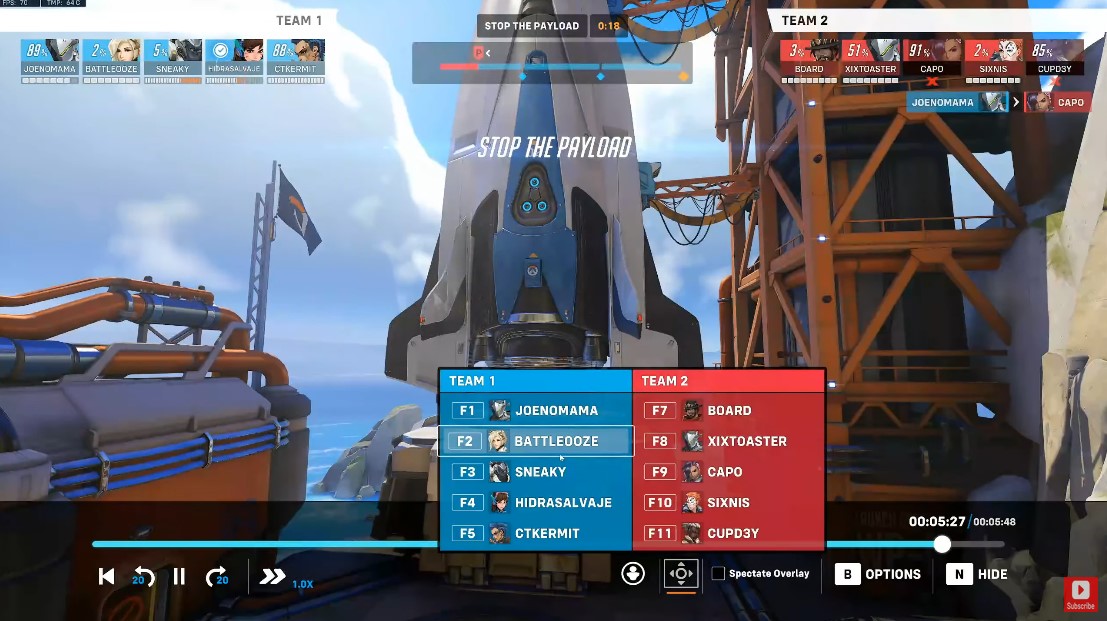
Saving Highlights
The game automatically allows you to save any Overwatch 2 clip from the Highlights Replays tab when saving Highlights.
If PC players want to save a specific highlight, they can press F9. This will save 12 seconds of footage that would come out in the Highlights gallery. Players can save three highlights per match, and like the usual clips, they will refresh after 24 hours.
As for console players, they can save highlights via their system’s built-in sharing system.
When saving replay, it’s said that the game will only keep the data until the next patch, so if you want to save anything, you better do it before then.
















