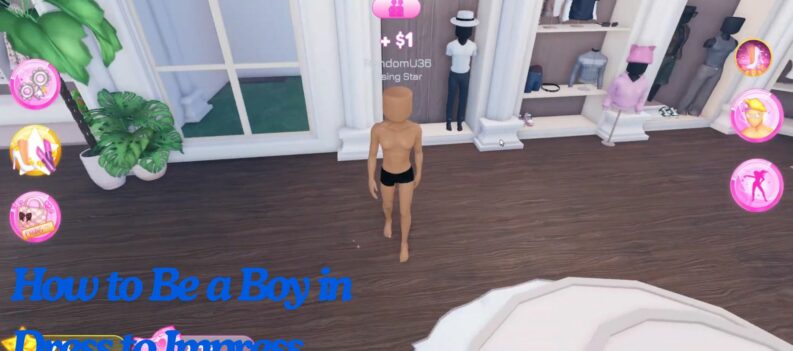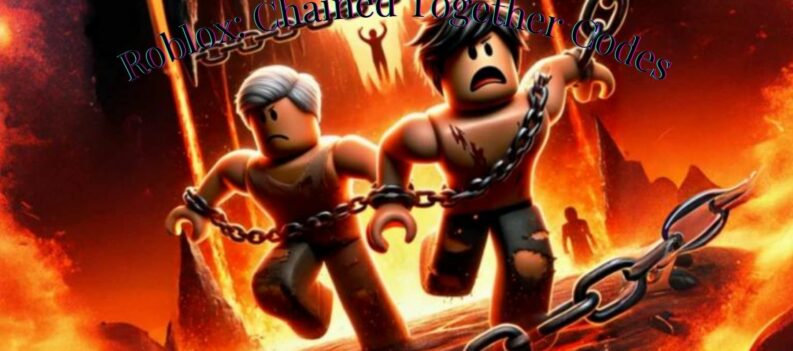On the surface, Roblox is a kid’s game where they hang out, build stuff, create items and generally interact with each other in an open world. Scratch the surface and you quickly realize Roblox is much more than that. One aspect that enables the game to be more is messaging and this tutorial will walk you through how to send messages in Roblox.

There are two types of messaging in Roblox. General chat messaging in group chat and direct messaging. General chat is just that, a group chat channel for each Roblox server where everyone can have a say and join a conversation. Direct messaging is like DM in other games or social network, a private person to person chat.
Both types of messages have their place and are mainly used for the power of good. There have been news reports of the game and of chat being hacked but for the most part, Roblox is a positive, child-friendly place to hang out. You always get one but majority rules.

Open chat in Roblox
Open chat is pretty cool in Roblox. You can create groups, link up with friends or join existing groups on your server to chat as you play. It’s a simple system that works well and offers the freedom to chat publicly while within a peer or friend group.
- Open Roblox and log in.
- Select the blue chat box in the bottom right of the screen.
- Select a friend, chat group or create your own group from the list.
- Type a message into the chat box and hit Send.
Selecting a friend or group will have you join their chat channel. The channel should populate with current conversations as they go but you will not be able to see historical chats or conversations that have already happened.
You can also create your own chat group if you have a favorite subject or are hosting an event within Roblox.
- Select the blue chat box in the bottom right of the Roblox screen.
- Select Create Chat Group at the top of the new chat window.
- Give your group a name.
- Select friends you want to join your group.
- Type your chat as you normally would.
Creating groups is useful if you’re planning a group event or are playing with friends. If you already know a little about Roblox, you will likely already know that collaboration and the social side are important parts of the game.
Send direct messages in Roblox
Direct messages are useful for all manner of things, from private conversations to arranging to meet up in game. They are unmoderated as far as I can tell but there are parental controls you can use to help manage your child’s interactions while in game.
To send a direct message, do this:
- Open your Friends screen and select the name of the person you want to message.
- Select Message from the new page.
- Type the message and hit Send.
As long as the friend has the correct privacy settings you should be able to message them as you would in any game or social network. If you aren’t friends with them you can still message them but need to search for their name in the Friends list first. Depending on their privacy settings, you can direct message before adding them as a friend or you may need to add them first.
If the Message button is not selectable, you need to add them as a friend first. This is likely because Safe Chat is active.

Checking your inbox in Roblox
Messages are saved in your inbox which is accessible from the inbox page of your account. You should see an alert by the inbox or notification tab depending on what you have. It should show up red so is easy to see.
Access your inbox from here and sign into Roblox to access your messages or notifications.
Parental controls for messages in Roblox
If the primary Roblox user is under 13 years old, parental controls will be automatic. It enables Safe Chat which restricts messaging to friends and prevents non-friends or randoms from messaging your child. It’s a basic protection that also restricts the user from accessing all content and instead shows curated content that has been age rated as appropriate.
To check parental controls in Roblox, do this:
- Log into Roblox as your child.
- Select Settings and Security from the menu.
- Select Account Restrictions to toggle it on or off.
While you’re there, select Privacy and Contact Settings to check chat and message settings. You can control who can message, friend or chat to your child from there.