So you have finally decided to hang up those VALORANT gloves for good? We will walk you through how to uninstall VALORANT in this guide.
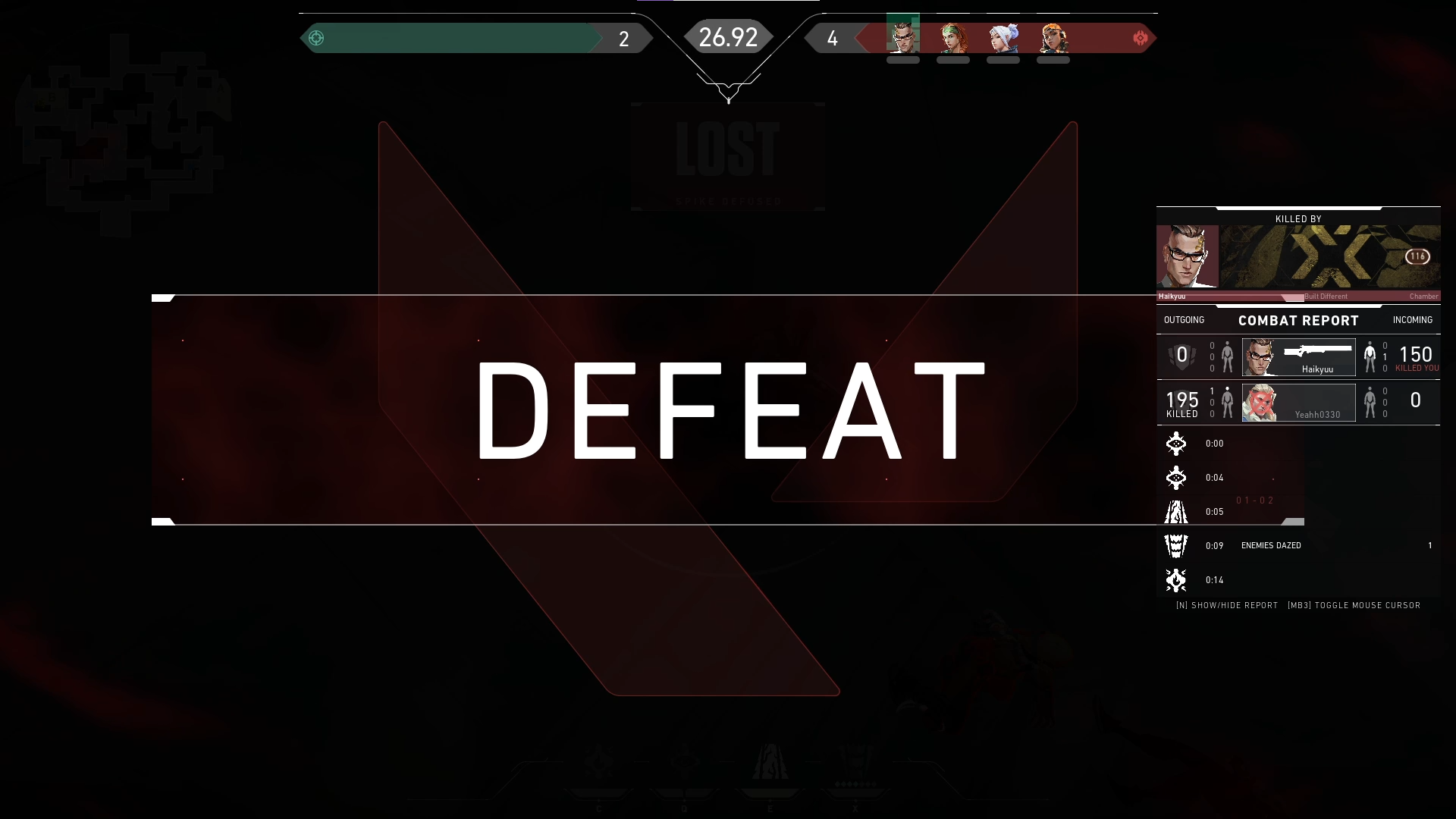
To uninstall VALORANT, you must disable and uninstall Riot Vanguard and then uninstall VALORANT from your computer. However, that is easier said than done.
The problem lies with Riot Vanguard. Riot Vanguard will do its best to prevent cheating attempts in whatever game it governs as an anti-cheat system. In this case, Riot Vanguard will sometimes prevent VALORANT’s uninstallation when the anti-cheat software is not uninstalled first.
With this in mind, we will walk you through all of the steps required to uninstall VALORANT and the Riot Vanguard anti-cheat software so you can altogether remove VALORANT from your PC.
Uninstall Riot Vanguard
There are two ways to uninstall Riot Vanguard from your computer: the system tray or Command Prompt. The former should be doable 90% of the time. However, if Riot Vanguard persists, we can try the Command Prompt method instead.
System Tray Method
STEP 1 – Right-click on the Riot Vanguard icon in your Taskbar:
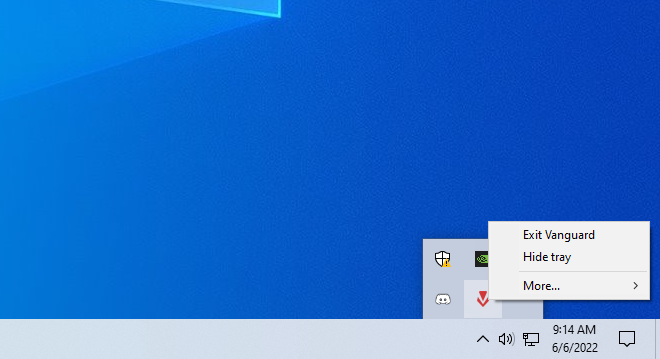
STEP 2 – Click on “More…” then select “Uninstall Vanguard”:
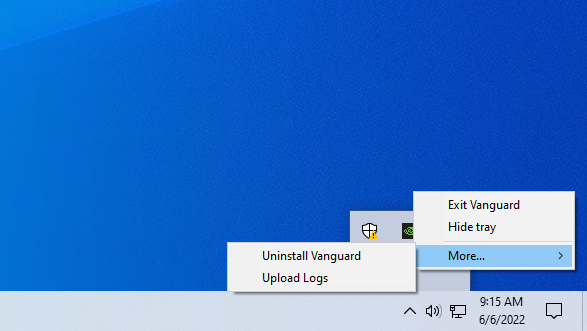
STEP 3 – This window should pop up. Just click on “Yes”:

Command Prompt Method
STEP 1 – Access the Command Prompt by typing “CMD” on the search bar

STEP 2 – Right-click on the Command Prompt icon, then select “Run as administrator”:

STEP 3 – In the Command Prompt window, type in the following one after the other:
- sc delete vgc;
- sc delete vgk;
IMPORTANT: Restart your PC after deleting the two services above.


STEP 4 – Navigate to your Riot Vanguard root folder:

STEP 5 – Delete the Riot Vanguard folder:

How to Uninstall VALORANT
With Riot Vanguard now wholly uninstalled from your PC, all that is left is to uninstall VALORANT from your computer.
If you have issues with VALORANT and are thinking about reinstalling the game, follow the steps below to uninstall VALORANT from your computer.
STEP 1 – Right-click on the Windows Start button:

STEP 2 – Click on “Apps and Features”:

STEP 3 – Scroll down until you find “VALORANT”:

STEP 4 – Click on “Uninstall”:

Until Next Time
VALORANT is one of the more well-put-together tactical shooting games that has come out in the past few years. Its fun and unique ability-based gameplay and dynamic maps separate it from the other tactical shooting games out on the market.
If you are having trouble with Riot Vanguard and would like to reinstall VALORANT on your PC, the guide above should remove both Vanguard and VALORANT so you can reinstall the entire game from scratch.
That is about it! We hope that you will be able to uninstall VALORANT and Riot Vanguard with the help of this guide.
Visit the PlayerAssist website for more Gaming Guide, Gaming News, Game Codes, and other gaming content.















