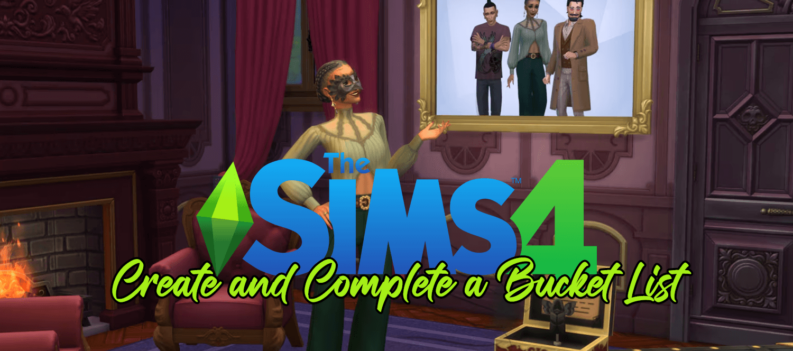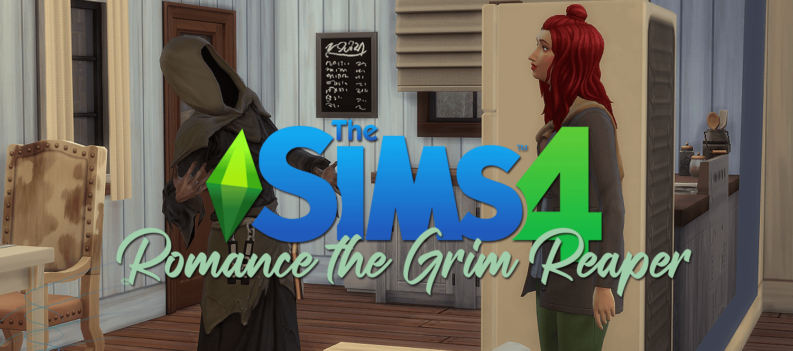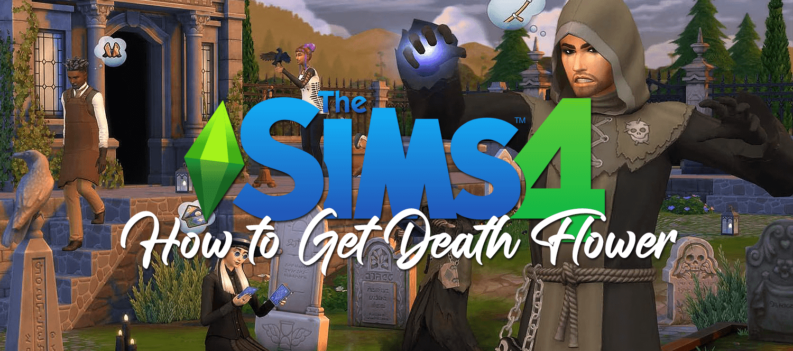Finding the perfect Sims partner is never this easy, but the new Cupid’s Corner app makes everything a breeze. Here’s how you can use it.
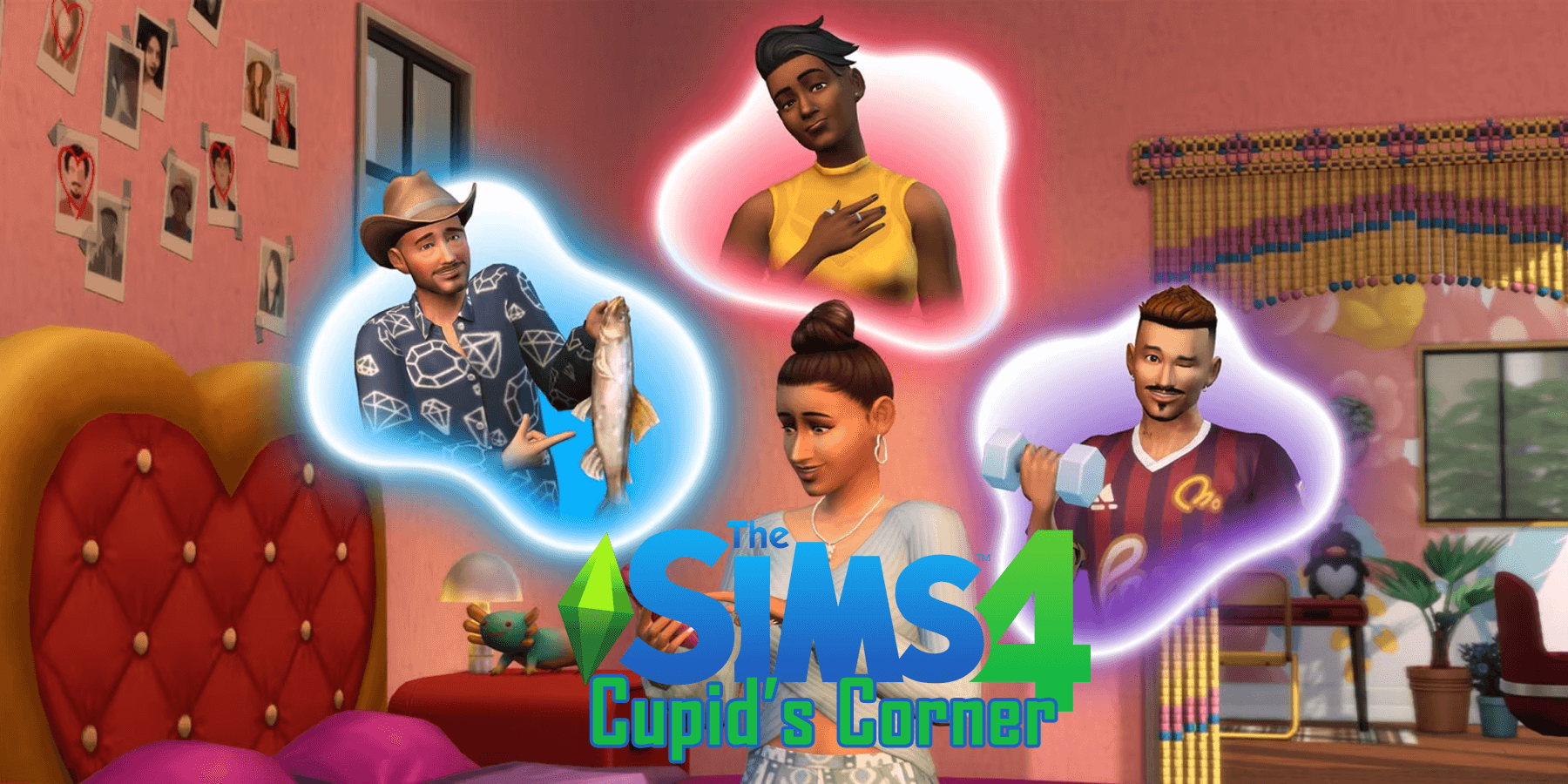
Gone are the old days when you had to visit bars or go running in Sims to find the perfect match. With the newly added Lovestruck DLC expansion pack, finding the one true soul mate is just a click away. Seductive interactions, planning dates, and creating a romantic life how you want are now possible.
If you’re interested in going on a blind date, talking to multiple people, or starting a fling, you should consider downloading this pack. It contains Cupid’s Corner, a newly added dating app. Cupid’s Corner has everything you need to spark romantic connections, build healthy relationships, and simply date.
Table of Contents
Setting up Lovestruck: Cupid’s Corner Profile
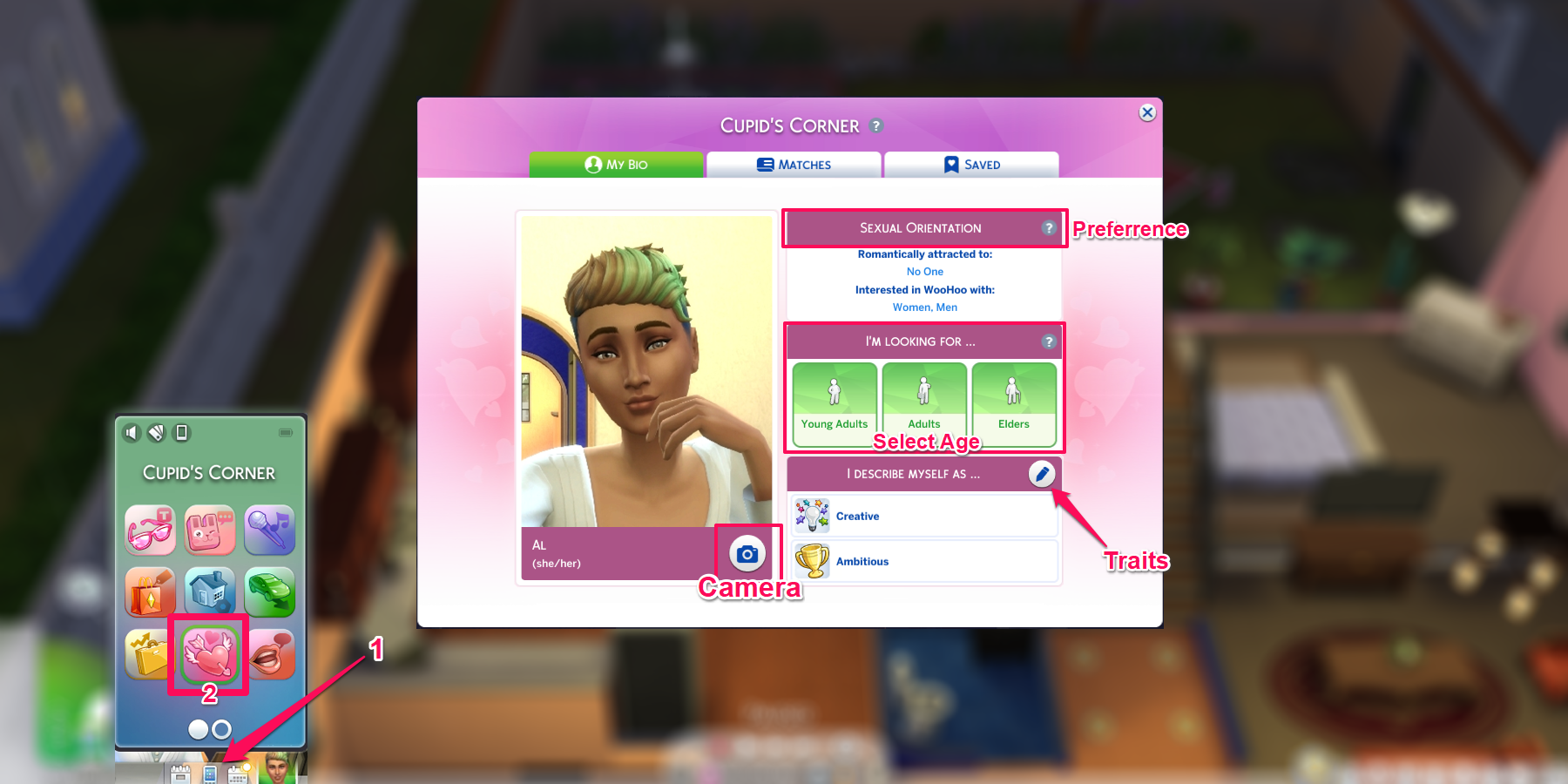
Purchase and Download the Sims 4 Lovestruck Expansion Pack
Note that only a Young Adult, Adult, and Elder Sims can use Cupid’s Corner. Teen Sims can’t use the app unless you use a mod.
Create a Profile:
- Click the Phone icon found at the lower-left corner of your in-game screen.
- On the phone, choose the Heart Icon App to open Cupid’s Corner. This will open your Sims profile window.
- Click the Camera Icon in the profile to create your specialized profile photo. You can change poses and angles and even add filters. If your Sims has a low photography level, expect chances to have blurry photos or photobombed by a gnome.
- Under the I’m Looking For is the age range your Sims wants to date.
- You can select two of your Sim’s traits in the I describe myself as a section.
- Finally, Sexual Orientation shows the genders your Sims are romantically attracted to and interested in WooHoo with. You can change these preferences in Create a Sims.
How to Match with Sims in Cupid’s Corner
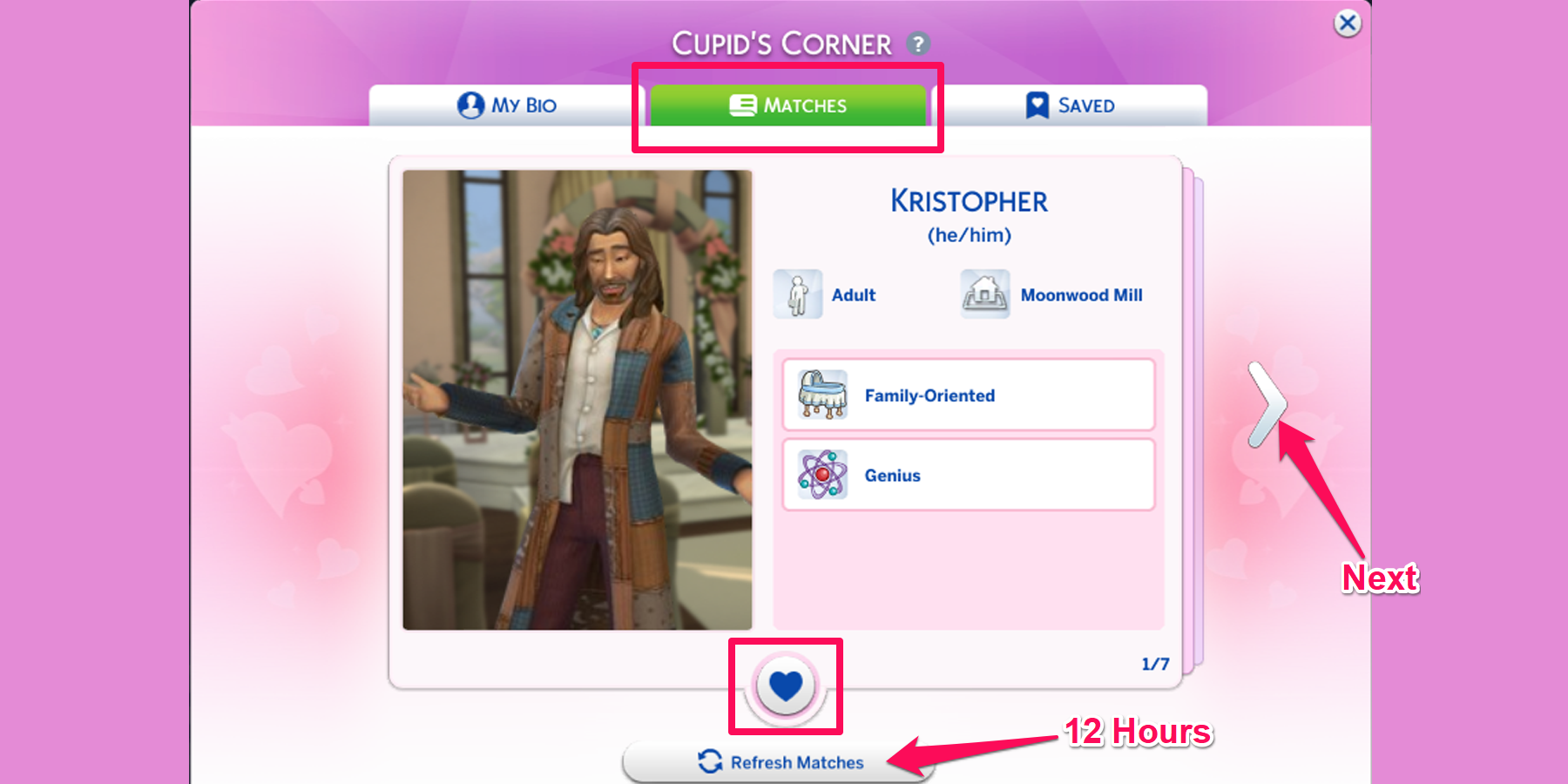
The Matches tab in Lovestruck: Cupid’s Corner App is next to the My Bio tab. Keep in mind that if your Sim is already in a relationship, such as marriage, the Matches tab won’t show up in the app. The app also highlights your Sim’s attraction based on the other Sim’s traits, but that’s not an assurance that the other Sim feels the same.
After viewing the profiles of different matches, you can either skip by pressing Next or click Heart to confirm the match. You can choose matches from 7 sims, which can be refreshed by clicking Refresh Matches to get a new batch. Note that Refresh Matches have a cooldown of 12 hours.
How to Create a Date
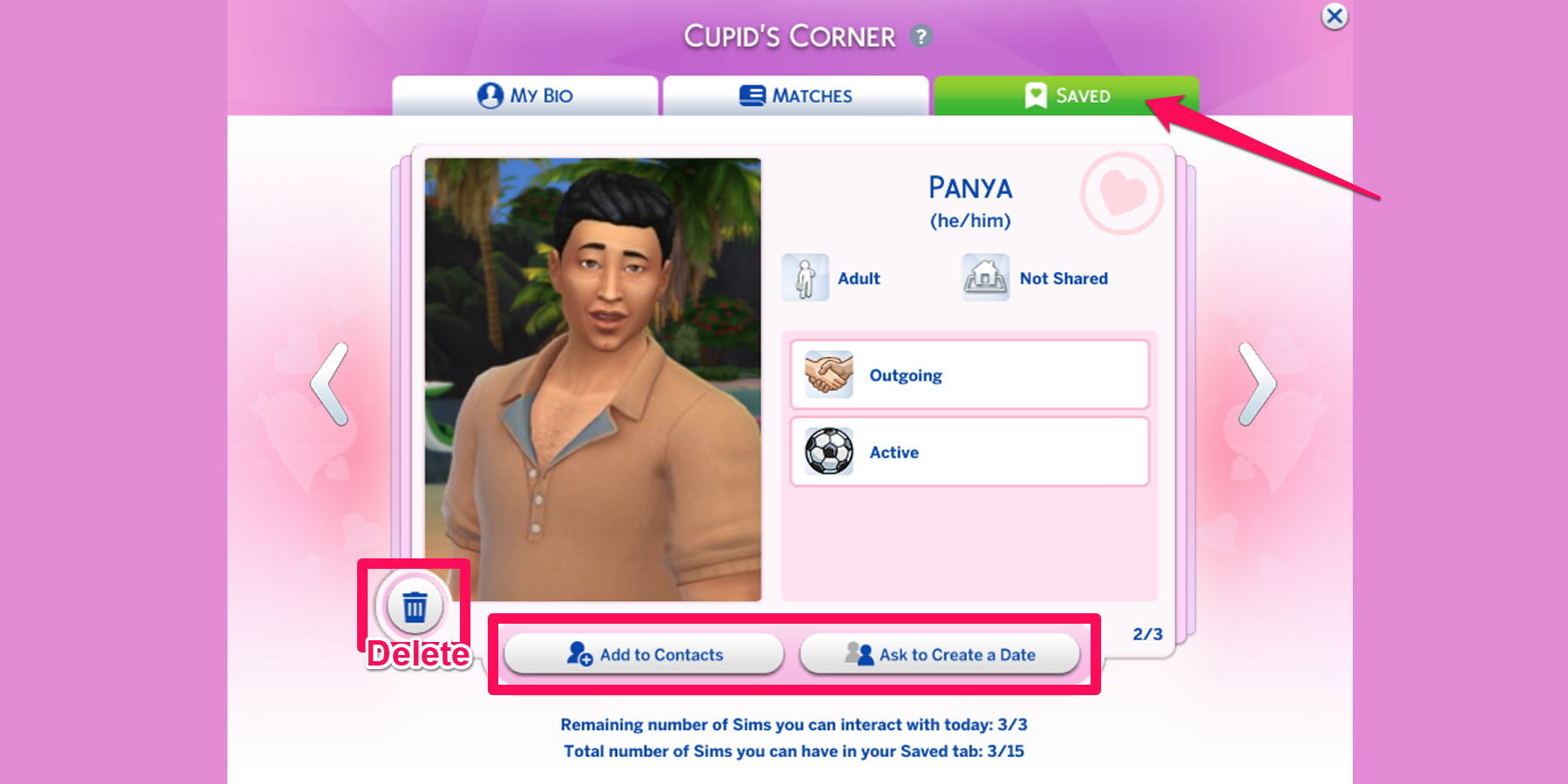
Once you’ve found your matches, click the Saved tab to open the windows where all the Sims you’ve chosen are listed. The Saved tab allows you to add the Sims to your Contacts and Ask for Create a Date.
In Cupid’s Corner Create a Date, you can choose a venue and activity and invite additional Sims. There are four types of dates available to choose from:
- Get to Know You Date – This uncovers whether there’s potential for romance between your Sims by getting to know each other better. This also serves as a casual date to deepen your bond for a memorable adventure.
- Romantic Date – Going straight for the heart, this is a steamy romantic date. Whether to rekindle an enduring love or experience the butterflies of a new romance, this date is the right pick to explore feelings.
- Romantic Repair Date – Only becomes available if the Sims have low Relationship Satisfaction with the other Sims. This date allows you to recover from a broken relationship and aim for a second chance.
- Friendly Hangout – This involves platonic activities with other Sims aside from your date.
How to Ask a Sim out
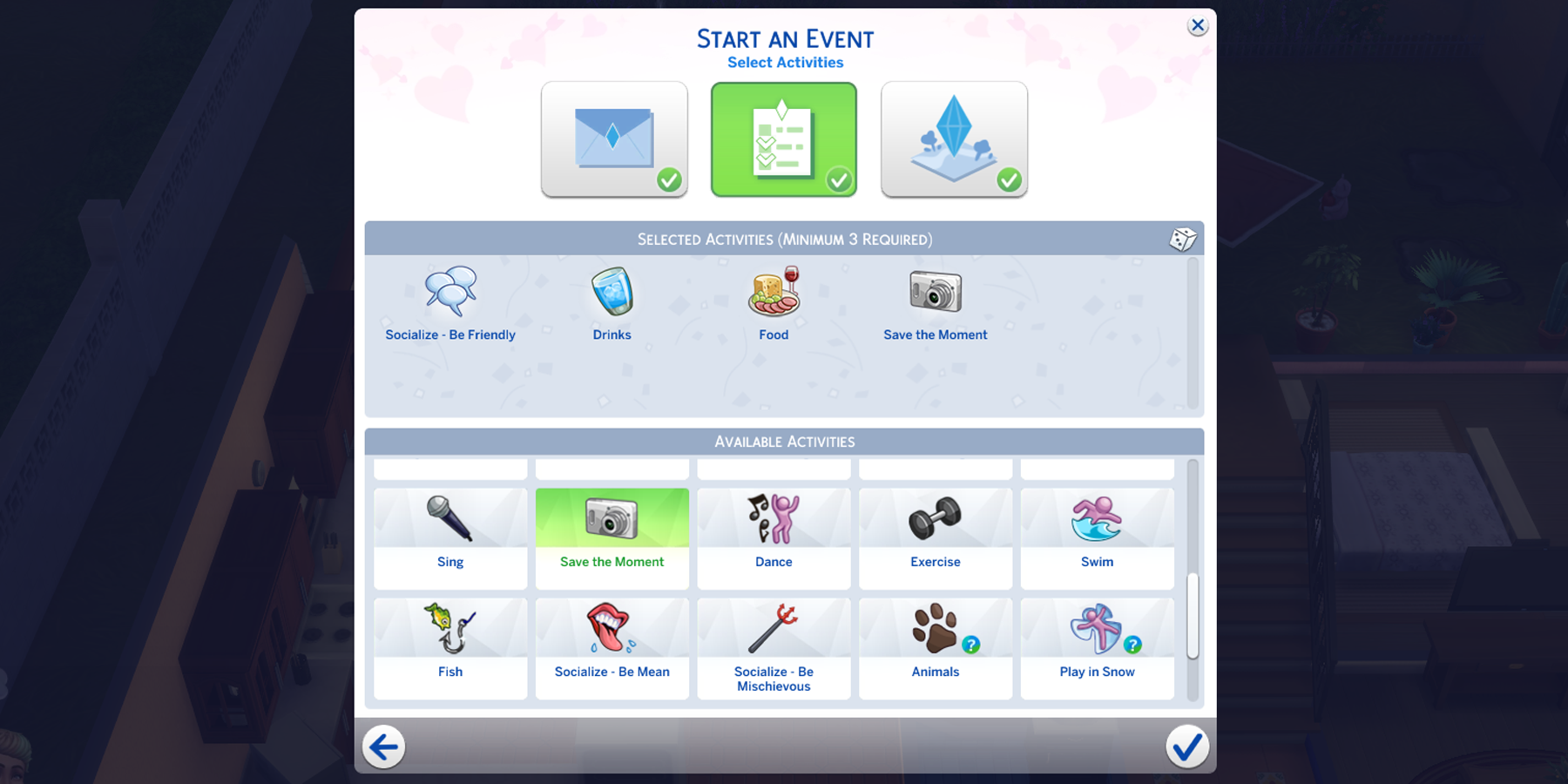
There are multiple ways to ask a Sims out on a date in Cupid’s Corner, and that includes by phone, the calendar, face-to-face interaction, and through Cupid’s Corner app:
Ask for a Date using Cupid’s Corner:
- Using the Lovestruck: Cupid’s Corner app, click on the Saved tab.
- Select a Sim you’ve matched with and want to ask on a date.
- Click on Ask to Create a Date.
Ask for a Date using the Phone:
- Open the Sim phone in the bottom left corner of the screen.
- Choose the Social app and then select Ask to Create a Date or Ask to Create a Hangout.
- A window will open that allows you to choose which Sims to ask out on a date.
Ask for a Date using the Calendar:
- Open the Calendar in the bottom left corner of the screen.
- Select the date you prefer, then click the + icon under Add Event.
- All the lists of possible events will open, and you can choose either Get to Know You Date, Romantic Date, Romantic Repair Date, or Friendly Hangout.
- Select the Sim you want to ask out and choose the venue and activity.
How Blind Dates Work
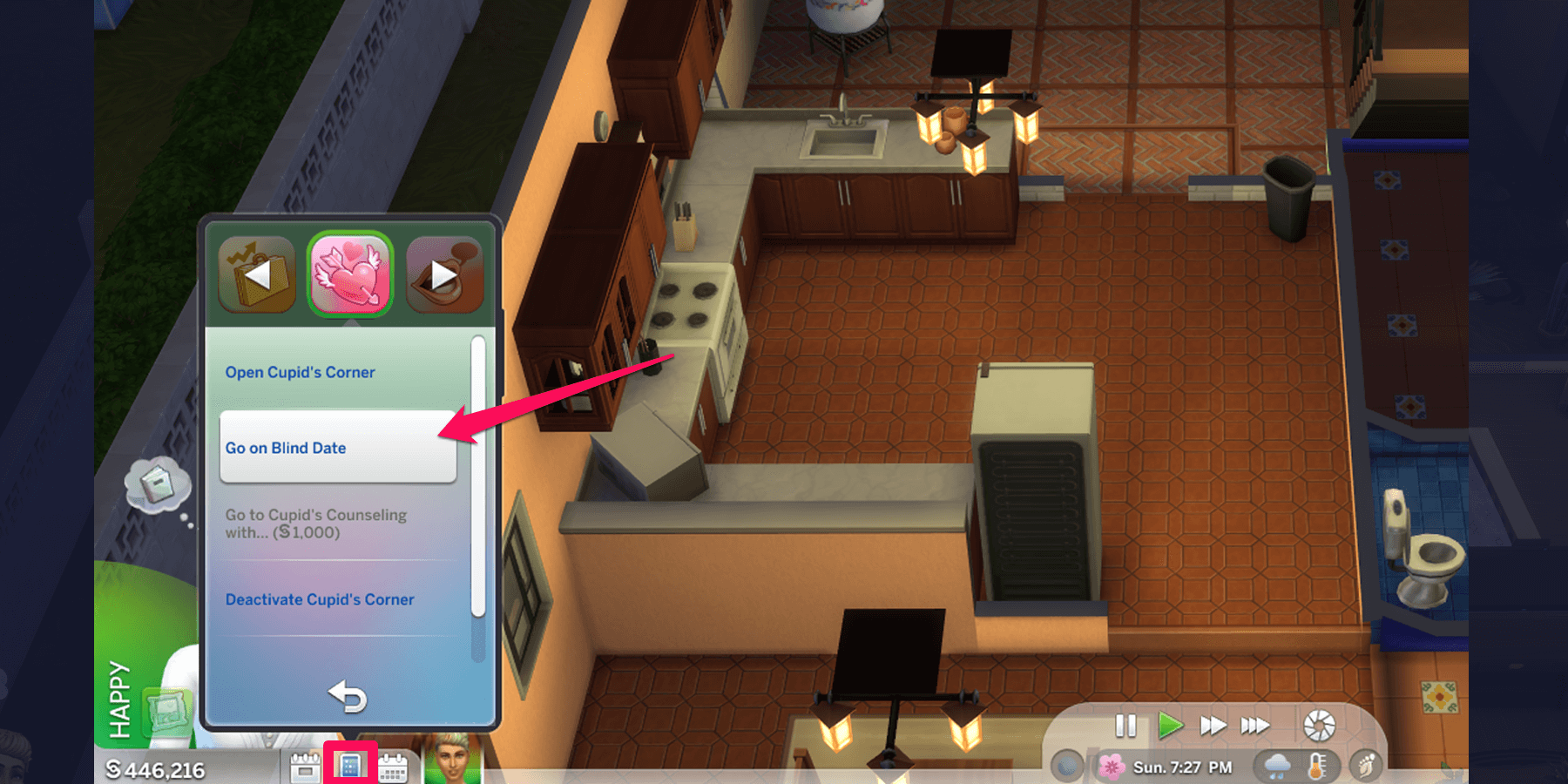
The other option added in Lovestruck: Cupid’s Corner is setting your Sim up on a Blind Date, where they will meet random Sims at a venue:
- Open your Sim’s phone, located at the bottom left corner of your screen.
- Click on the Cupid’s Corner App.
- Select Go on Blind Date.
- Set up the activity and venue.
- Once you’re done, you will be automatically moved to the venue and meet your blind date.
Conclusion
With the Lovestruck expansion pack, creating a romantic storytelling event in Sims 4 is now possible. You can skip the tedious introduction process it the never ending search for true romantic partners in bars or restaurants. The Cupid’s Corner app makes it simple and convenient to make friends and hopefully find your Sim’s true love.
READ MORE: Best Sims 4 Mods (2024)