Looking to fix Valorant error code 51? This guide offers all the proven solutions you need to resolve the issue and get back into the game quickly!

Many players have reported encountering the “There was an error connecting to the VALORANT platform: error code VAL 51” message while launching Valorant, often getting stuck on the loading screen. Although this issue might appear to be easily fixable, it has proven challenging for numerous users.
To help you out of this, we’ve thoroughly investigated the error code and come up with some proven solutions. Keep reading this guide to learn the various solutions of Valorant error code 51, so you can regain access to the game.
Table of Contents
What is Valorant Error Code 51 and Why Are You Getting It?
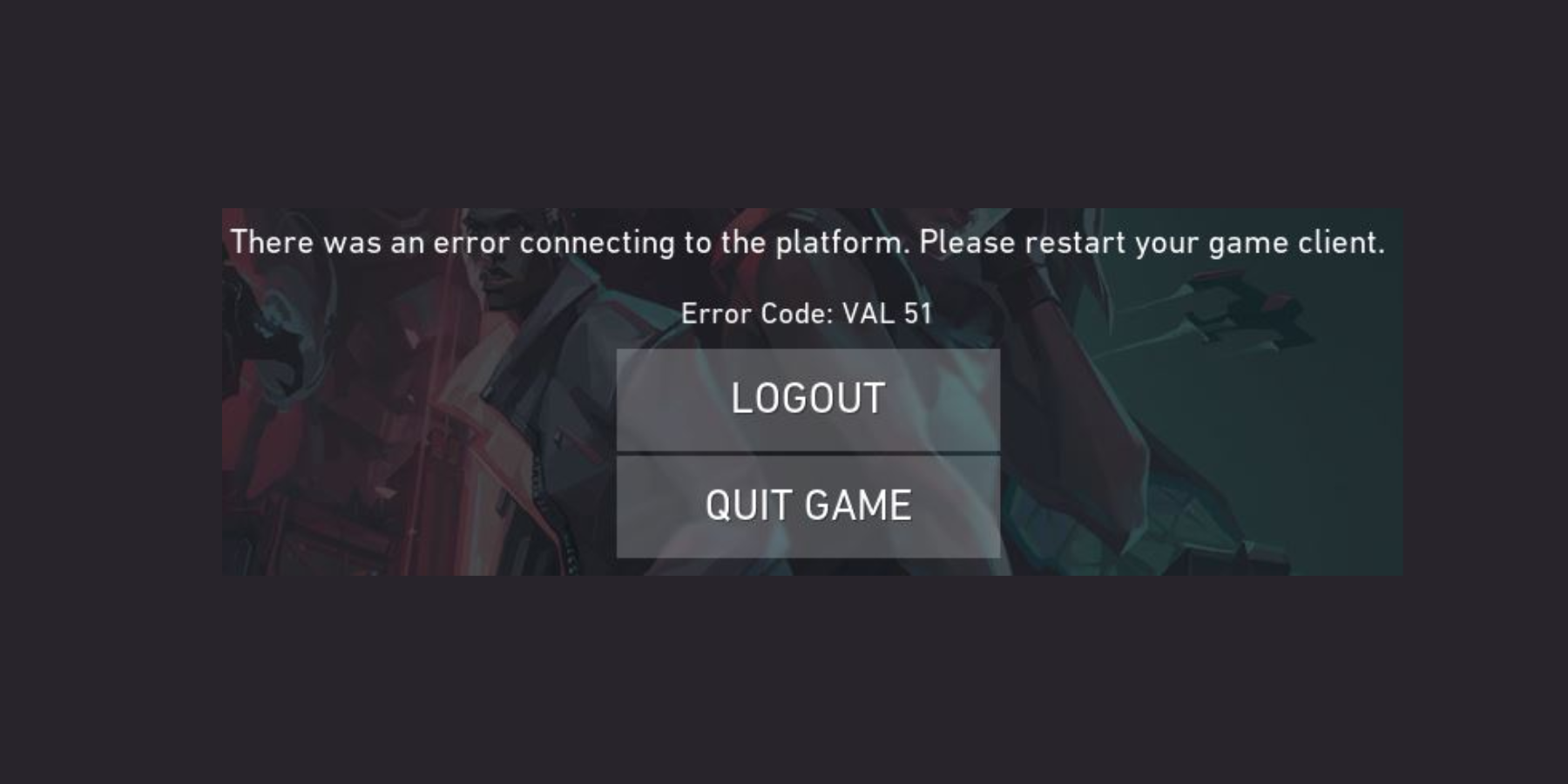
Valorant error code 51 usually indicates a connection issue related to your account. It’s mainly caused by Valorant’s server or the Riot Client. Essentially, when you try to play Valorant and set up a party, the game server mistakenly thinks your account is in a queue, causing it to get stuck.
Although the error is primarily a server-side issue, we can’t rule out potential causes on your PC, which may include:
- Misconfigured settings
- Game file issues
- Windows update issues
- Administrative privileges
Luckily, our solutions cover all potential causes of the issue. We recommend working your way down the list to see which solution will work for you.
How to Fix Valorant Error Code 51
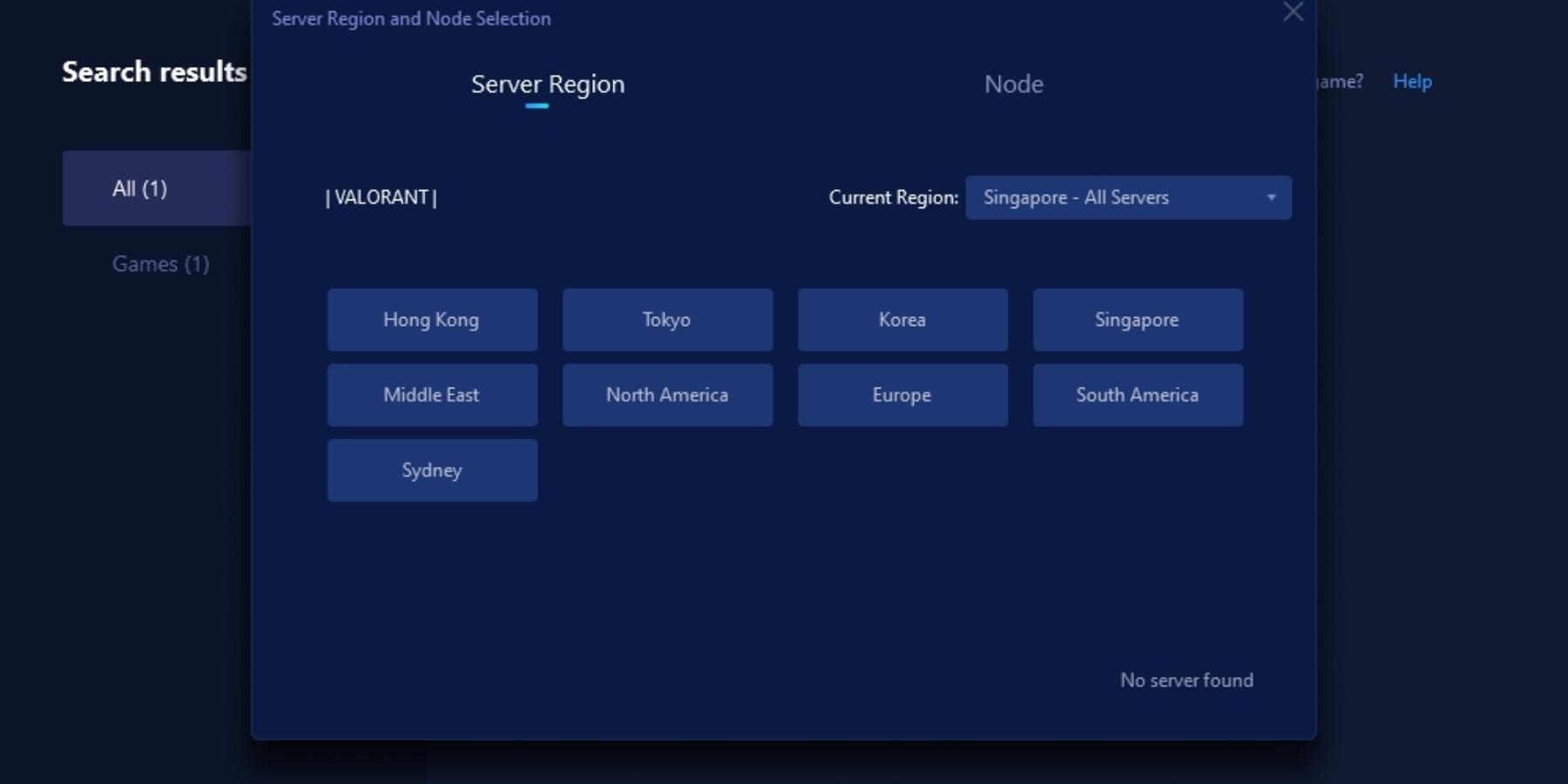
It might sound cliché, but we recommend restarting your computer first to try and resolve the issue. Also, you should check if the Riot Games server is down as that could be the cause of the issue. Nothing will fix it until the servers are up and running. If the server is working but the problem persists, the following solutions should help:
1. Delete GPUCache Files
To delete the GPUCache files, you should first close the Riot Client on your PC. After that, follow the steps below:
- Right-click the Riot Client shortcut on your desktop page and select Properties on the resulting drop-down menu.
- Click Open File Location under the Shortcut category. This will open the Riot Client installation folder.
- Next, find the UX folder in the opened directory and double-click to open it.
- In the UX folder, open the GPUCache folder and delete everything in it. You can delete those cache folders by pressing Ctrl + A keys to select all the cache files then press the Delete key or delete icon on the File Explorer upper ribbon.
After deleting the GPUCache files, it’s advisable to complete the next two solutions before launching the Riot Client to see if the issue is resolved.
2. Change VGC Service Startup Type and Restart it on Your PC
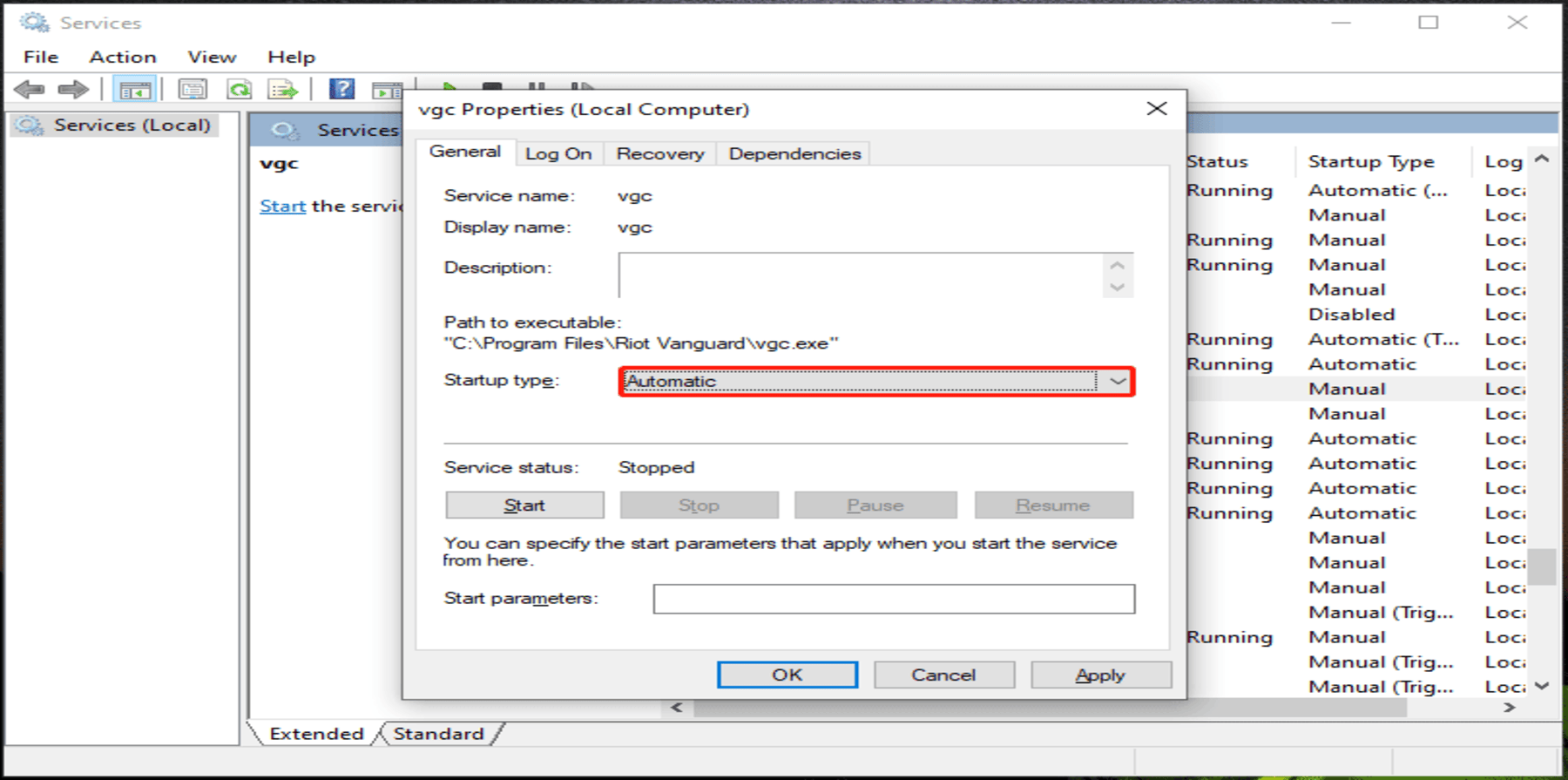
- Press Windows + R keys simultaneously to open the Run command box.
- In the Run dialog box, type services.msc and press OK to open Windows Services.
- Find the VGC service on the list, then right click it and select Properties.
- Under the General category, set the Startup type to Automatic and click Start under the Service Status.
- Finally, click Apply then OK to save the changes.
3. Run Riot Client as an administrator
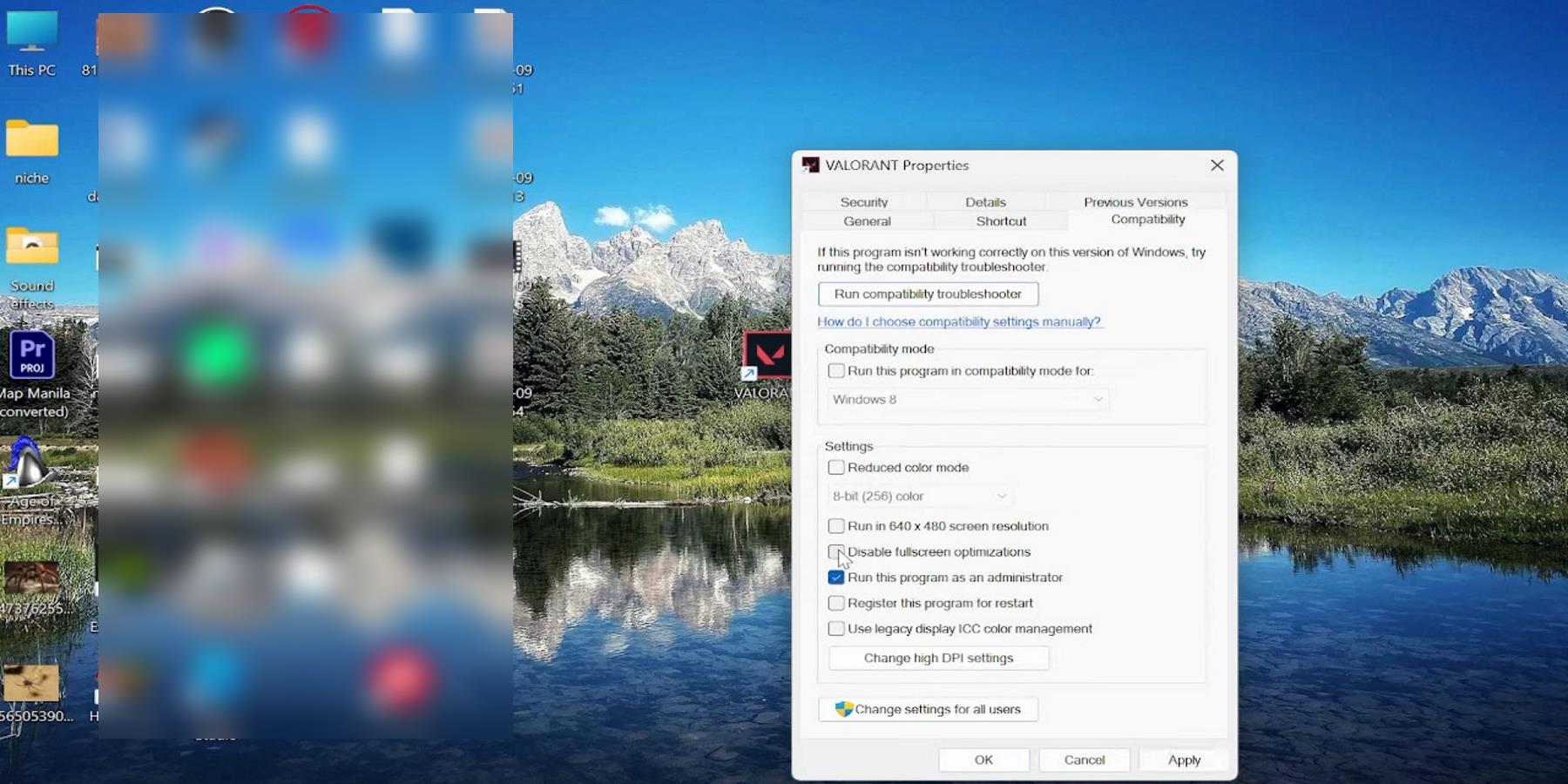
Riot Client might be missing the necessary admin privileges to run properly on your computer, leading to the Valorant error code 51. To eliminate this possibility, try running Riot Client as an administrator by following the steps below:
- Right-click the Riot Client/Valorant shortcut on your desktop page and select Properties.
- Go to the Compatibility category and check the Run this program as an administrator under Settings.
- Click Apply, then OK to save the changes.
Now, you can launch Riot Client and open Valorant to see if the error code 51 issue is fixed.
4. Disable Anti-virus Software on your computer
Some players have reported that disabling their antivirus software has helped resolve Valorant error code 51. This can happen because antivirus programs sometimes conflict with certain processes needed for PC games, potentially affecting the processes needed for Valorant to launch successfully. So you should temporarily uninstall any Anti-virus software you have on your computer to troubleshoot the issue.
Side note: Ensure that Valorant and Riot Games are allowed through Windows Firewall to prevent any interference that could be causing the issue.
5. Update Valorant
For some players, the Valorant error code 51 issue was fixed when they installed recent updates/patches. The issue can sometimes be tied to installation bugs which can only be fixed with updates. Here’s how to update Valorant on PC:
- Launch Riot Client on your computer.
- If there is any update available for Valorant, you’ll see an Update option under the game. Click Update and let the patch install.
- When the installation completes, relaunch Valorant and see if the issue is fixed.
6. Uninstall, delete all Valorant files, then reinstall
Sometimes, resolving this Valorant error requires a complete uninstall of the app – along with its residual files – followed by reinstalling it. Here’s how to do it:
- Press Windows + R to open the Run Command Box.
- Now, type Control panel into the run box and press Enter.
- This command will open the Control Panel. Click on Programs and Features on the Control Panel window.
- Navigate to Valorant, right-click it and select Uninstall.
- Select Yes in the next window to confirm the operation.
- After that, you should download and install Valorant again.
7. Update Windows on Your PC
You should consider updating your Windows to resolve the Valorant error code 51 on your PC. Here’s how to do this:
- Press the Windows + I keys to open Settings on your computer.
- Next, click on Update & Security.
- On the Windows Update page, you’ll see if there are any available updates. If there are, follow the prompts to install them
Conclusion
These solutions cover various methods to fix the Valorant error code 51 on your PC. If the issue persists, consider trying a different network, using a VPN, or simply waiting it out. As a last resort, consider setting up a new account as it could help you bypass the issue and allow you to play Valorant.
READ NEXT: 18 Survival Games Like Rust

















