One of those rare times when a simple restart just isn’t enough.
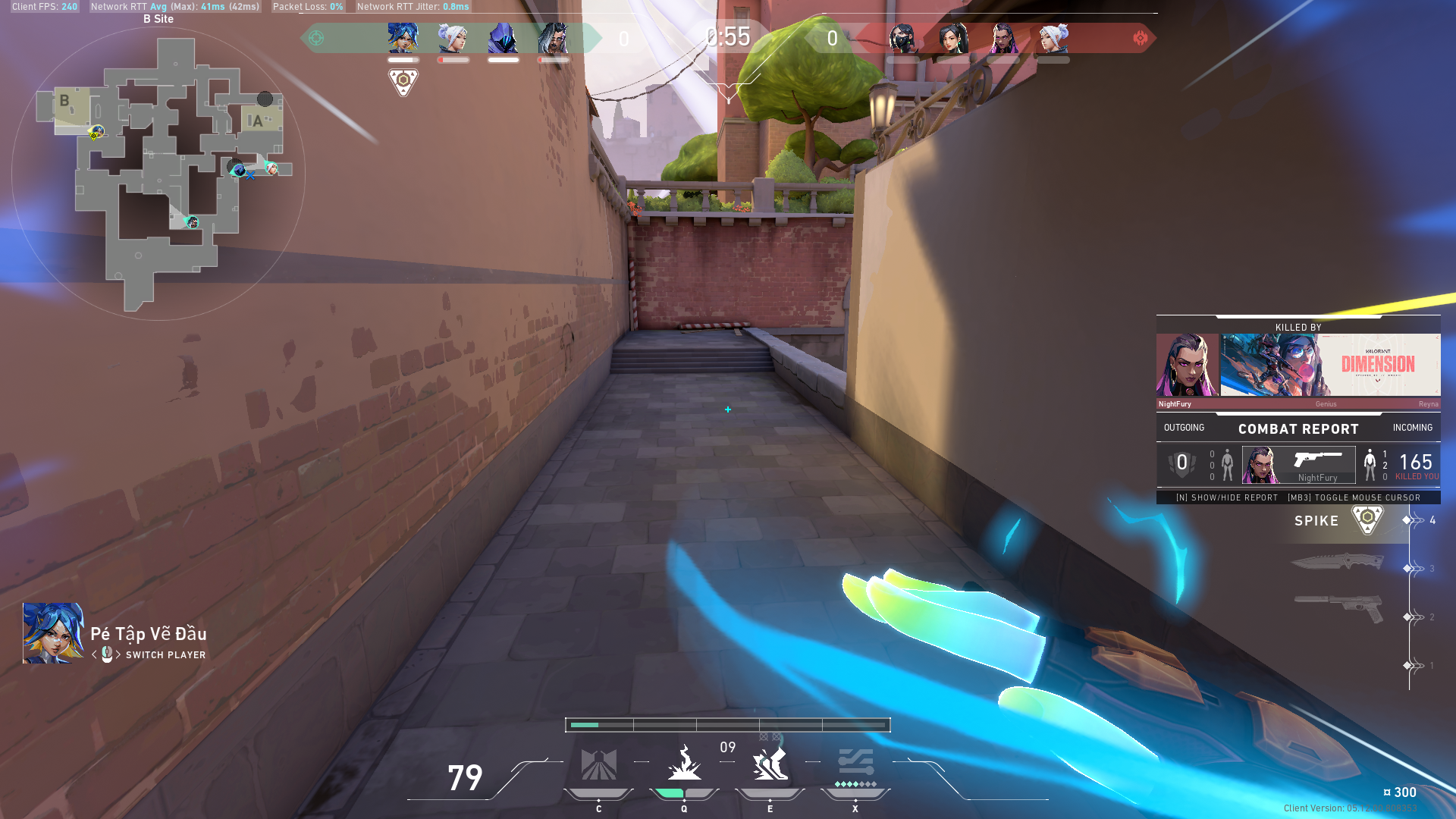
One of the most annoying errors in VALORANT is the “game requires a system restart” error that grays out the “Play” button from the Riot Games client, locking players out from playing VALORANT until the issue is fixed.
As the Riot Client suggests, the usual reaction to this error is a system restart. But what if even the restart does not fix the issue?
We have lined up a few easy fixes that you can try to fix the “game requires a system restart error in VALORANT” in this guide.
Why does the “game requires a system restart” error happen?
VALORANT will not launch when Riot Vanguard is incorrectly configured or is not working correctly. The “game requires a system restart” error typically occurs when Riot Vanguard has failed to start up properly in Windows.
You can still try to restart your PC and see if that fixes the issue. However, if a simple restart fails to fix the game restart error, you can try any of the steps we have lined up below to correct the problem.
How to fix the “game requires a system restart” error in VALORANT?
Enable VGC Service in the Windows Services menu
- In the Windows Seach bar, type in “Services”:

2. In the Services menu, scroll down and look for “vgc”:

3. Right-click the vgc service, then click on “Start”:

4. Launch Run, then type in “msconfig” in the search bar:
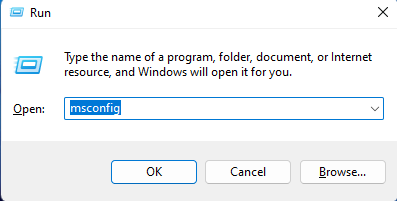
5. Check the “Hide all Microsoft service” option to hide all unnecessary services, then scroll down and look for “vgc.” Make sure vgc is enabled by clicking on the box next to it.

Click on Apply, then OK, then Restart your PC when prompted.
Change Riot Client Services priority to High
- With the Riot Client running, open the Task Manager:

2. Click on the “Details” tab:

3. Scroll down and look for the “RiotClientServices” process, then right-click:

4. Set Priority to “High”:

Enable Vanguard Tray
- Launch Task Manager:

2. Click on the “Startup” tab:

3. Scroll down to “Vanguard tray notification:

4. Click on “Enable if it hasn’t been enabled yet”:

Reinstall Riot Vanguard
- In the Windows Search bar, type in “add or remove programs”:
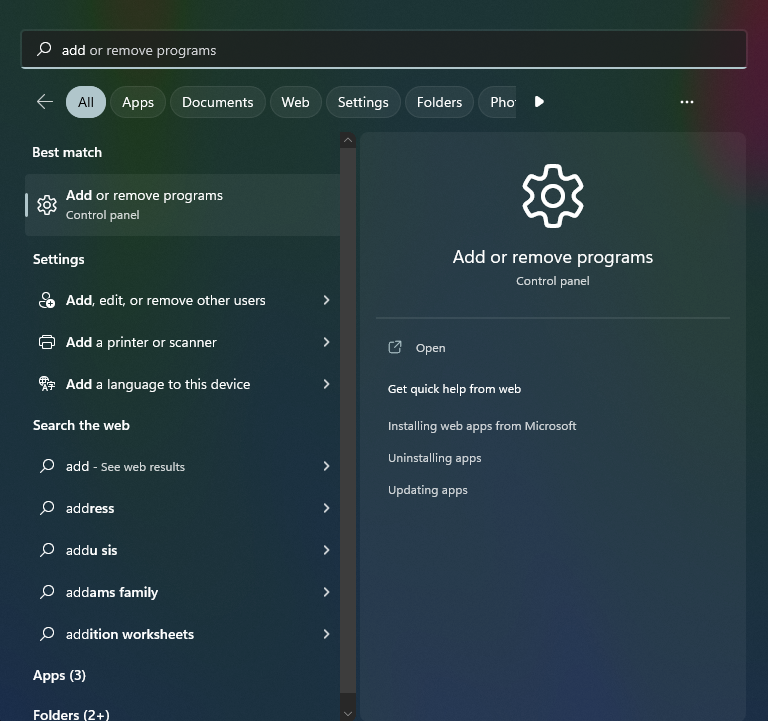
2. Scroll down and look for Riot Vanguard:
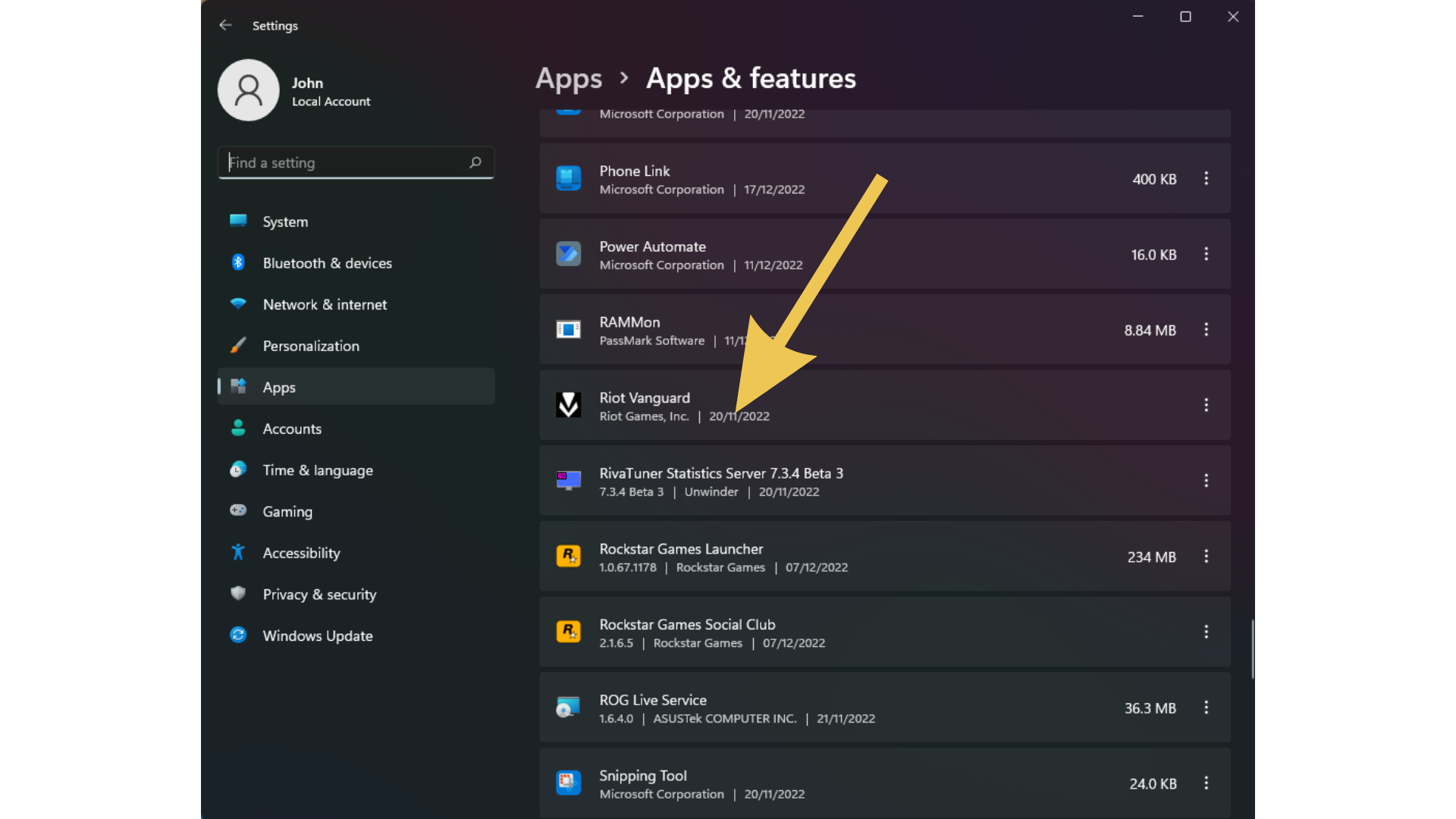
3. Uninstall Riot Vanguard:
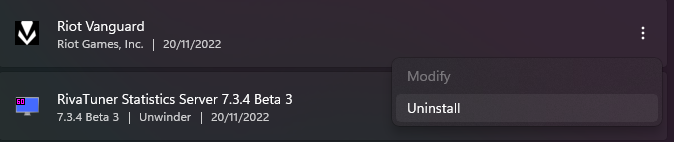
4. After successfully uninstalling Riot Vanguard, launch VALORANT. The Riot Client will automatically re-download the missing Riot Vanguard. Restart your PC to complete the process.
Final Thoughts
Fixing the “game requires a system restart” error in VALORANT is a more involved process beyond simply restarting your PC. That said, through the steps outlined above, we hope you’ll be able to fix your “game requires a system restart” error so you can play VALORANT with your friends again.















