Fix black bars in Valorant for a full-screen experience on your Ultrawide monitor.

Valorant automatically selects and applies your display’s default Aspect Ratio and Resolution to ensure you won’t get any weird stretching or distortions onscreen. However, even though Riot Games supports a gamut of display types, using an Ultrawide monitor in Fullscreen Mode will cause black bars on your display when playing Valorant.
This quick guide will show you how to fix black bars in Valorant.
How do you fix Black Bars in Valorant?
According to Riot Games, black bars are intended to prevent users with Ultrawide monitors from gaining an advantage from a wider field of view. While that sounds fair to most players, being unable to play Valorant fullscreen on your Ultrawide monitor can be frustrating, especially since you’ve just spent hundreds of dollars on that shiny new widescreen monitor.
Nevertheless, there is a workaround you can try to fix black bars in Valorant. Try out this fix below:
- Open the Nvidia Control Panel.
- Change your display to 1920 x 1080.
- Launch Valorant.
- Change the Display Mode to Windowed Fullscreen.
- Set the resolution to 1920 x 1080.
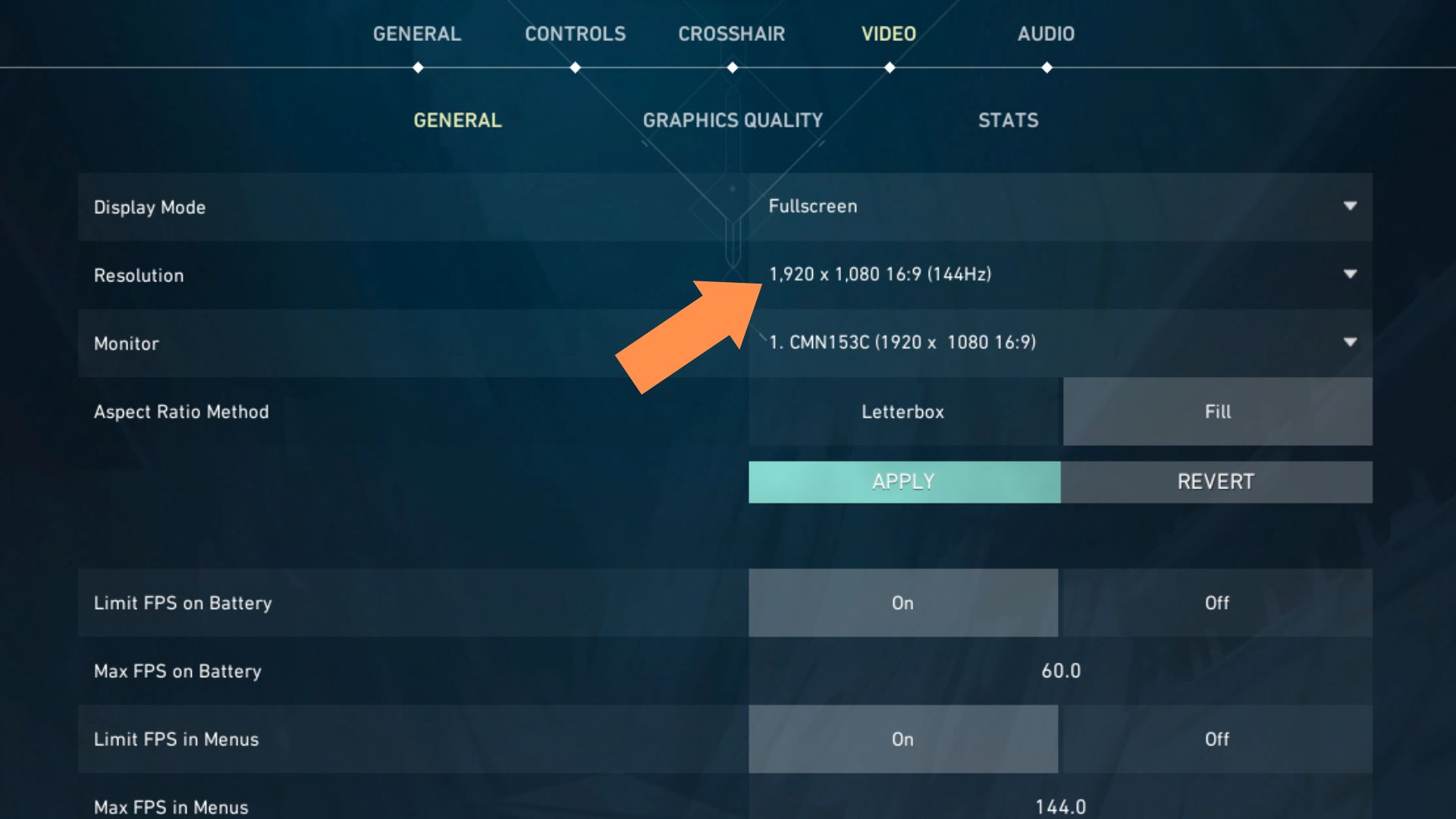
6. Click on Fill, then Apply.
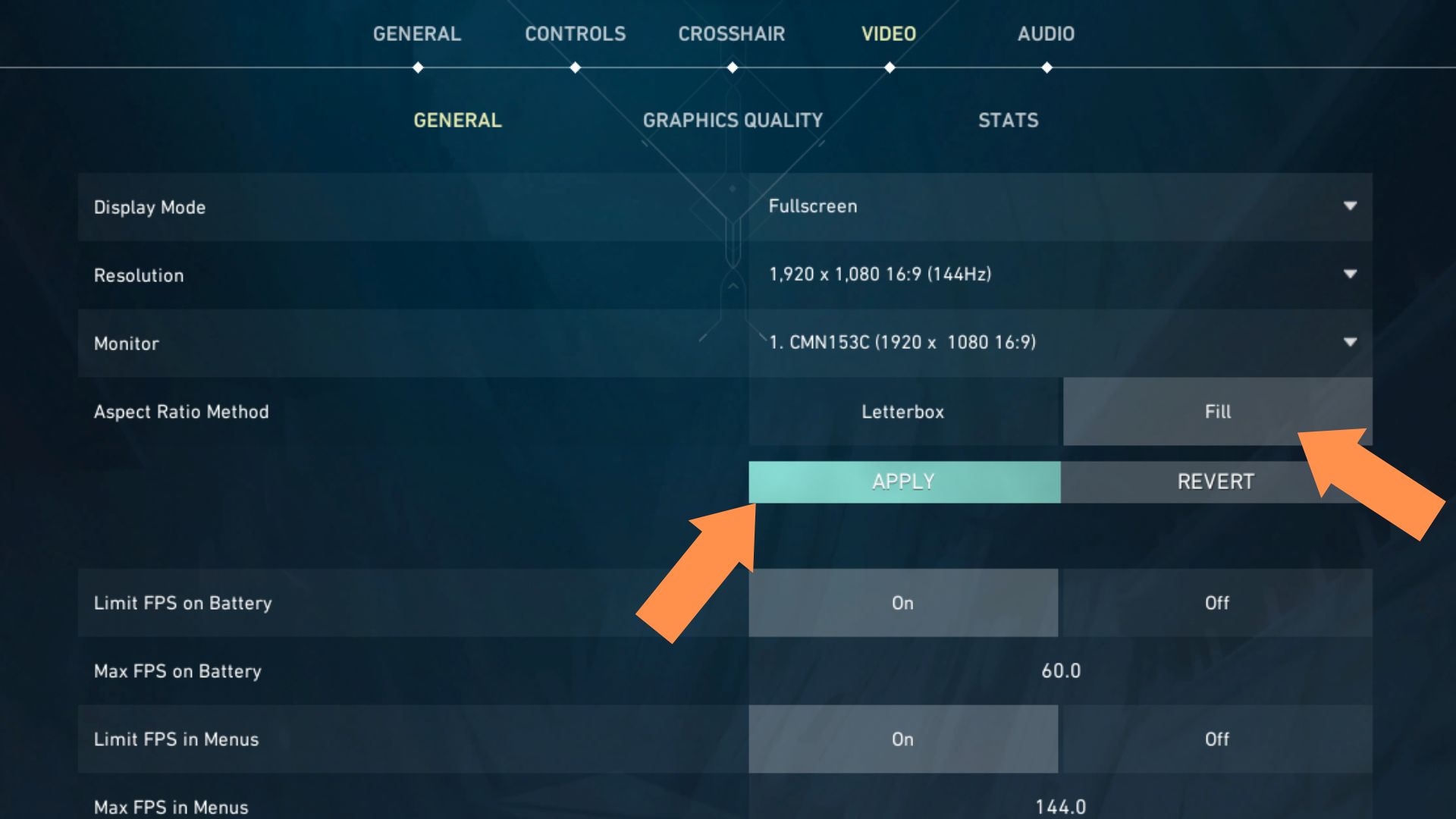
7. Return to the Nvidia Control Panel, then revert your display to your native Ultrawide resolution.
Supported Aspect Ratios and Resolutions in Valorant
Valorant supports a wide range of Aspect Ratios and Resolutions to cover as many displays as possible. The game supports legacy aspect ratios such as 4:3 & 5:4, modern widescreen in 16:9 & 16:10, and even ultra-wide resolutions in 21:9. Here’s the full list:
4:3 Aspect Ratio
- 640×480
- 800×600
- 960×720
- 1024×768
- 1280×960
- 1400×1050
- 1440×1080
- 1600×1200
- 1856×1392
- 1920×1440
- 2048×1536
5:4 Aspect Ratio
- 1280×1024
16:9 Aspect Ratio
- 1024×576
- 1152×648
- 1280×720 (HD)
- 1366×768
- 1600×900
- 1320×1080 (FHD)
- 2560×1440 (QHD)
- 3840×2160 (4K)
- 7680×4320 (8K)
16:10 Aspect Ratio
- 1280×800
- 1440×900
- 1680×1050
- 1920×1200
- 2560×1600
21:9 Aspect Ratio
- 2560×1080
- 3440×1440
- 5120×2160
Note: A 21:9 Aspect Ratio in Fullscreen mode will introduce black bars. You can only remove the black bars by using the workaround outlined above.
Do pros use Stretched Res in Valorant?
Many pros use Stretched Res in Valorant. However, unlike back in the day in other FPS titles such as CSGO, using Stretched Res will not affect player models and only really stretches out the HUD.
Many pros still prefer the look and feel of a 4:3 stretched res in Valorant. Some pros have used stretched res since playing competitive FPS, and many are looking to keep the same general look for familiarity or gain a few more FPS.
Final Thoughts
Black Bars are an ongoing problem for many players using an Ultrawide monitor to play Riot’s competitive shooter. Unfortunately, Riot Games refuses to provide native Ultrawide support for players on Ultrawide monitors due to a possible competitive advantage that arises from the wider field of view.
It is unknown whether Riot Games will ever provide fullscreen support for Ultrawide monitors in the future, so for now, you can fix the black bars issue in Valorant by following the guide we have featured above.
















