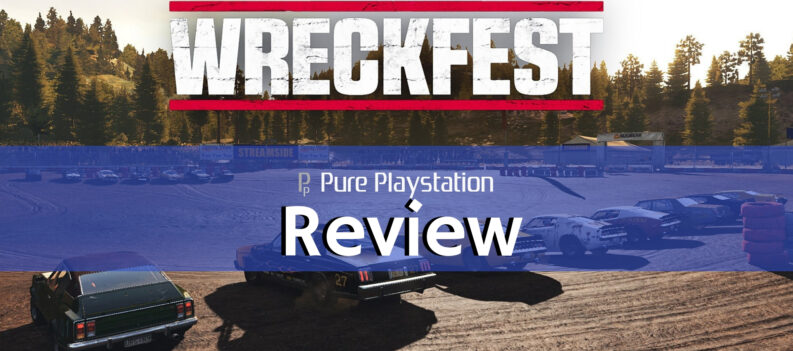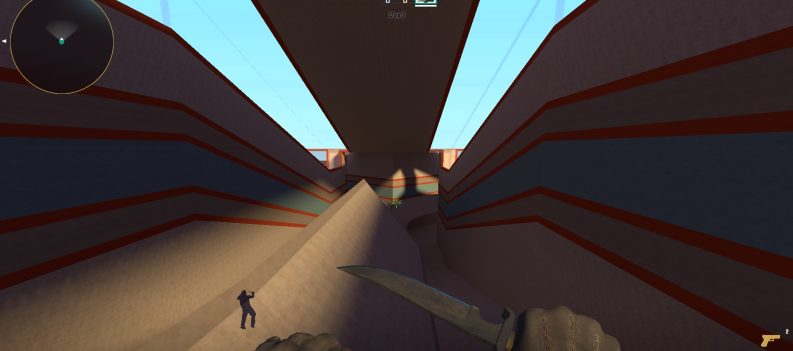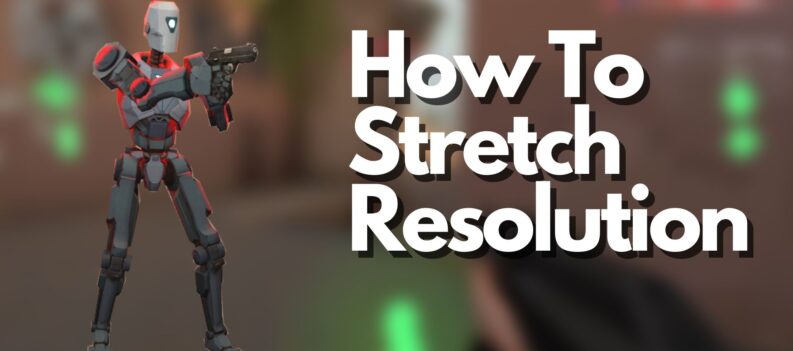Counter-Strike: Global Offensive is one of the most popular online multiplayer FPS games. With all the competitions taking place around the world and the generally competitive spirit of the game, ideal performance beats graphics any day of the week in CS:GO. Paying attention to your framerate is very important, which is why many players choose to have their FPS displayed on their screens.

Why Is It so Important to Know Your FPS?
Multiplayer online games are all about quick reaction times, especially when it comes to First Person Shooters like CS:GO. There are many factors here to take into account. For one, even if you have the fastest internet connection in the world, it is not immune to lag. Although you can’t really ensure complete lack of lag, unless you have a lot of money to spend on various equipment, your FPS definitely plays a big role in the issue here.
It may not seem so to the casual player, but even the tiniest framerate drop can mean death in-game . This is a huge factor in CS:GO, because you only get one spawn per round, so you’ll want to plan and execute your tactics perfectly.
So, how does knowing your FPS help here? Having your FPS displayed won’t boost your computer’s performance and it won’t prevent framerate drops. What it does is it lets you know what to pay attention to. If the framerate hits the low numbers, maybe it’s time to lower your graphics settings or even change screen resolution. Once again, it may not seem like much, but this is immensely important in Counter-Strike gaming.

Check Your FPS
Casual CS:GO gamers don’t really need an FPS counter. If they happen to die, it’s not that big of a deal at the moment. You can check your FPS by using the cl_showfps 1 command, which will make your FPS appear in the bottom-right corner of the screen. If your FPS is unusually low, then you may want to turn your other programs, such as browsers and music players off, just to be safe. If your FPS is normal, everything is okay.
You can use this command to test what app on your PC is causing the biggest framerate drops. Test the apps that you want to use in the background while playing CS:GO one by one, and monitor which one causes the biggest framerate issues. Of course, wait until each of these apps starts up properly before the assessment.
FPS Counter
If you are more serious about your CS:GO gaming, or just want to have it, you can activate your FPS counter so that it appears in-game at all times. This option is important as a testimonial; to prove that the mistake wasn’t on your part, but due to an FPS rate drop.
To activate the FPS counter, enter the Steam app. In the top menu, choose Steam and then Settings. Now, navigate to the In-Game tab, located in the menu to the left. Here, you should see the In-game Steam FPS Counter option. Set the position of the counter that you prefer (right-left, top-bottom). There is an option that highlights the counter called High contrast color. If you want to see the FPS indicator clearly at all times, activate this option and press OK.
Good Framerate
Seeing the number of FPS without knowing more about the numbers is not very useful. You could use FPS as a reference point for gaming, but knowing the general average is always preferable.
0-30 FPS – This is very low and, most likely, you’ll need to buy a new computer or upgrade it in order to be able to play CS:GO. Try lowering the graphics settings and resolution, first, though.
30-60 FPS – This framerate is very basic and will allow nothing more than casual play. It definitely calls for an upgrade, but it’s also playable.
60-100 FPS – This is an average-to-good level. As you go towards the 60-mark, you’ll notice minor changes, but nothing too frustrating. At 100, you’ll have a clean, smooth gaming experience.
100-300 FPS – With this amount of FPS you won’t have to consider buying a new computer anytime soon, at least when it comes to CS:GO. These numbers are absolutely ideal, and even when they hit 100, the framerate drop is unnoticeable.

How to Increase the Framerate in CS:GO
Low framerate is the direct result of either computer issues or the number of apps running in the background. Of course, buying a new PC will definitely solve this problem However, here are some tips that may help you enjoy a better gaming experience without breaking the bank.
First, lower your graphics settings from the game menu. Next, disable particles and small objects with r_drawparticles 0 and func_break_max_pieces 0 commands. Next, remove flashes and other light effects with muzzleflash_light 0, r_drawtracers_firstperson 0, r_dynamic 0, and mat_disable_bloom 1 commands.
Framerate Is Essential
It’s always nice to play a game where everything is pretty and sleek. However, competitive games aren’t about pretty graphics, especially CS:GO. Have your framerate displayed and lower the graphics if the framerate is below 60, not to mention 30 FPS.
What’s your average CS:GO framerate? What did you do to boost it? Did it help? Discuss in the comments below.