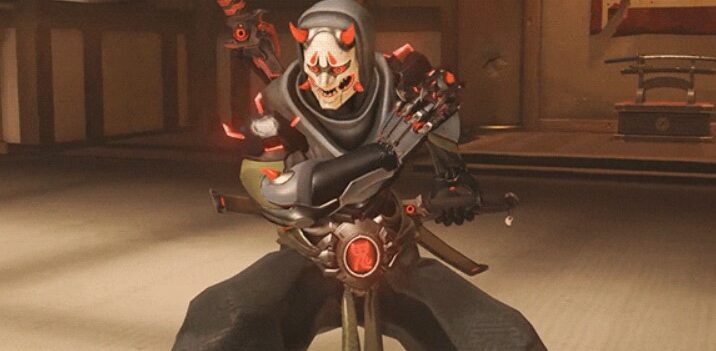Though Overwatch is generally a shooter game, the fact that the title has a league and competitive mode means that players and coaches will want to look at some cold, hard stats.

Luckily for Overwatch 2, the game has a built-in system for players to view their stats, which characters they’re most effective with, and which heroes they can improve on.
Overview
Viewing stats in Overwatch 2 is pretty easy for players. Simply go over to your Career Profile from the Main Menu, and you’ll immediately be brought to your Overview stats, which reveal your total time played, most played heroes, and time using every other hero from the game.
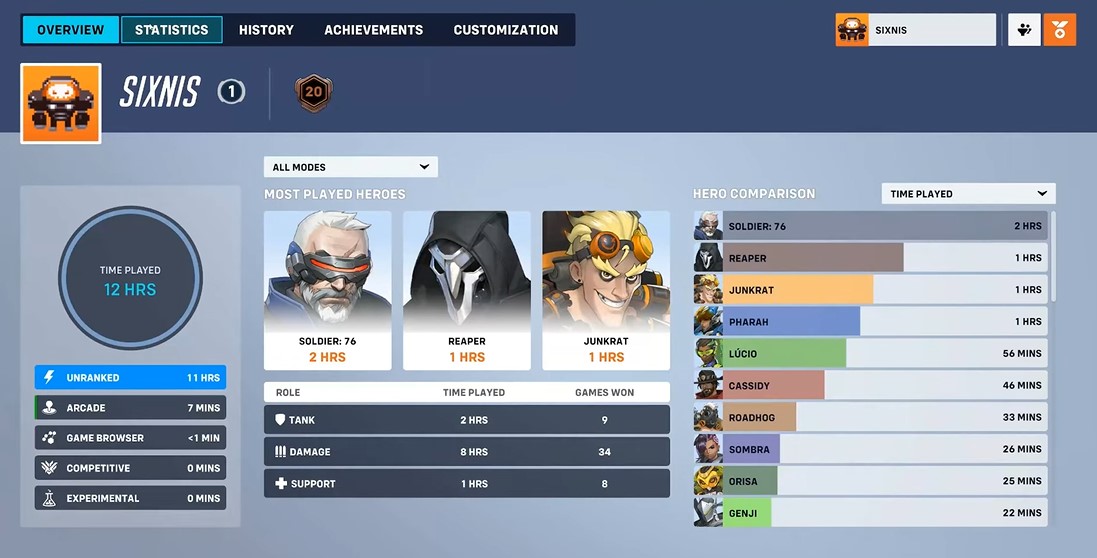
The game keeps track of how much time you spend with each role and knows how many wins you receive when you play them, so you can tell if you’re most effective as a tank, healer, or damage.
Viewing Stats in Overwatch 2
Not only do you get to see which heroes you use the most, but moving on to the Statistics tab will tell you your win/lose rate with each hero and other stats like the amount of damage healed, eliminations, or deaths per match.
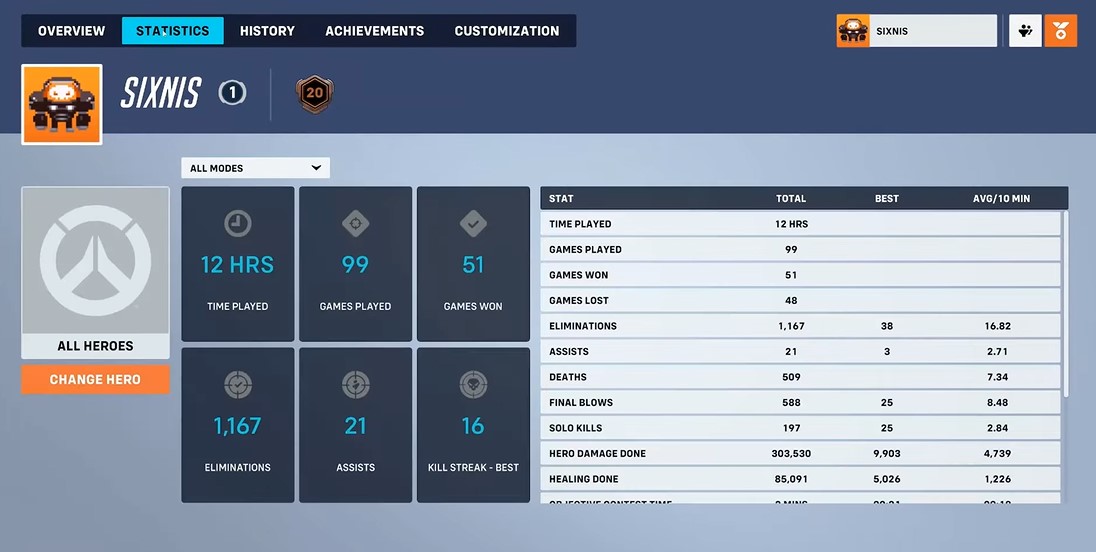
You can pick a specific hero to see your stats with them, and the game goes into a lot of detail, even counting down your final blows, solo kills, and assists. There is even a counter for your average kills per minute with a character; nearly every question you can think of regarding how effective you play on the battlefield.
Replays and Highlights
Besides numbers and stats, the game keeps recordings of your best moments, like Play of the Game or Highlight reels. Going over to the History tab, you can review some of your gaming high points, from ultimates shut down to your most successive kills. The game also allows you the option to save your highlights, but you won’t be able to do so while you’re queued up for a match.
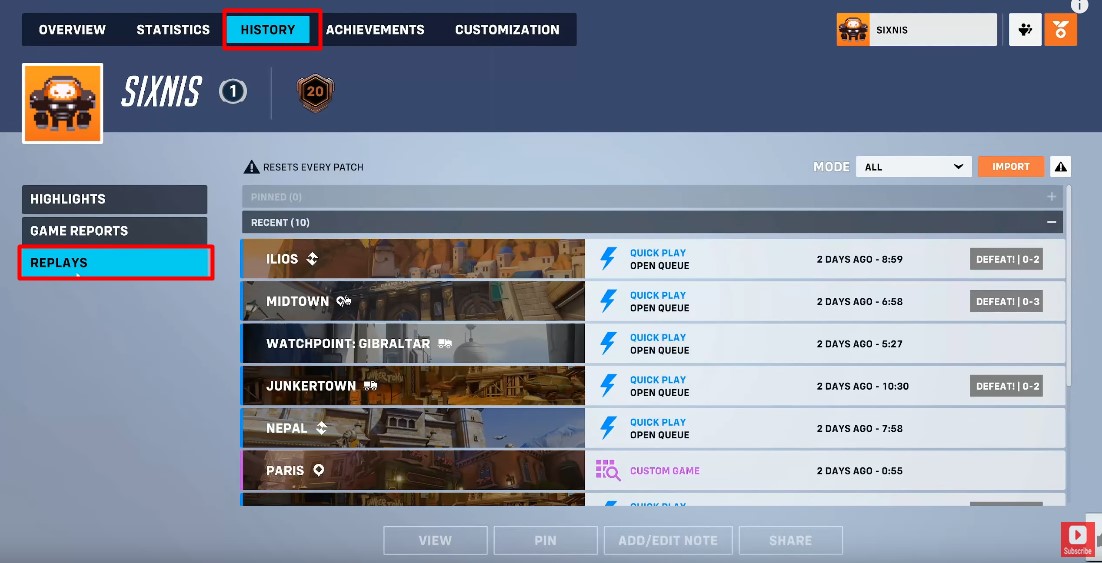
As for your replays, the game has an excessive log of all your previous matches, and they even allow players to watch their matches from start to finish. What’s more, you can put yourself in the POV of a character of your choice, or you can just free-roam the map and watch the gameplay unfold from above.
Read: How to Change Server Regions in Overwatch 2
You can check out the guide here for a more detailed look at Highlights and Replays.
How to View Your Team Stats in Overwatch 2
While players can usually check for stats after the game, you can also view your team’s stats during an actual match. Depending on your platform, you can press a button and quickly bring up the match’s scoreboard, which showcases your, your team’s, and the enemy team’s stats.

In the scoreboard, players get numbers for E (Eliminations), A (Assists), D (Deaths), DMG (Damage Inflicted), H (Healing), and MIT (Mitigated Damage). There are even stats below the hero avatar, which showcases unique numbers for specific heroes, including Weapon Accuracy; there are also stats for specific skills like Enemies Hooked with Roadhog or Teammates Saved with Lifeweaver.
The scoreboard notes your team’s ultimate charge so you can better coordinate with your team when you want to make a planned attack. While it helps to have a teammate communicate that their ult is ready, it’s also helpful to check the scoreboard in case you have some teammates who aren’t so chatty and more difficult to coordinate with.
One for the Records
Though the game keeps a detailed stats log, reviewing the scoreboard for each match you play is impossible. Some think that the developers will eventually fix this concern down the line, but others suggest that you simply screenshot your scoreboard yourself if you want to keep the record.
Either message a friend outside the game to share their stats with you. It probably wouldn’t hurt to ask if you wanted to know. Besides, who could pass up the chance to share their stats, especially if they’ve been doing well and have the numbers to prove it?