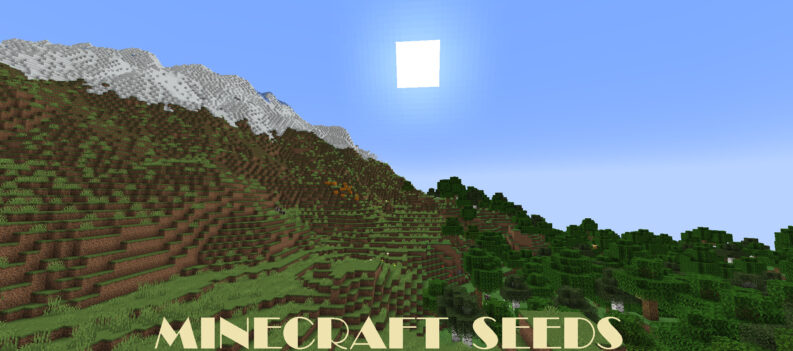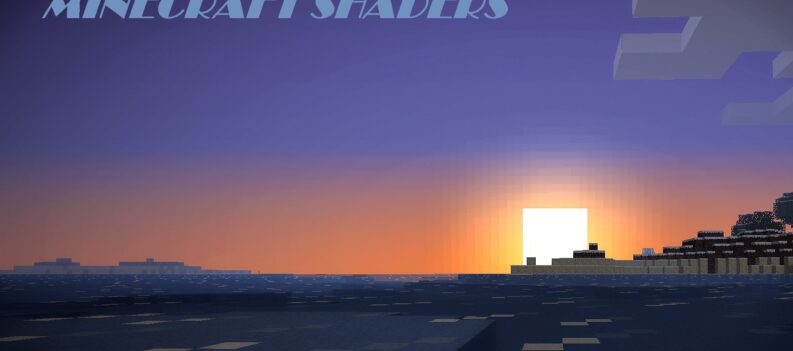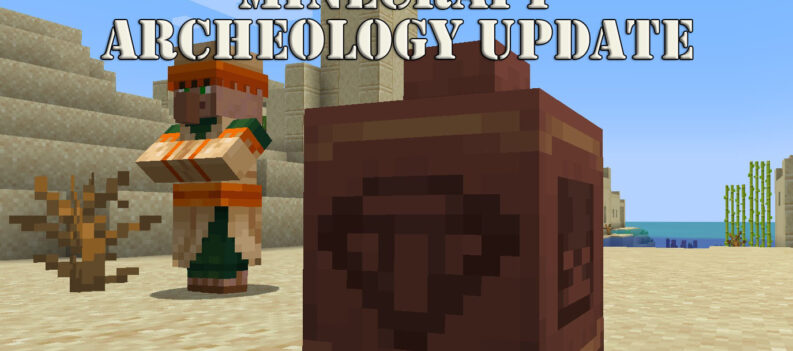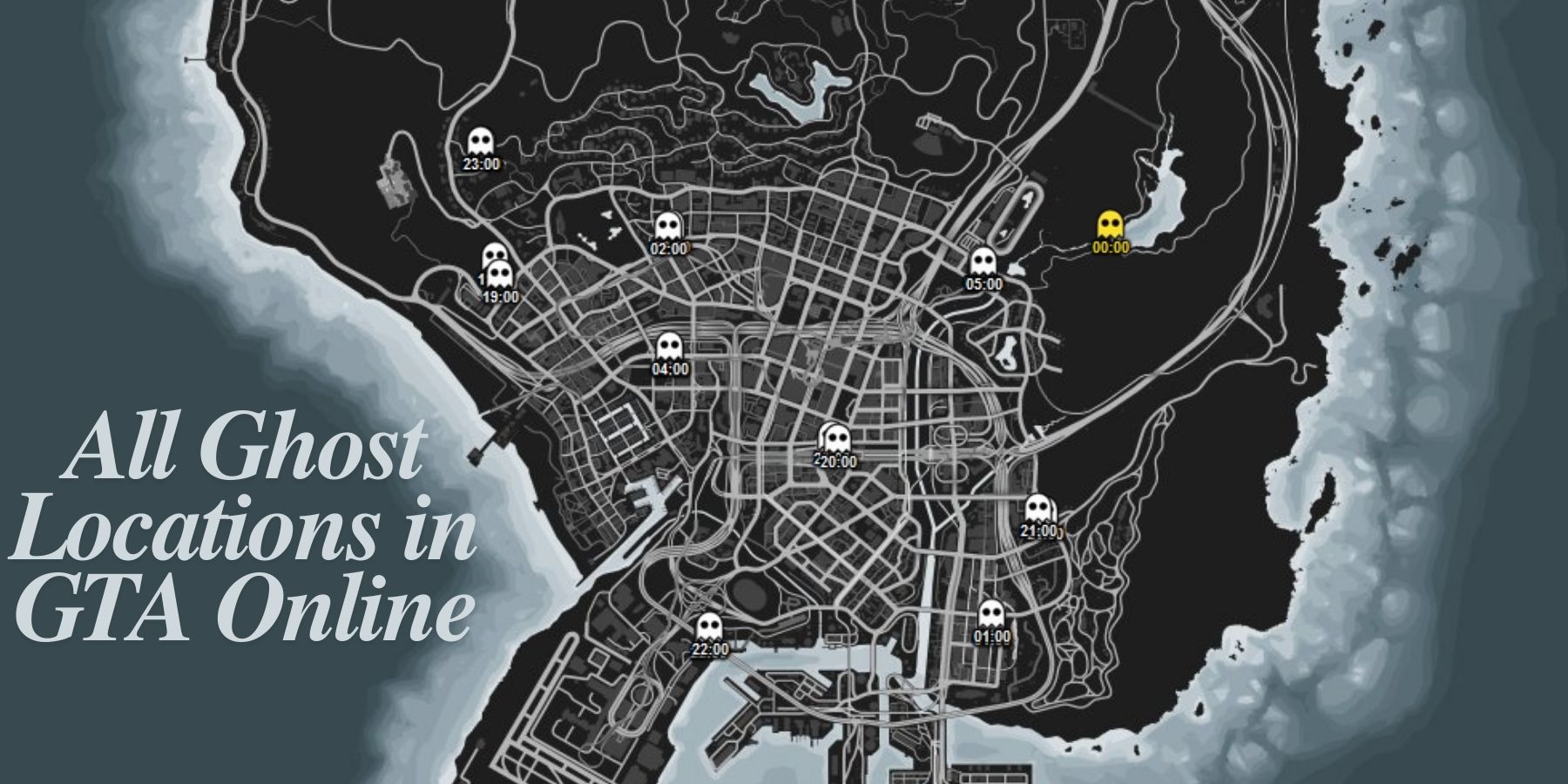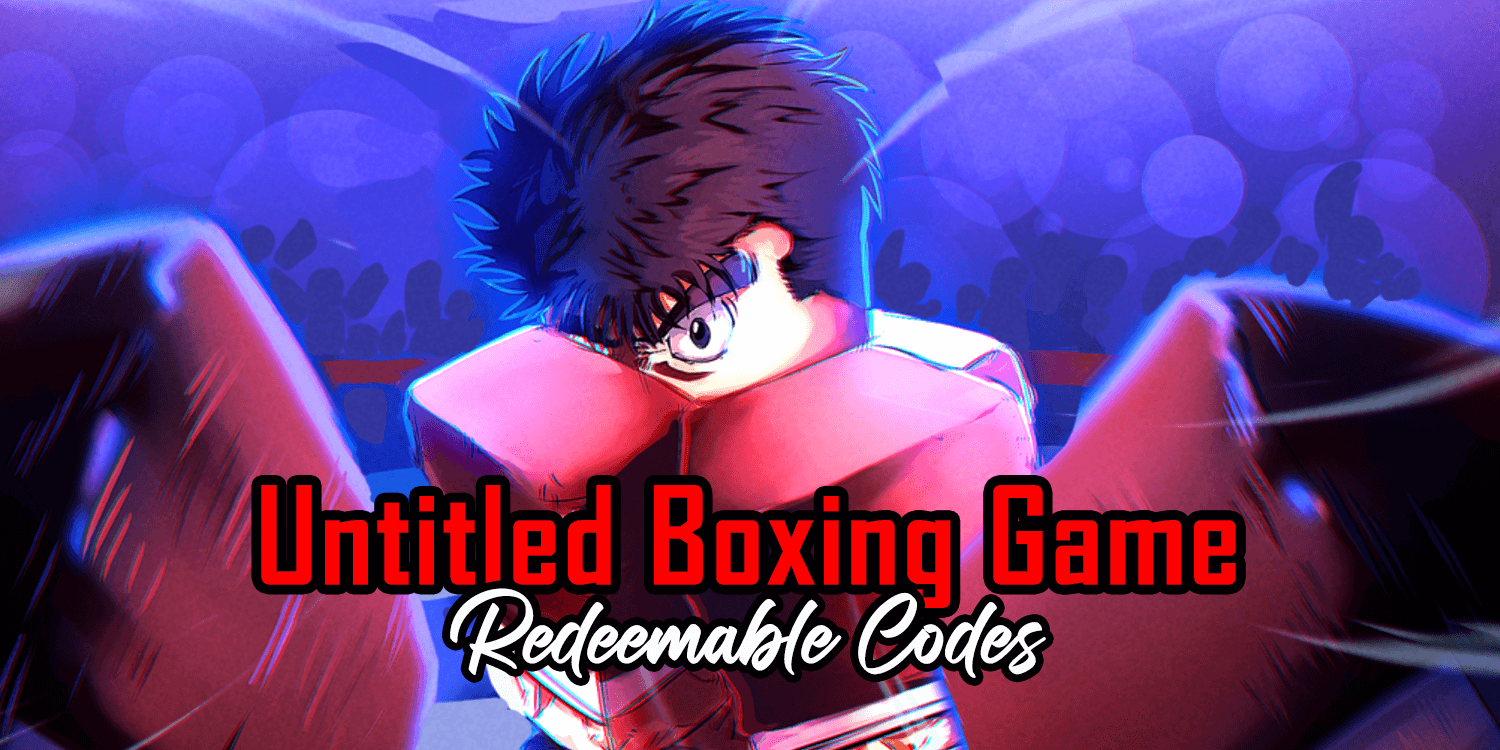Before you curse your system, know that Minecraft is a resource-intensive game. Users with moderate to high-end gaming PCs and consoles have reported experiencing several crashes and laggy gameplay. Each update makes the game more optimized to perform smoothly on supported devices.
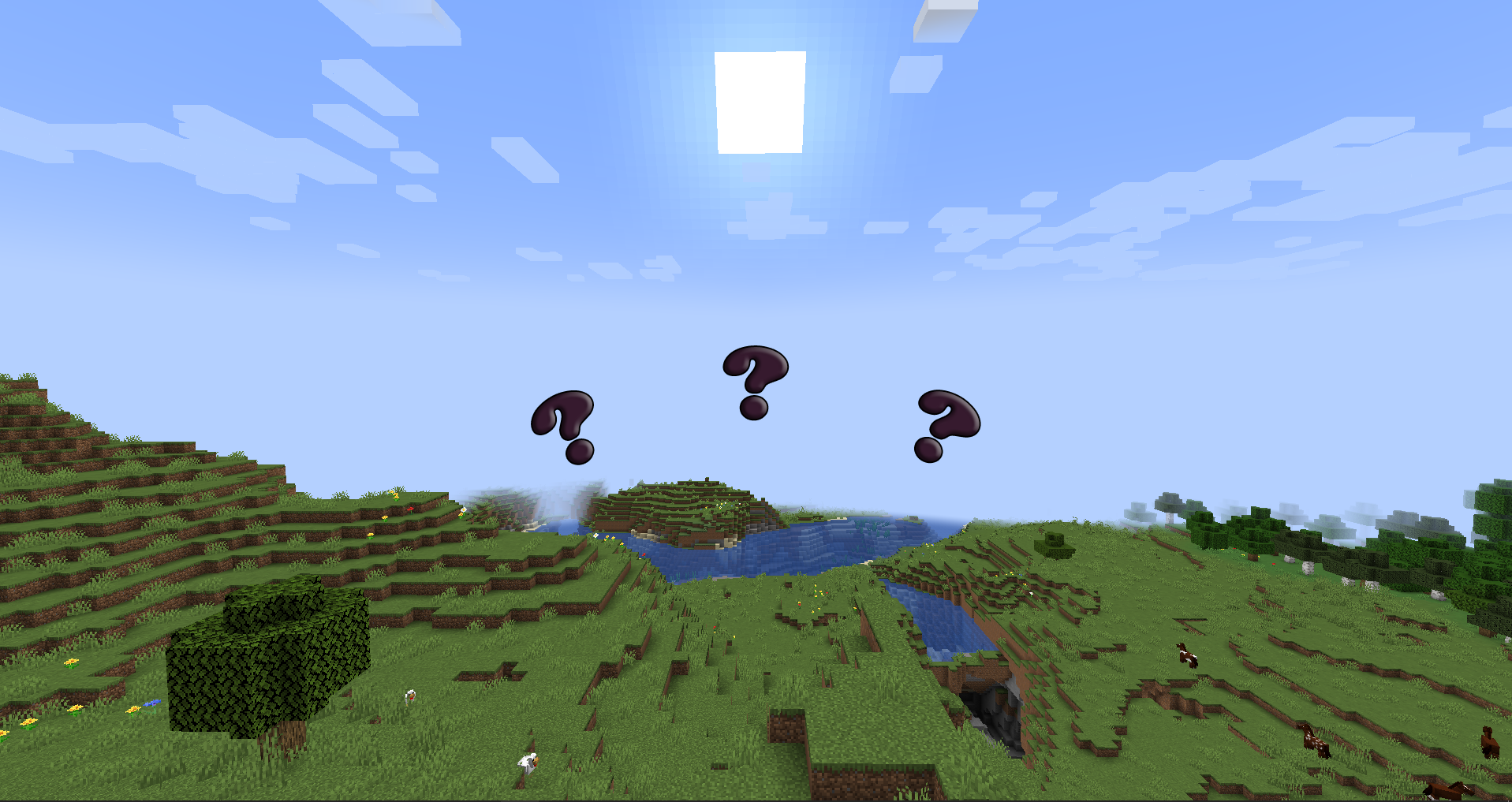
In online gaming, lag is a visible delay between a player’s action and the server’s reaction. This means a noticeable delay between your command on the controller or keyboard and the screen response. It’s also worth mentioning that lag is vastly influenced by the world you are running on Minecraft.
Minecraft “lag” occurs due to traffic congestion on the supported server and the inefficient route taken by your internet connection. Your ISP may route your internet traffic via an overcrowded route that causes massive lag in your online gameplay.
Even if Minecraft is a sandbox game with pixelated-feature gameplay, the data required to run the game alone is still heavier than in other games. One of the main reasons is that it has a bigger map to explore than most games, and the world generated can be endless.
After a certain point, even the most powerful PCs or other devices will also start to lag. Minecraft has been released for over a decade, and millions of players have tried and tested different methods and mods that will improve FPS and reduce lag.
This does not mean these methods will completely remove any FPS or lag issues, no matter what players do in their worlds. However, it will help improve performance. Lagging in the game will test your patience and, at some point, will annoy you enough to quit. Hence, we are here to help you reduce the lag in Minecraft.
Before trying the fixes below, check your computer specifications to see whether it meets the Minecraft minimum system requirements. This could be the element that affects your game speed.
These five tips to lower the lag have helped many gamers solve their problems. You do not have to try them all; just work your way down the list until you find the one that works for you.
1. Close Any Running Background Applications

When a game is laggy on a device, one of the few commonly known solutions is to close any applications running in the background. You must close all unnecessary applications before running and playing the game.
This trick will help to improve the FPS and overall smoothness. Applications such as Chrome, Steam, Discord, and many more applications that can eat a lot of the RAM and CPU memory on which the sandbox title relies. This is one of the simplest ways and tricks to improve the performance of your game.
2. Reducing Render Distance

Render distance applies to how far players can see chunks and blocks spawning near them. This helps players see and explore structures and biomes more easily but massively hampers the game’s performance. Hence, render distance is one of the most important video settings to reduce.
Read: Top 5 Tips for Beginners in Minecraft
Although players cannot see far locations, reducing the render distance minimizes the number of chunks that are acted upon, leading to better fps as it has less to process and speeds up rendering.
You can change render distance by going into game options and video settings. A value of ten is a good setting that boosts performance without adversely affecting gameplay.
3. Increasing RAM allocation (Java Edition only)
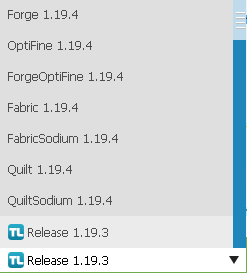
Increasing RAM allocation to a different version of the Java Edition is one of the most effective ways to boost and help increase FPS and reduce lag gameplay. But, this is quite a hard and risky method since it can sometimes crash the game if players type a higher number in the commands.
This can be implemented by going into the official game launcher, selecting the installations tab, and then editing any of the versions installed on the PC. Once the page in the picture above pops up, click more options and change the number on the first JVM Argument. The players must ensure not to put a number that is too high.
4. Change General Graphics

The player must open the video settings and reduce or tweak all kinds of effects. This will help them minimize a bit of FPS out in the game. Settings like graphics, smooth lighting, animations, and many more, can massively help players on certain low-end PCs.
Furthermore, players on a Windows PC can also check their graphics card settings to boost performance. Likewise, with every other PC game out there, diminishing your graphics quality can assist you with annihilating lag; there are two or three valuable graphical choices that you can change and restrain to lessen the lag in Minecraft.
You can set the graphics level to “fast” and see if there is any improvement in the game’s performance. You can also set the rendering to normal or lower, set smooth lightning off, and just lower all the other options if you want to see improvements in lag in Minecraft.
5. Sodium mod (Java Edition only)
One of several FPS improvement mods, Sodium is one of the best to use and drastically boosts FPS and the overall smoothness of the game. It changes the game’s rendering engine and adds a bunch of client-side optimizations, several new video settings, and even support for shaders with the help of the Iris mod.
Though other well-known mods like OptiFine, Sodium is slightly better than them. Sodium is a free and open-source rendering engine replacement for the Minecraft client. It greatly improves frame rates and stuttering while fixing many graphical issues.
It boasts wide compatibility with the Fabric mod ecosystem compared to other mods, and it does so without compromising on how the game looks, giving you that authentic block game feel.