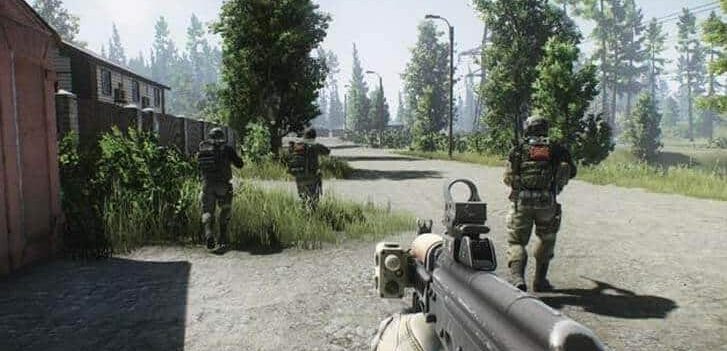If you are a hardcore gamer or game lover, you must have heard of GeForce Experience, an application owned by NVIDIA. Basically, it’s a companion app that offers an easy interface consisting of various useful settings and tools designed to improve your overall PC gaming experience. This application optimizes your game and graphic settings automatically, keep the drives up-to-date, and allows you to live streaming to YouTube so you can share your gaming moments with your friends and subscribers. However, many NVIDIA users are experiencing difficulty using the software and reported that an error message keeps popping up, displaying that “Something went wrong. Try restart GeForce Experience” when they try to open the app.
This particular error could be caused by several reasons, including window updates, window 10 installation, corrupted software, server issue, etc. If you are also encountering the same problem and your GeForce Experience won’t open or is not working properly, don’t fret. We have found a couple of effective solutions to fix this issue and get your app working again.
Fix #1: Reboot or Restart Your System
Sometimes the simplest and most basic solutions are best, but easiest to overlook. The good news is that just by restarting your system, you can effectively deal with and fix a handful of errors and technological frustrations you encounter with GeForce, as well as other programs. This troubleshooting solution is very simple to follow and can help you resolve various minor issues that might be interfering with the application, without dialing support. Just restart your system and check if the issue is fixed or not. If the problem still persists, follow the next steps to fix the problem.
Fix #2: Reinstall the GeForce Experience
Let’s start with uninstalling and reinstalling the GeForce Experience app. Doing so will clear the app cache and restore it to its initial state, which might help you fix the GeForce Experience won’t open issue easily. This step also ensures that you have the newer version of the application and eradicates various technical issues caused by incomplete or corrupted files.
For window 10, go to your settings and click on the Apps menu. There, search for the NVIDIA GeForce Experience, tap uninstall, and then complete the uninstallation process to remove the program from your computer. When the process is completed, restart your device and then install the latest version of the app from NVIDIA.
Fix #3: Reinstall/Check Your NVIDIA Drivers
If none of the above solutions work and your NVIDIA GeForce Experience app still fails to start, it might be due to the issues with your NVIDIA graphic card driver, such as corrupted, incompatible, or outdated graphic drivers. Removing and re-installing your NVIDIA drivers may fix this problem. For that, go to your Device Manager, open and expand Display Adapter, and then click on the NVIDIA GeForce graphic card option.
After getting the right driver, right-click on it and select Uninstall from the drop-down menu. You need to follow all the on-screen instructions to complete the uninstallation process successfully. After the completion, download the latest and compatible drivers for NVIDIA after selecting the right type and configuring your OS specifications under the Manual Driver Search.
Fix #4: Disable Antivirus Software
Some antivirus software can interfere with the ability of the GeForce Experience app to open and run. You can temporarily turn off your antivirus protection during game time to prevent it from blocking the functionalities of GeForce software.
Fix #5: Restart the GeForce Services
GeForce app depends on the background services, such as the NVIDIA Display Container, NVIDIA Telemetry Container, and NVIDIA LocalSystem Container, to run automatically and receive data, messages, and other content in real-time. If services, like NVIDIA LocalSystem Container, don’t start, your GeForce Experience won’t open and run. That’s why you must set all other background services to always run automatically, expect the NVIDIA Network Service Container.
We hope these simple yet effective solutions will help you troubleshoot the NVIDIA GeForce Experience issue and use leverage the graphic control panel more efficiently.