To say that Days Gone is hectic is an understatement. Tackling hordes of zombies can be a pretty tough line of work if I do say so myself. But what is also hectic, is the number of errors players encounter in this game. Now, most of the errors like crashes, no sound, controller issues, and black screens, aren’t necessarily underlying issues with the game itself, but they need to be rectified. Today, we will show you how to fix Days Gone crashing, no sound, controller problems, and black screen!

Fix Crashing, No Sound, Controller Issues & Black Screen – Days Gone
Most of these errors are present on PC, so we will start by giving you the how-to update your operating system and graphics card drivers, as those two are common to cause these errors.
To update Windows, open the Start menu and search for ‘Windows Update’, and hit Enter. There, press the ‘Check for updates’ button, and update if necessary.
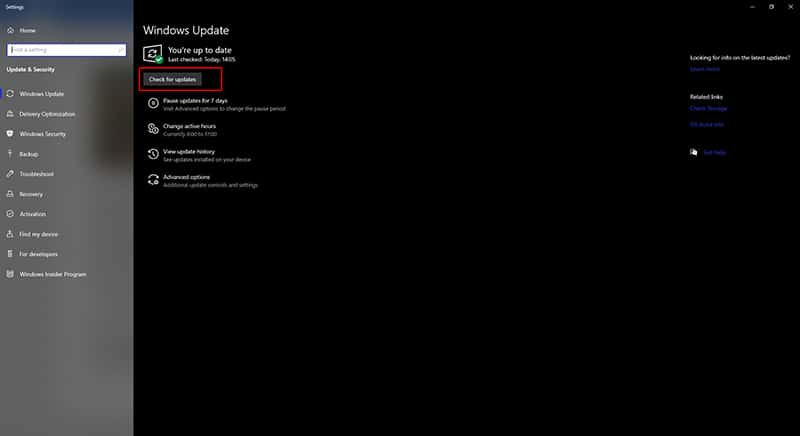
As for GPU drivers, right-click the Windows button, and go to ‘Device Manager’. From there, find your GPU in Display Adapters, right-click it > Update Driver. Then, select to search automatically for drivers.
After that, if you’re still having issues continue trying the methods below.
Run As Administrator & Disable Fullscreen Optimizations
Find the shortcut to Days Gone, or the main executable file in your installation folder. Right-click it, and go to Properties. There, navigate to the Compatibility tab, and select ‘Run this program as an administrator’ and ‘Disable Fullscreen optimizations’. Click Apply and then OK.
Verify Integrity of Game Files
Now, there is a slight chance that you’re missing some important game files, or some of them might be corrupted. Because of that, it might cause errors like crashes, black screen, no sound, etc.
To fix that, try the following:
- Open Steam.
- Go to your Library and find Days Gone.
- Right-click it, and go to Properties.
- Navigate to the Local Files tab, and hit ‘Verify integrity of game files’.
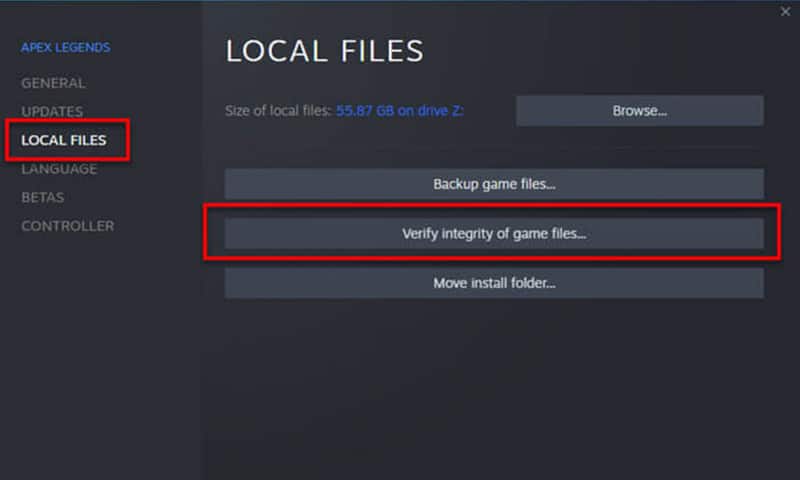
The process will take a while depending on the integrity of the files, whether it has to fix a corrupted install.
No Audio Days Gone – Fix
If you’re struggling with getting audio output from Days Gone, it might be due to Windows selecting the wrong output device for Days Gone.
To fix it, open the Start menu and search for ‘Sound’. Then, go to ‘App volume and device preferences’. Make sure that you have Days Gone running while doing this.
Then, change Output and Input device of Days Gone to the primary audio device that you’re using!
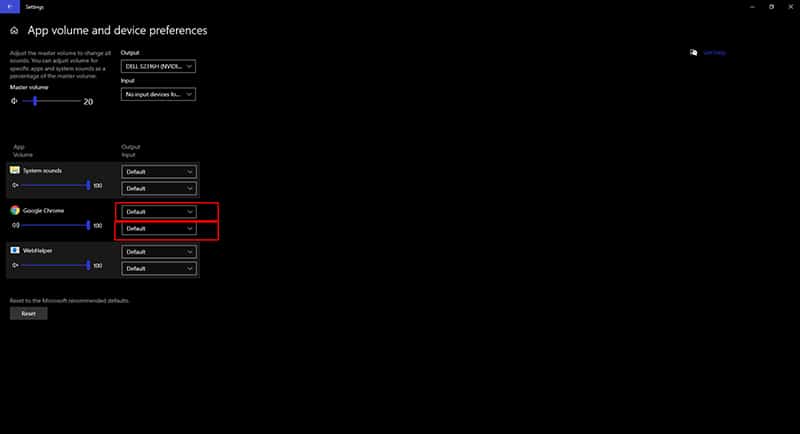
Fix Controller Issues – Days Gone
Players which most commonly encounter this error are PC players, that are using an Xbox controller. Whatever the case might be, or whichever controller you’re using, open Steam, and go to Settings > Controller.
Then, navigate to General Controller Settings, and uncheck all of the options available. Exit out of those windows, and launch Days Gone to see whether that has fixed the controller issue.
If none of the fixes worked for you, make sure that you have the minimum necessary requirements for running Days Gone. Players that encounter these errors can also try to:
- Add a Days Gone antivirus exception
- Add a Days Gone Controlled Folder Access exception
- Update the game
- Reinstall
- Run Days Gone in a lower compatibility mode
Other than that, try to contact Days Gone’ support team for assistance on the matter!
READ NEXT : Does Subnautica Below Zero Have VR Support on PC, PS5, PS4 & Xbox
















