The Discord app allows its users to message other members on the platform. Private messages from one user to another are known as Direct Messages or DM. Keeping track of numerous Direct Message groups can, however, become confusing.
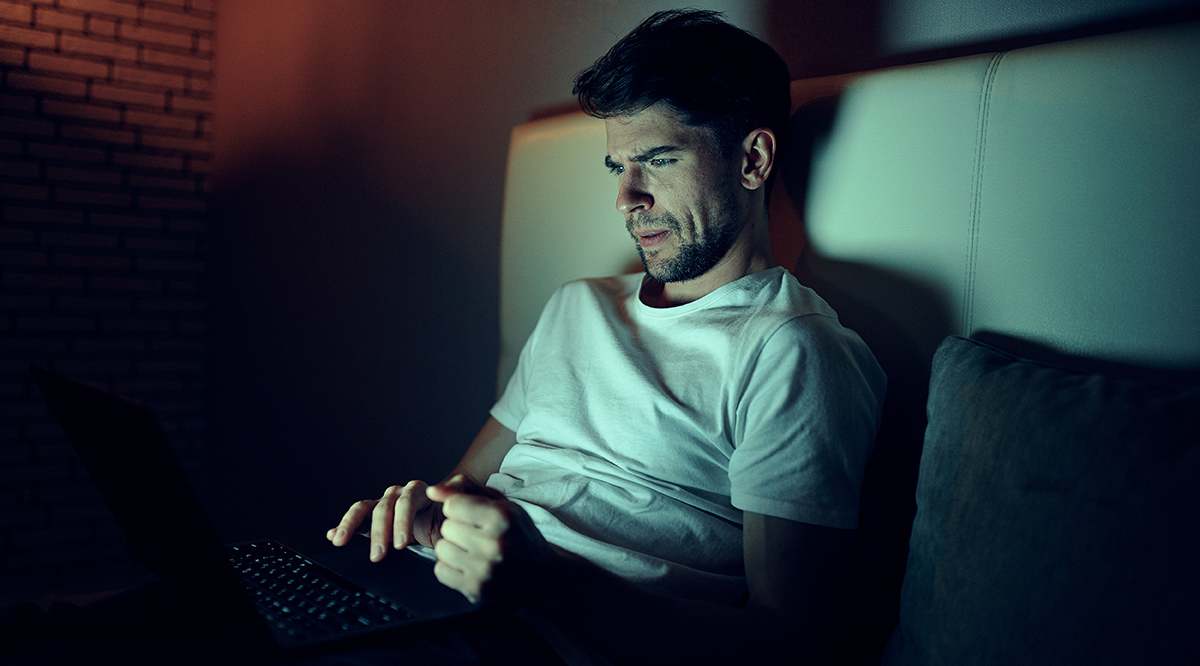
Knowing how to change the Discord DM name is extremely useful. In this article, we’ll show you not only how to change a DM name but change user nicknames as well.
Personal Direct Messages
A person-to-person DM composed of a message between only two users doesn’t have a DM name. Each message will have the user’s name to which you’re sending the DM as its title. There’s no way to change this unless that user changes their username. The rules are different for DM threads with multiple members.
Group DM’s
When you wish to message multiple users at once, you can add them to a DM group. Creating a DM group allows you to assign a DM name to it. To create a DM group, follow these steps:
- Click the Home icon on the left side of your Discord Menu.
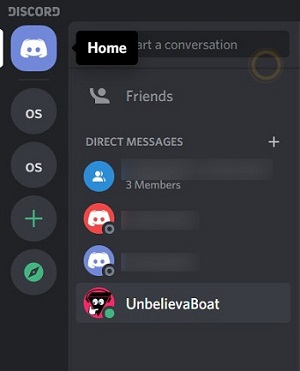
- On the side of Direct Messages, click the + symbol. This will prompt you to Create a DM. Selecting a single person will open a DM window with that user.
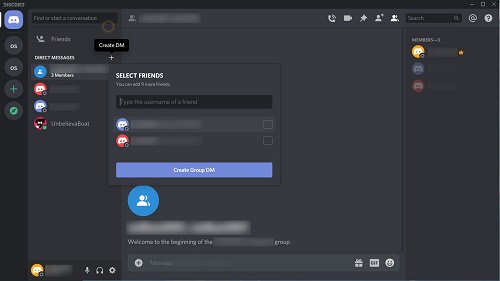
- Click the checkboxes beside the names of those you want to add to the group.
- Click Create Group DM.
You can customize the Group DM by changing the group icon and DM name. To change the DM icon, do the following:
- Right-click on the name of the group you want to edit.
- Choose Change Icon.
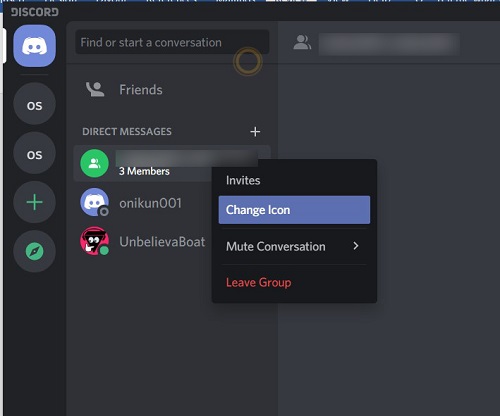
- Browse your files to find an image you want to set as your icon.
- Click Open.
- In the Edit Media window, adjust your slider as desired.
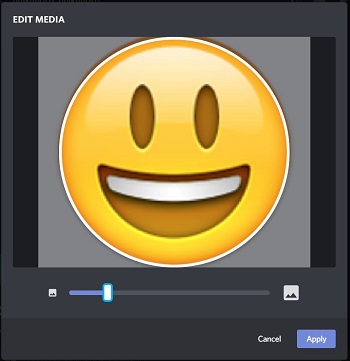
- Click Apply.
- Your DM icon has now been changed.
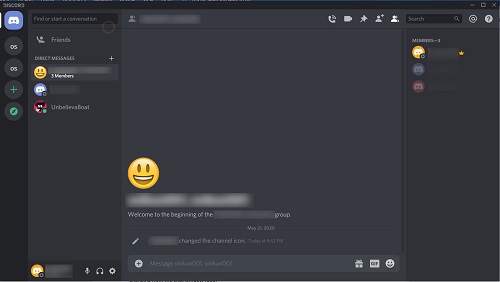
If you want to change the DM name as well, you can follow these steps:
- Click on the DM Group member names until they become editable, as shown below.
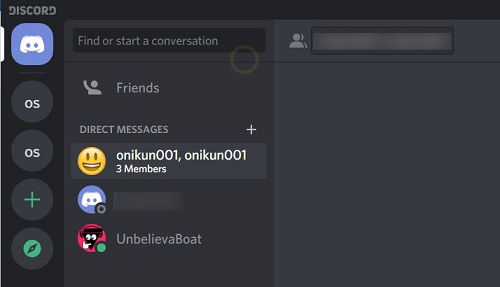
- Change the DM name to what you prefer, then click Enter.
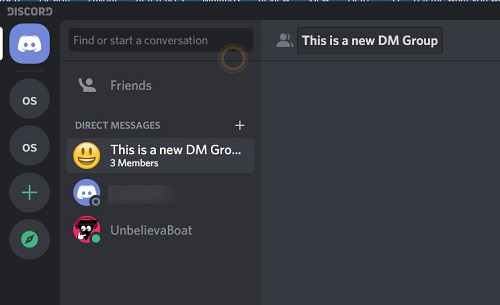
- Your DM name has now been changed.
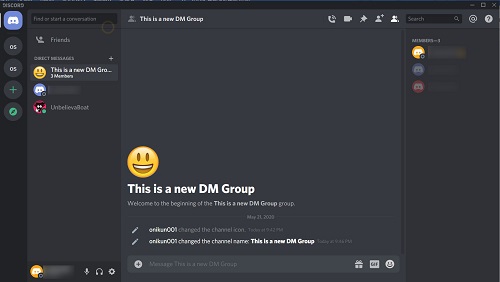
Changing Server Nicknames
Another useful server management tool is the ability to change your name and member nickname. If a group has a lot of members, the potential of getting repeat names can prove confusing. This also allows your server members to change their names if you allow them to.
Read: How To Change the Bots Avatar
The ways to change a Server Nickname are as follows:
1. Changing from the Chat Window
This is the most straightforward way to change a Nickname. If you’re the server admin, you can change the name of any user.
Right-click on the name of anyone inside the chat window. You can choose Change Nickname from here and edit it to your preference.
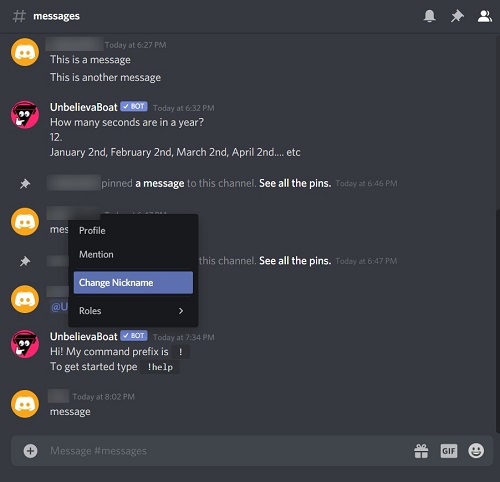
2. Changing Nicknames from the Server Menus.
Changing nicknames is also accessible from the server menus to the right and left of the chat window. Here’s how to do it:
- Right-click on your server name to change your Nickname.
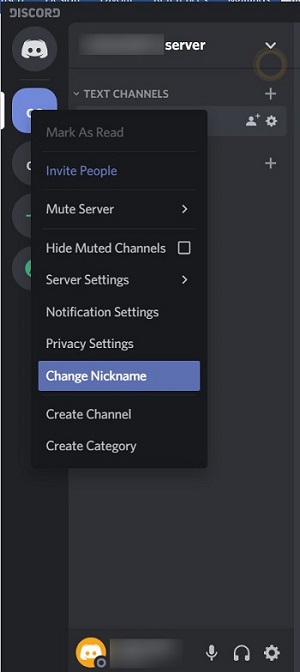
- Right-click on the name of a server member to change their nickname.
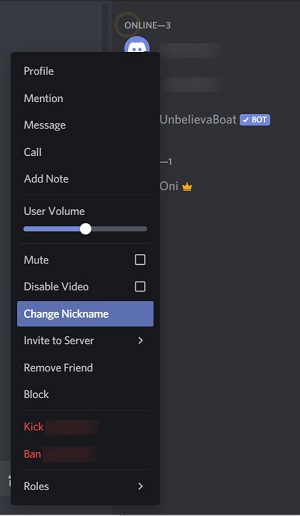
3. Changing from the Server List
These commands are also accessible from inside the Server Settings tabs. Along with the ability to change nicknames, you can assign roles that give this ability to other users. The server settings tab also provides moderation tools to regulate the activity in your server properly.
To access these commands, you can follow these steps:
- On the left side of your Discord app, Right-click on the server you want to moderate. Note that you must have the appropriate permissions actually to do this. The creator of the server will always have full permissions.
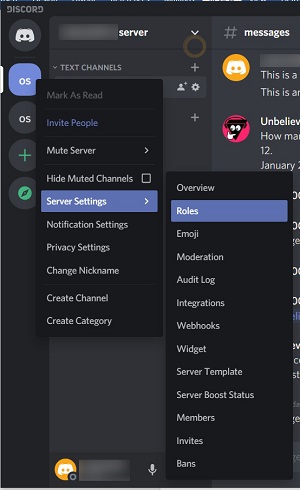
- Hover to Server Settings, then choose Roles.
- Scroll down. You’ll see the Manage Nicknames tab under General Permissions.
- Toggle this option on / off if you wish.
- Save your changes.
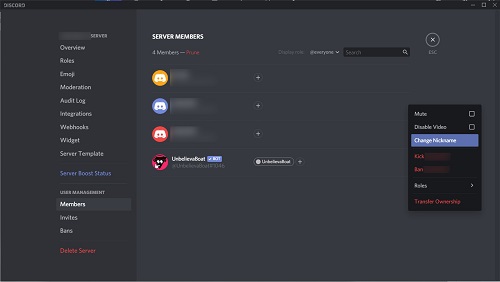
You can also access nickname editing by clicking the Members tab under User Management in the Server Settings window. When you do this, you’ll be shown a list of current members of the group. Right-clicking on a name will also allow you to change that user’s nickname as long as you have permission.
A Great Server Management Tool
Changing the Discord DM name is a great server management tool. Maintaining a large user community can become daunting unless you know how to organize those members properly. Knowing what messages go where and to who they need to be addressed helps simplify the work of a server admin.
We’ve shown you the easiest ways to change the Discord DM name and manage the nicknames of other members. It always helps to know other tips and tricks from experienced Discord admins. Do you know of other ways to change the Discord DM name? Do you have advice that you would like to share? Let us know in the comments section below.















