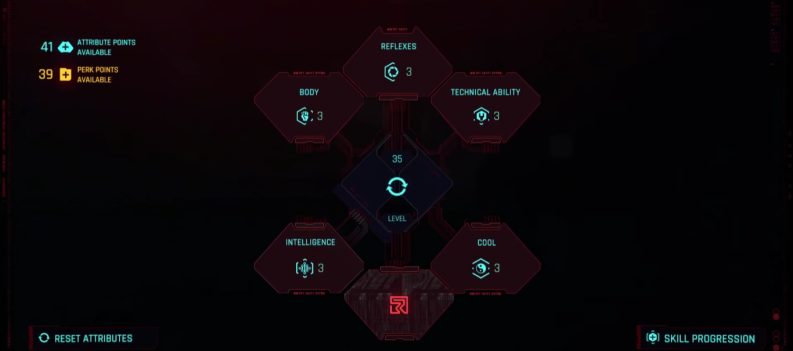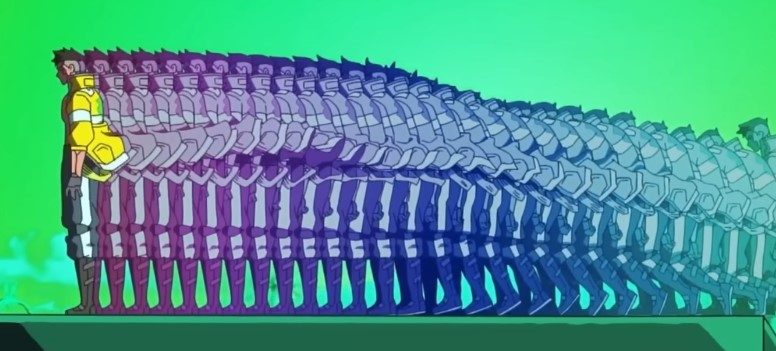Cyberpunk 2077 is full of bugs and glitches, and they don’t seem to stop. Even though it has been in development for quite a while, they didn’t manage to get everything working correctly.

That’s a pretty harsh statement. Even if the game has many issues like it has at the moment, it is still fair to mention that it is quite a big game, and problems are expected to arise.
One of the most bizarre problems that Cyberpunk 2077 has right now is with AMD processors. Seems like the game isn’t utilizing the logical cores of the CPU, instead, only the physical ones.
Fortunately, this isn’t the case for Intel CPUs, where the game runs smoothly and doesn’t run into CPU bottlenecking. This so unfortunate that it happens, but there is something you can do to fix this.
IMPORTANT: If you aren’t tech savvy and you struggle with basic computer tasks, I recommend that you don’t continue with this method. This is a temporary fix, and might be fixed from the developers in the future. If done wrong, you might have to reinstall Cyberpunk 2077.
How to Gain +30% FPS From AMD CPUs in Cyberpunk 2077
- Open up your browser and go to Hexed.it.
- Navigate to the folder where you have the game installed. Then go to bin > x64.
- Copy the path from the address bar on the top.
- On the online hex editor, click open file and then paste the copied path to the address bar.
- Make a copy of Cyberpunk’s 2077 executable file, and then select that file.
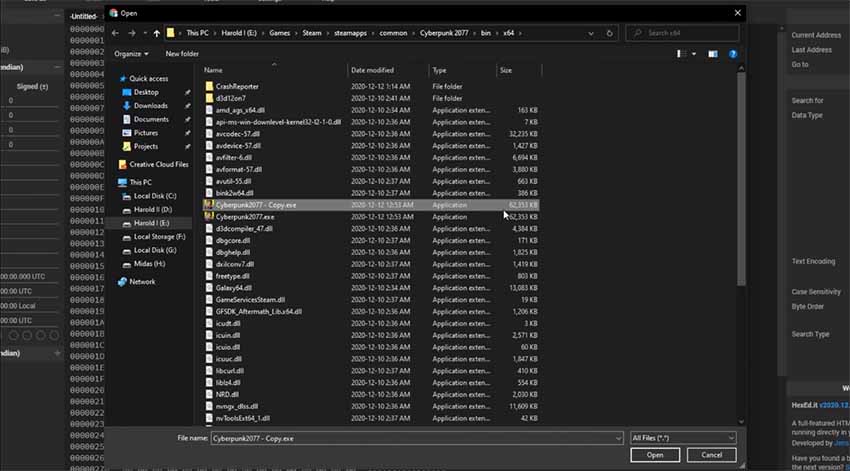
- On your right you should see a “Search For” option. Inside, type in: 75 30 33 C9 B8 01 00 00 00 0F A2 8B C8 C1 F9 08
- After you find it, change the first number (75), to “EB” without the double quotes.
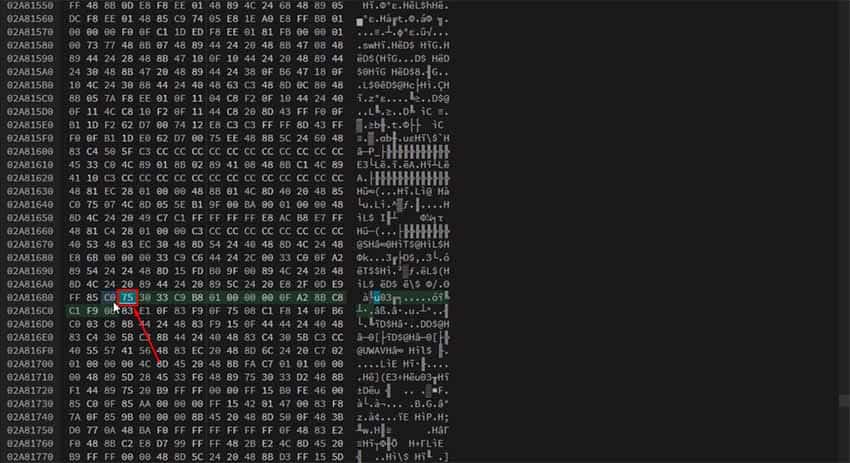
- Click Save As in the top left part of the app, and then select the original Cyberpunk 2077, and not the backup file!
After this, when you launch Cyberpunk 2077 you might get a good bump in performance if your logical cores weren’t utilized before.
The main problem was that this game didn’t use the Hyperthreading feature. That feature enables the processor’s threads to be split up into two and finish a task half-half.
It is also important to note that if you have an all-round less powerful system, this won’t change a lot, and you won’t get a big FPS spike. This is tailored for those who had CPU bottlenecks in this game.
Also, even though the majority of AMD processors had this issue, that doesn’t mean that all of them had it. Cyberpunk 2077 might’ve utilized Hyperthreading on your AMD processor already.
That’s a pretty harsh statement. Even if the game has many issues like it has at the moment, it is still fair to mention that it is quite a big game, and problems are expected to arise.
One of the most bizarre problems that Cyberpunk 2077 has right now is with AMD processors. Seems like the game isn’t utilizing the logical cores of the CPU, instead, only the physical ones.
Fortunately, this isn’t the case for Intel CPUs, where the game runs smoothly and doesn’t run into CPU bottlenecking. This so unfortunate that it happens, but there is something you can do to fix this.
IMPORTANT: If you aren’t tech savvy and you struggle with basic computer tasks, I recommend that you don’t continue with this method. This is a temporary fix, and might be fixed from the developers in the future. If done wrong, you might have to reinstall Cyberpunk 2077.
How to Gain +30% FPS From AMD CPUs in Cyberpunk 2077
- Open up your browser and go to Hexed.it.
- Navigate to the folder where you have the game installed. Then go to bin > x64.
- Copy the path from the address bar on the top.
- On the online hex editor, click open file and then paste the copied path to the address bar.
- Make a copy of Cyberpunk’s 2077 executable file, and then select that file.
- On your right you should see a “Search For” option. Inside, type in: 75 30 33 C9 B8 01 00 00 00 0F A2 8B C8 C1 F9 08
- After you find it, change the first number (75), to “EB” without the double quotes.
- Click Save As in the top left part of the app, and then select the original Cyberpunk 2077, and not the backup file!
After this, when you launch Cyberpunk 2077 you might get a good bump in performance if your logical cores weren’t utilized before.
The main problem was that this game didn’t use the Hyperthreading feature. That feature enables the processor’s threads to be split up into two and finish a task half-half.
It is also important to note that if you have an all-round less powerful system, this won’t change a lot, and you won’t get a big FPS spike. This is tailored for those who had CPU bottlenecks in this game.
Also, even though the majority of AMD processors had this issue, that doesn’t mean that all of them had it. Cyberpunk 2077 might’ve utilized Hyperthreading on your AMD processor already.
READ NEXT : Cyberpunk 2077: Increase Performance and FPS | Optimization Guide