With all of the errors, Curse of the Dead Gods might not appear very fast-paced, since there are many players that can’t jump in on the action. Still, this is to be expected, and is completely normal.

What happens is that with any PC game, you’re doomed to run into some issues. However, since this has been happening forever, PC gamers have already figured out how to fix many of the issues, and what causes them. That is the case with Curse of the Dead Gods as well.
Curse of the Dead Gods: Fix Lag, Black Screen, Stuck Launching Game
First off though, everyone that is experiencing these issues, needs to see whether their system has the minimum necessary requirements to run the game.
GPU Drivers & OS
On top of that, both your graphic card drivers and your operating system needs to be up-to-date. It sound cliché, but this is usually the main causes for these issues.
For GPU drivers go to start and search for “Device manager”. In there, go to display adapters, find your GPU and then right-click > Update Driver. As for your OS, search for “Windows Update” in the start menu, and click on Check for Updates.
Run as Administrator and Disable Fullscreen Optimizations
Sometimes the game doesn’t have the required administrative privileges to run the game. On top of that, a windows feature called Fullscreen Optimization is known for causing issues like these.
Both of them can be rectified easily, just right click your Curse of the Dead Gods shortcut, and go to Properties. In there, go to the Compatibility tab, and select both “Run this program as an administrator” and “Disable Fullscreen Optimizations”.
Play Curse of the Dead Gods with Your GPU
In some cases, your system might default to using your integrated graphics from your CPU as a driving force for your games. This might cause the game to run rather poorly or not run at all.
Here is how to fix that:
- Go to your Start menu and search for: “Graphics Settings”.
- Click Browse, and find and select Curse of the Dead Gods.
- After that click on it, and then go to Options.
- Select High-Performance, which should be your GPU.
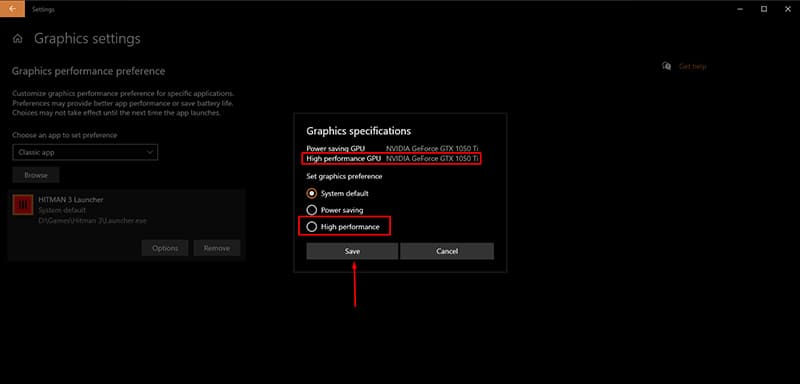
NOTE: Try to run the game in-between these fixes in order to narrow down what the cause for the issue was and to avoid wasting more time.
Verify Integrity of Game Files or Reinstall
In rather low number of cases, these errors can appear due to a corrupt install, or a badly installed game, which is usually the same thing.
What is left to do here is to verify your install through Steam, or simply reinstall the game. What you need to do to verify integrity of game files is this: go to Steam Library > Right-click Curse of the Dead Gods > Properties > Local Files Tab > Verify Integrity of Game Files.
If none of these fixes worked though, then you might need to try a reinstall for good measure. However, chances are low that it is something else that is causing the issue.
READ NEXT : Fix Curse of the Dead Gods PS4 controller
















