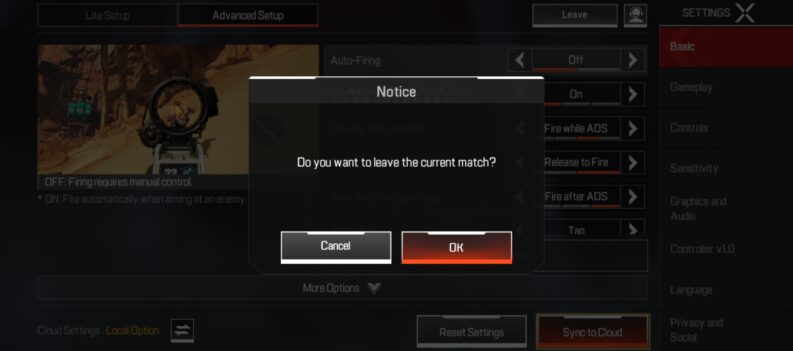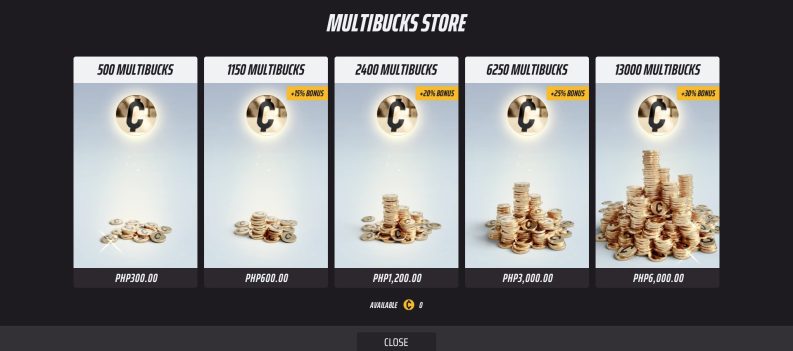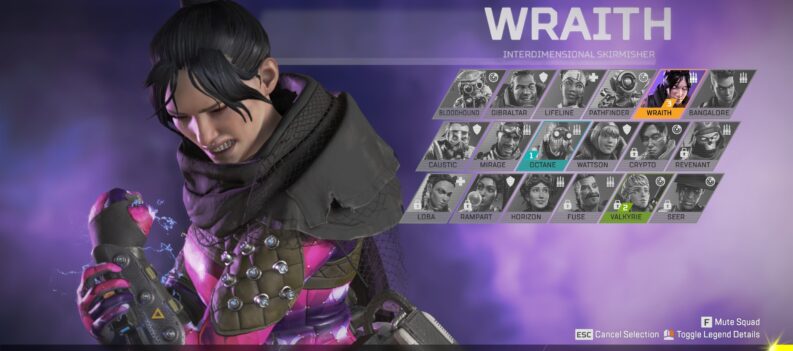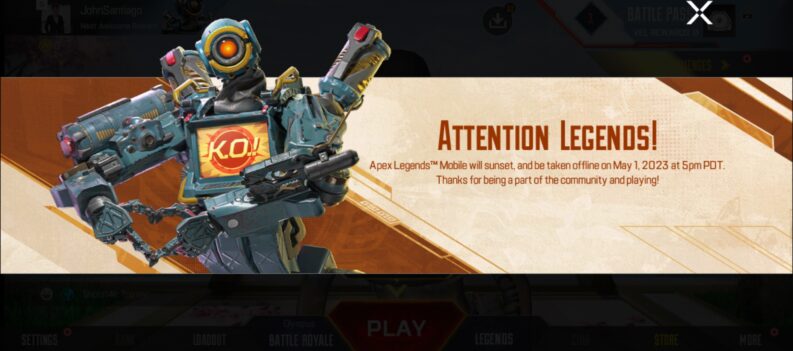Get the best battle royale experience on Apex Legends Mobile with these settings.
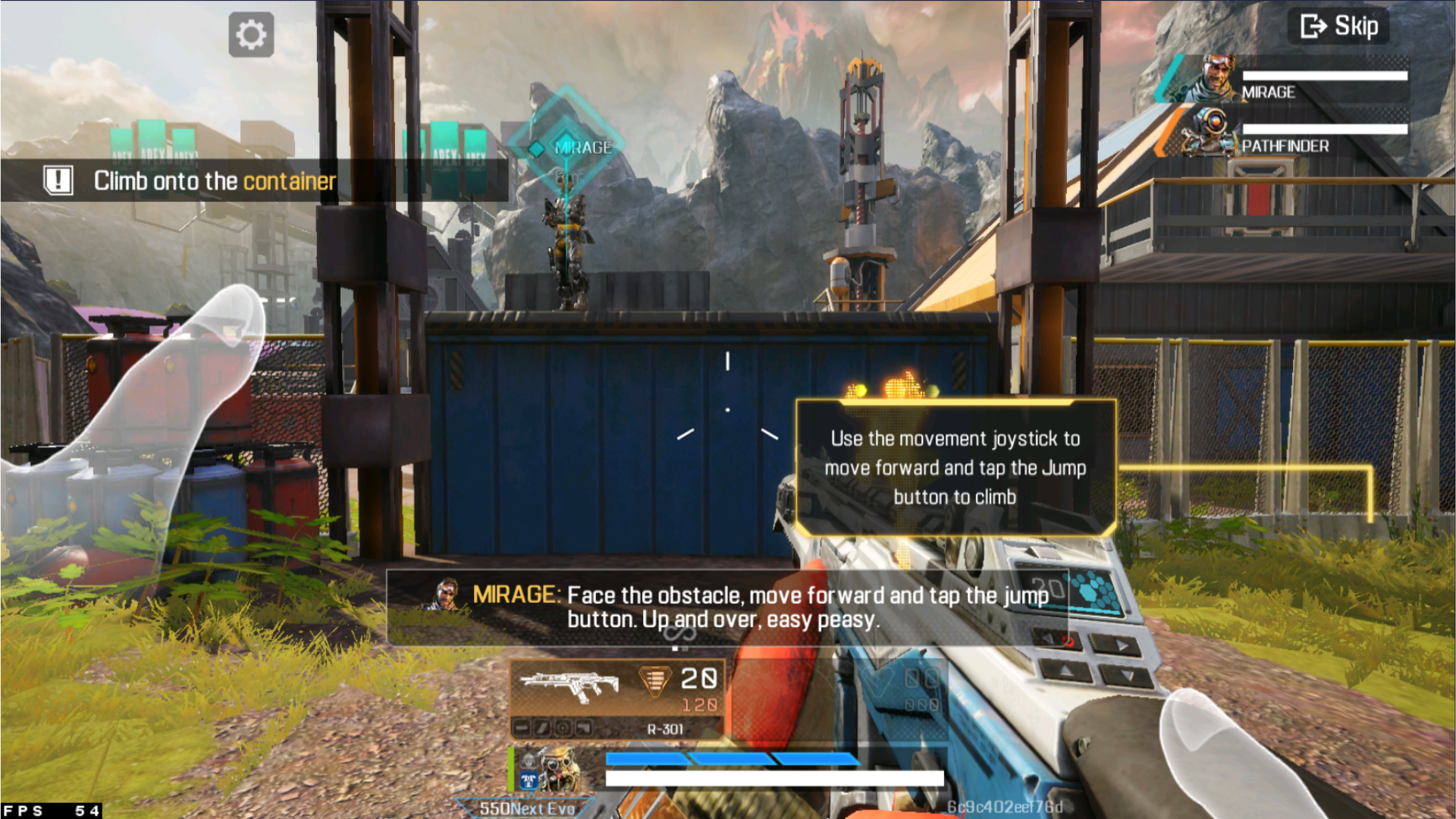
Despite being a mobile version of a well-established PC and Console battle royale game, Apex Legends Mobile is surprisingly feature-packed. Apex Legends Mobile comes with tons of customization options to give players the best gaming experience on mobile.
Playing an FPS game on a tiny mobile phone display can be challenging since players do not have the same granular adjustability in aiming and movement. Fortunately, Respawn Entertainment knows this and added a slew of in-game options that can help give the players a more desktop or console-like Apex Legends feel.
With that in mind, we have compiled the best gameplay settings that you need to try out in Apex Legends Mobile. Trust us, after using these settings for a while. You are never going back.
Apex Legends on the Small Screen
Let’s face it, playing Apex Legends Mobile on a small 6.7-inch screen can be a bit challenging.
Unlike PUBG Mobile or Fortnite Mobile, Apex Legends Mobile features even more on-screen buttons due to multiple movement options and Legend abilities. These on-screen buttons can be complicated to get to since the devs had to shrink their sizes down to fit a tiny mobile phone display.
Amid a duel or engagement in Apex Legends Mobile, you might fumble to tap these buttons consistently, even when you are more experienced with the on-screen button locations. Oh, and having just two thumbs does not help as well.
Knowing this, the settings we have featured below should take a few in-game movement inputs out of the equation so you can use your thumbs for pressing on-screen buttons instead.
Apex Legends Mobile Best Gameplay Settings
Try out these gameplay settings below to make aiming, movement, and interactions more simple in Apex Legends Mobile:

Interactions:
| Basic Settings | Setting |
| Aim Assist | On |
| TPP Optic | Classic |
| Auto-Open Doors | On |
| Auto-Open Chests | On |
| Weapon Auto-Cycle on Empty | On |
| Continuous Throwing | On |
| Tactical Ability release method | Classic |
| Ultimate Use Methods | Classic |
| Allow Squadmate Control When Offline | On |

Movement:
| Move Settings | Setting |
| Joystick triggers Auto-run | On |
| Crouching Controls | Tap |
| Slide Jump Controls | Easy |
| Use the Crouch button to rotate the camera. | On |
| Use the Jump button to rotate the camera. | On |

Pick Up
| Pick Up Settings | Setting |
| Taking damage automatically closes Deathbox | Off |
| Switch Item Mode | Tap |
| Auto-Pickup | Off |
| Auto-Pickup Interval | Short |
| When the pickup list is closed, stop Auto-Pickup | On |

Battlefield Info
| Battlefield Info Settings | Setting |
| Minimap Rotation | Off |
| Map Radar Alert | On |
| Crosshair Radar Alert | On |
| Show Legends Avatar when aiming at a target | Off |
| Low ammo notification | On |
| Damage numbers display mode | Stacking |
| Battle Info | Fixed Position |
| Damage Crosshair | Crosshair with Shield Icon |
| Incoming Damage Feedback | 2D icon |

Aiming
For aiming, we recommend you turn on the Gyroscope Aiming option to the “Always On” position as it provides a more responsive and precise tracking experience versus swiping on-screen.
Ready Set Go
Apex Legends Mobile can be very challenging to play on a mobile phone. Unless players have something better to play with, like a large-screened iPad or a Galaxy Tab, players will have no choice but to tweak some settings to make gameplay on a smaller screen more bearable.
With that said, the above settings should make things like basic interaction and on-screen information more consistent. The Gyroscope option is handy for freeing up your right thumb from its screen panning duties, so it can focus on pressing movement buttons on that side of the screen instead.
So there we have it! Feel free to tweak or modify any of these settings to your liking.
Visit the PlayerAssist website for Gaming Guides, Gaming News, Game Codes, and other gaming content!