Sometimes, when Star Wars Battlefront 2 gets a new update, optimizing shaders process might freeze. For many that this issue occurred, had a problem with the game using to many resources. Many reported that the game used more than 90% of their RAM, which after a certain point made the game crash or freeze completely. EA hasn’t been able to find what’s the origin to this issue, and haven’t been helpful that much.
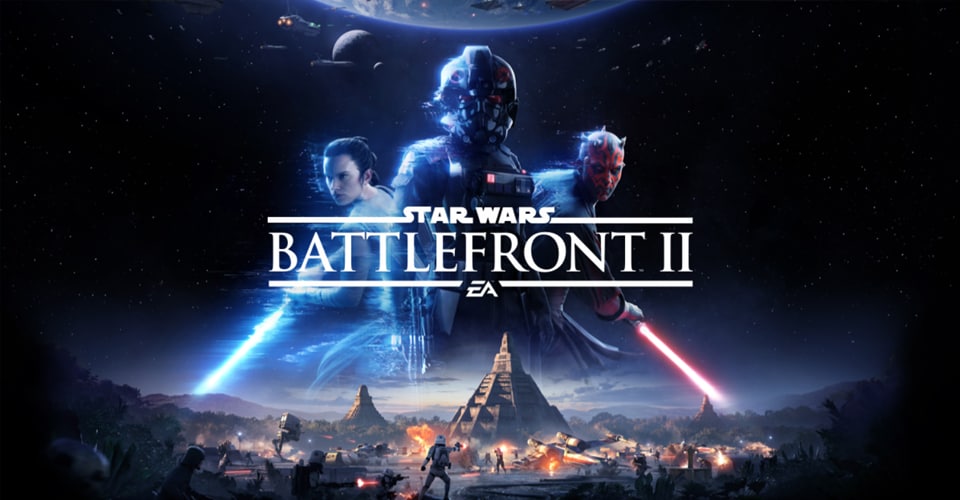
However, the Battlefront 2 community has managed to find a solution to this problem by troubleshooting the issue.
How to Fix Game Stuck on Optimizing Shaders – Star Wars Battlefront 2
It is a common thing to see games getting stuck at optimizing the shaders. It has happened quite frequently in Cold War, and many other titles. This can happen after the first installation of the game, or after a recent update.
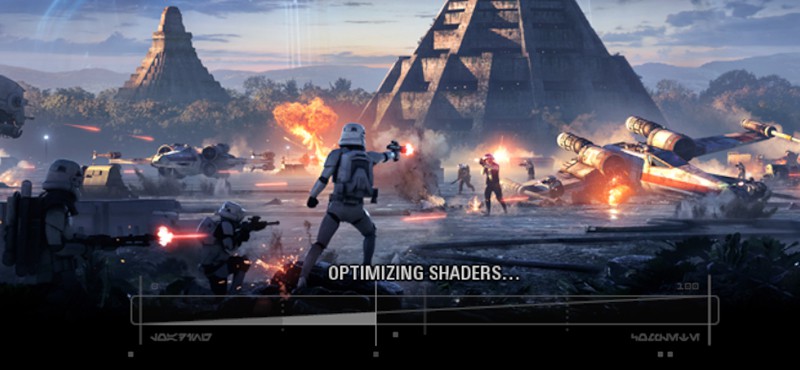
Optimizing shaders doesn’t happen quite frequently, well, it does as much times as the game updates, particularly shaders updates. It seems the issue is connected to DirectX 12. DX 12 was released not that long ago, which might be the reason for such issues.
Nevertheless, if you have Battlefront 2 stuck at optimizing shaders, this is what you have to do:
- Close Battlefront 2 completely.
- Navigate to: C:Users *USER* Documents and then open the Battlefront 2 folder.
- Go to the Settings folder and find BootOptions.
- Open BootOptions with Notepad.
- After that, find “GstRender.EnableDx12 1”. Change it to “GstRender.EnableDx12 0”, and then close and SAVE.
- Launch Battlefront 2, go to the settings and disable DirectX 12.
You must disable DX12 from the in-game settings as well, since the game will reset the settings that you altered in the BootOptions file.
This way, your settings will be saved. If for some reason this method didn’t work for you, then you should contact the EA support immediately. You can also create a thread on their official question & answer page.
Other things you can try include a simple restart and a full reinstallation of the game. The latter might be able to fix this issue, but not many have reported that this was the case.
READ NEXT : Star Wars Squadrons: How To Change Components of Ships
















