The new Riot Games game, Valorant, has arrived to be the biggest competitive novelty in the Esports scene. Leaving the closed beta, the electronic game was launched on the 2nd of June.

However, some players are experiencing problems with gaining FPS (frames per second). This is more frequent on computers with poor performance. Here is our Valorant optimization guide!
System Requirements
in April Riot Games released the game requirements, listed below:
Minimum (30fps)
CPU: Intel Core 2 Duo E8400 or AMD Athlon II X4 640
GPU: Intel HD 4000 (OnBoard) or NVIDIA GeForce 610M
OS: Windows 7 or Higher (x64)
RAM: 4GB
VRAM: 1GB
Recommended (60fps)
CPU: Intel Core i3-4150 or AMD A8-7650K
GPU: GeForce GT 730 or Radeon HD 6650A
OS: Windows 7 or Higher (x64)
RAM: 4GB
VRAM: 1GB
High Performance (+ 144fps)
CPU: Intel Core i5-4460 3.2 GHz or AMD Athlon 64 X2 FX-60
GPU: GeForce GTX 1050 TI or Radeon R9 380X
OS: Windows 7 or Higher (x64)
RAM: 4GB
VRAM: 1GB
Still, players with a high-performance computer are finding it difficult to run the game. We brought here some tips on how to improve your FPS and Performance in your game.
Update GPU drivers
Usually before major game releases, GPU companies prepare new drivers. It is recommended that you check for any pending updates. This is as easy as installing a program on your computer. Open the AMD Radeon software (for AMD GPUs) or NVIDIA GeForce Experience (for NVIDIA GPUs) and check for updates. If an update is available, download and install it.
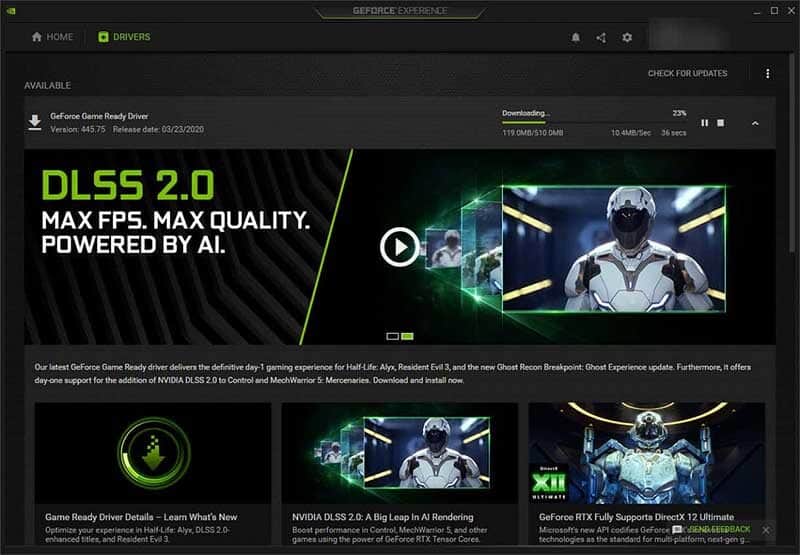
In-Game Graphics Settings
The first part of the setup will depend on the type of monitor you have. In our case, we set up a 144Hz 1440p monitor.
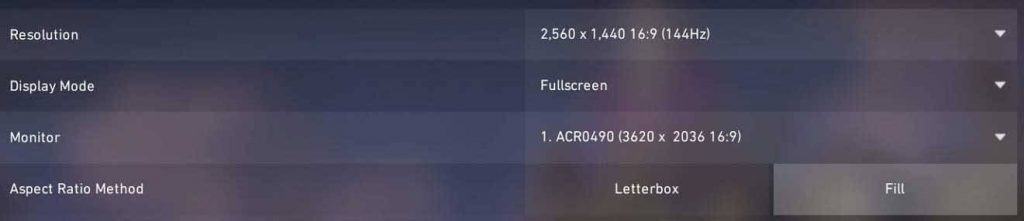
- Click on the Video tab
- In the General and Resolution subtab, set it to 2,560 x 1,440 16: 9 (144Hz).
- Full Screen display mode
- Clicking on the Graphic Quality subtab we will have the screen below
- Material Quality as Average
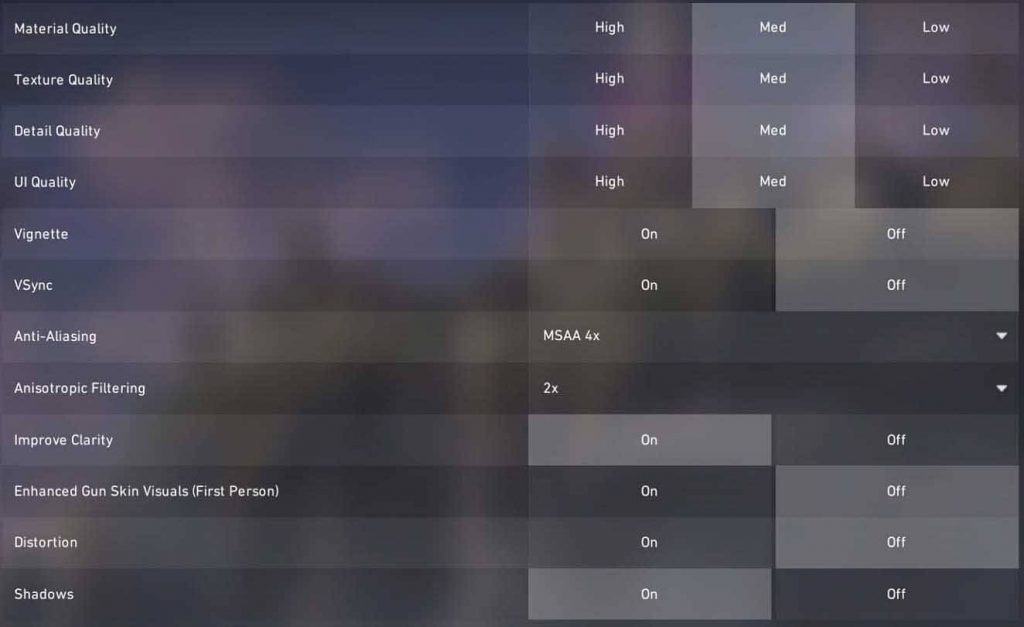
- Texture as Medium
- Details like Medium
- User interface as Medium
- Vignette as Off (This decreases visibility and visual clarity, so disable it)
- VSync as Disabled. (Activating VSync introduces the input delay and you don’t want it, so disable it)
- Anti-aliasing for MSAA 4x (Activating MSAA will not cost you much performance and will prevent blurred edges)
- Anisotropic filtering as 2x (Anisotropic filtering affects the sharpness of surfaces at oblique angles. You won’t see much difference, so we recommend using a low setting)
- Improve clarity as Enabled (You want the best clarity, so we recommend that you enable this setting)
- Set Bloom (previously improved pistol skin visuals (first person) to Off.
- Distortion as Off (This setting decreases visibility and clarity and you don’t want it, so turn it off)
- Set First Person Shadows (Previous Shadows) to On
Configuring the NVIDIA Control Panel
If you have an NVIDIA video card, you can configure it in the following steps:
⦁ Open the NVIDIA control panel
⦁ In 3D settings, click Adjust image settings with preview
⦁ Enable Use my preference emphasizing and leave it in Performance
⦁ Click Apply
Now manage some game-specific settings:
⦁ Manage 3D settings
⦁ Program settings
⦁ Select Valorant from the menu
⦁ Set the power management mode to: Prefer maximum performance.
⦁ Refresh rate: highest available
⦁ Shader Cache as: Enabled
⦁ Texture filtering – quality like: high performance
⦁ Triple buffer for: disabled
⦁ Vertical synchronization as: Off
⦁ Pre-rendered virtual reality frames: 1
High performance power plan
This is a very important step, changing the windows power plan.
⦁ Open the Windows Start menu
⦁ Type powercfg.cpl and press Enter
⦁ Select the High performance option
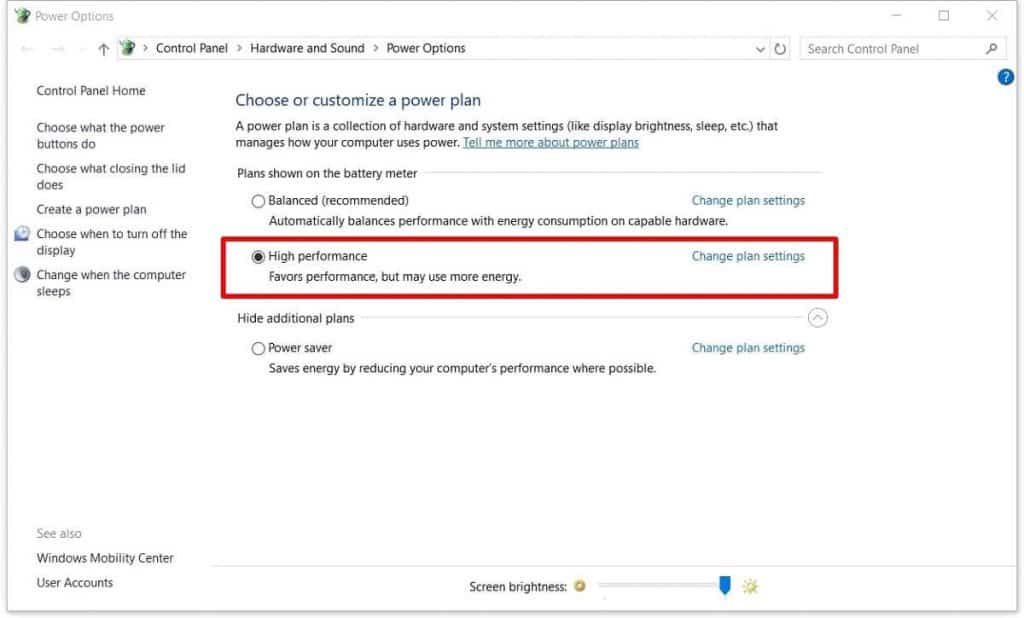
After following this optimization guide, you should experience a much better and more stable FPS than before.
Fortunately, you can now have a much better gaming experience playing Valorant. Of course, you need to keep in mind that in addition, an SSD would be a viable option for increased performance.
Another very important point is that as the game is in its initial release phase, many bugs may exist. These bugs can influence the game’s FPS considerably. The trend is that over time, Riot Games will stabilize all these problems.
Gaming Monitor

Gaming Headset

Gaming Mouse
















