There is a small portion of players on Xbox that get the error 0x82d40003 while trying to launch the newest installment of Call of Duty – Cold War.
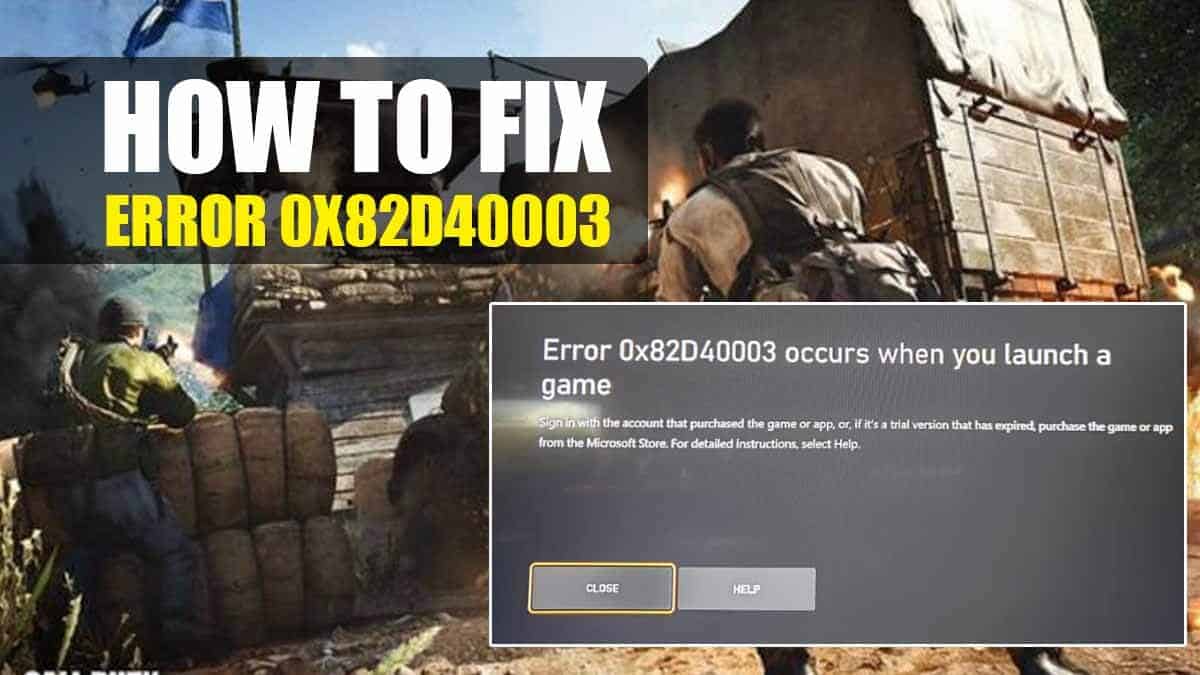
However, this issue is nothing new to the Xbox community. Chances are that you have encountered it. It’s not particularly connected to Cold War, as it can happen to any game on Xbox.
We deemed it important to inform you about this issue and tell you how to fix error 0x82d40003 for Cold War or for any game.
How to Fix Error 0x82d40003 – Black Ops: Cold War![]()
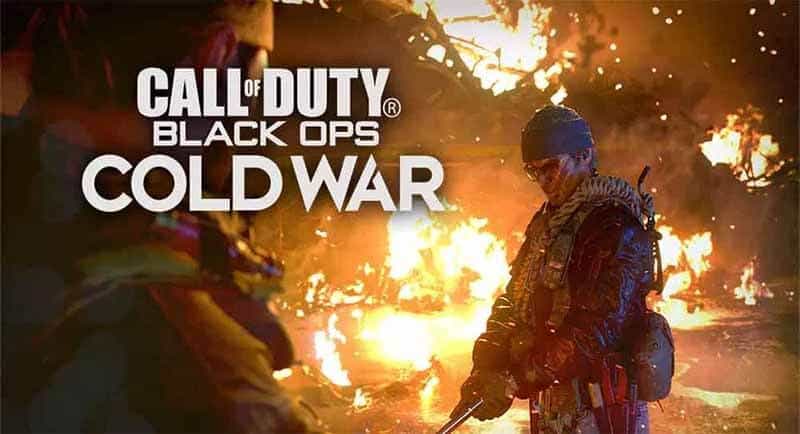
For some reason, there are more than the usual number experiencing this problem in Cold War, unlike other games.
We have tried to find the reason why, but there isn’t exactly anything which would raise red flags. It might be something to do with Activision account connectivity, but what in particular, we don’t know.
Nonetheless, this is how to fix error 0x82d40003 in Black Ops: Cold War:
Remove and Add Account
- Remove the account on which you have bought the game on.
- Restart the console.
- Add your account.
- Start the game. If this doesn’t work, try the second method.
Soft Reset
- Go to settings.
- Pick out a reset which lets you keep games and applications. Be sure to remember all of your accounts’ information since they’ll be removed.
- Let your console reset and login on the account you have Cold War on.
- Launch the game.
That’s all of the fixes that are recommended from some Microsoft Agents we talked to. According to them, error 0x82d40003 is a licensing error, hence these types of fixes.
They also stated that this error is so rare that they aren’t concerned with why it happens. Somehow, the system gets confused and can’t pull the proper license. Chances are high that these fixes will work for you!
READ NEXT : Can you Play Black Ops: Cold War in Split-Screen
















