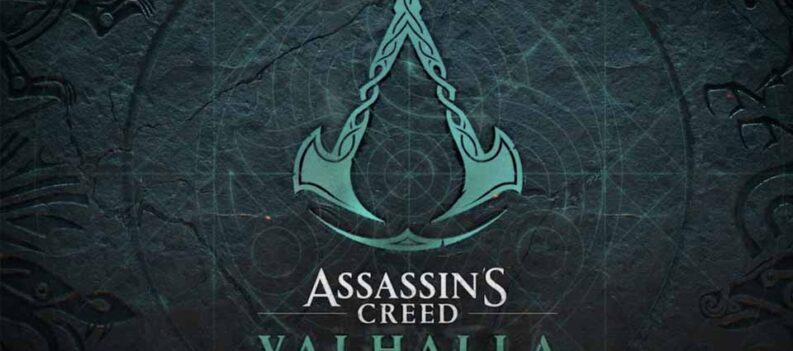Sometimes when you encounter certain errors in Black Ops Cold War it might not necessarily mean that there is an issue with the game. Most of the time, you can fix it from your end, and these errors are caused by compatibility problems or similar things.
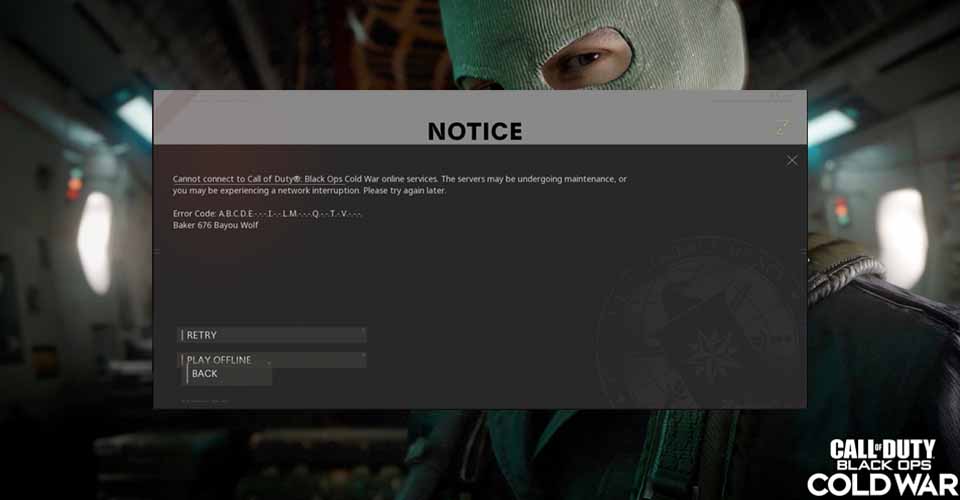
The Baker 676 Bayou Wolf error is a simple one, and the main reason for this error is running the game without administrative privileges on your system. This error is only present on PC.
How to Fix Baker 676 Bayou Wolf Error – COD Black Ops Cold War
Battle.Net
- Find your Battle.net .exe file and right-click > Properties.
- From there, navigate to the Compatibility tab.
- Make sure to have “Run this program as an administrator.”
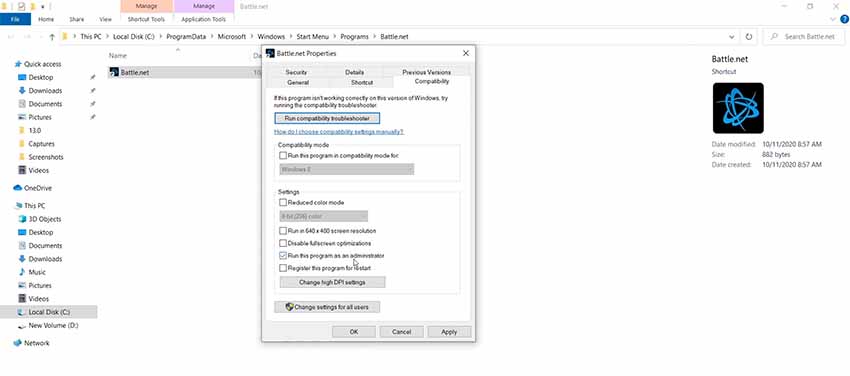
- Click Apply and then OK.
Call of Duty Black Ops – Cold War
- Now, open up Battle.net.
- Go to your Games’ library and select Cold War.
- Click Options, and then Show in Explorer.
- Right-click Cold War Launcher and then press Properties.
- Click on the Compatibility tab and select “Run this program as…” and “Disable Fullscreen Optimizations.”
- Repeat the same process for the regular .exe file for Cold War.
As far as this issue is concerned, at the moment, these two fixes are the only working ones. Expecting a patch for this bug is a lost cause, since this is mainly caused by launching the game without administrator rights.
Still Encountering the Error?
There are also other things you can try if this error still persists. The most important one is checking whether your GPU drivers and your OS are up-to-date.
If you aren’t running the latest version from these, then you should consider updating them. Another thing you can do is verifying the integrity of your Cold War’s files.
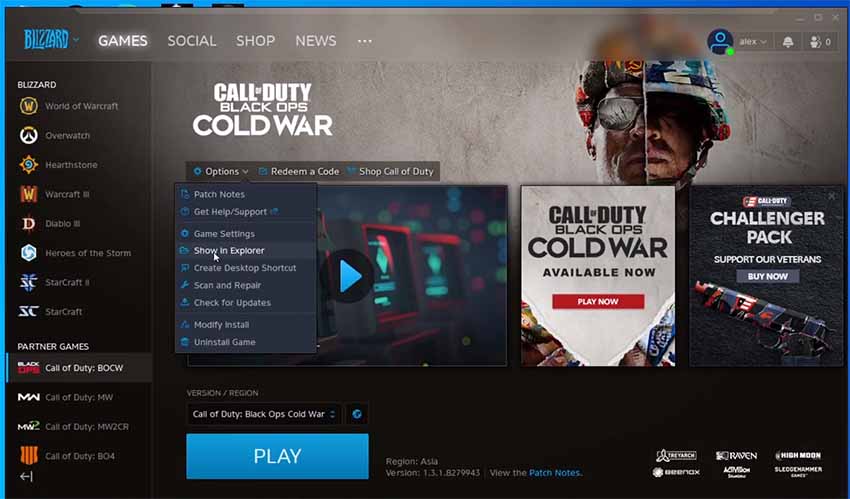
To do so, navigate to the library in the Battle.net suite and through the options, select the Scan and Repair option. If you tried all of these things to no avail, then consider reinstalling the game or contacting Activision’s support!
READ NEXT : Call of Duty Black Ops Cold War: How to Fix Lost Connection to Host Error