The Kinetic Devil error usually occurs because of a bad installation or corrupted game files. Usually, players will experience it after freshly installing the game, hence why it leaves everyone baffled.
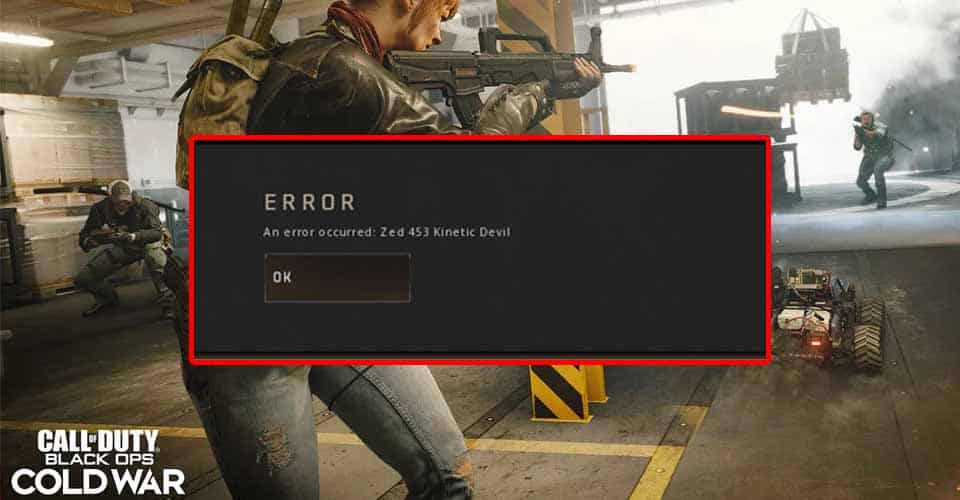
Nonetheless, there is an easy fix for this error, and you don’t necessarily have to be a computer scientist to do so. However, keep in mind that you can encounter this error if the servers are down also.
So, before doing anything make sure that Cold War’s servers are live and not experiencing maintenance.
How to Fix “Zed 453 Kinetic Devil” Error – COD Black Ops Cold War
If you are on PC follow the first method. However, if you are on console, jump to the second fix in this guide. This is how to fix Kinetic Devil error for Cold War on PC:
- Open up the Battle.net application.
- Navigate to your Games’ library.
- Select Call of Duty Black Ops Cold War.
- Click on Options, and select “Scan and Repair”. This will reinstall corrupted files, and it should take a few minutes depending on how much files you are missing or are corrupted.
- After it’s done launch the game!
If you are a console player, then I’m afraid that there isn’t a quick fix like the one we have for PC. What you must do, which I’m sure you’ve probably guessed it, it’s to reinstall the game.
Other things that you can try is to delete the Save Data for Cold War. Navigate to your storage and find the Save Data. Select it and then delete it.
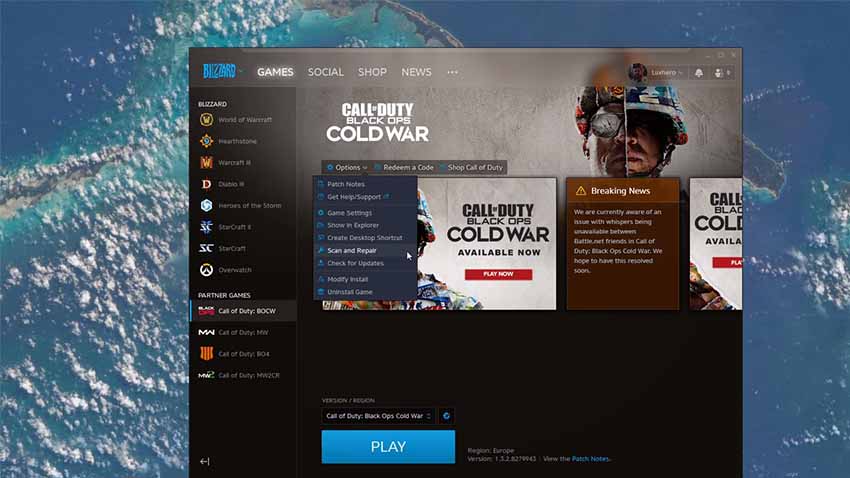
We’re not sure whether this works, because the feedback seems to be quite mixed about this fix. Nevertheless, it’s worth the shot.
If the issue still persists for you on PC, make sure all of your usual stuff like the OS and graphics card drivers are up-to-date. As for console, make sure that you have a stable connection and that your system is updated.
READ NEXT : How to Fix Fatal Error : Call Of Duty Black Ops Cold War
















