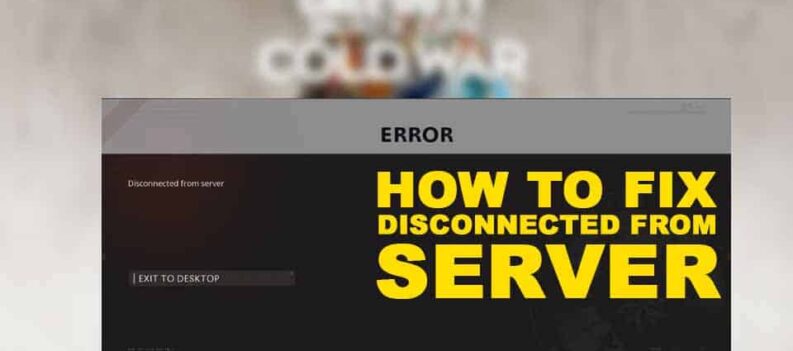Cold War has a couple of fatal errors that players might come in contact with. Most of these, fortunately are errors affecting only PC players. Console games have much more stability when it comes down to errors.

Nonetheless, depending on which error you get, there are basic things you can do to try and fix the problem you’re having. It’s also important to note that some errors might not be fixable.
How to Fix Fatal Error – COD Black Ops Cold War
Before we go into the detailed methods you can try, you need to check whether all your GPU drivers are up-to-date as well as your operating system.
To check video card drivers, open up AMD or Nvidia suite and click check for updates. For the Windows, go to start and type “Check for updates” and click enter. It should tell you whether your OS is the latest version.
1. Allow Cold War Through Firewall
- Open Start menu and type “Firewall”, and press enter.
- Click “Allow an app through firewall.”
- Then, press “Allow another app…”, find and select Black Ops Cold War and click Add.
- Make sure to add all of the executable files of the game.
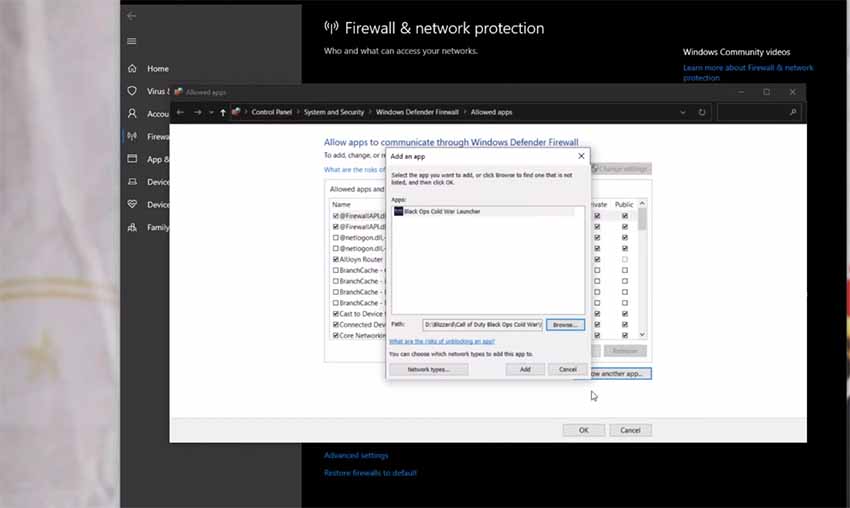
2. Allow the Game Through Ransomware Protection
- From the Start panel, search for “Virus & Threat protection” and press enter.
- At the bottom there should be Ransome Protection. Click “Manage Ransomware Protection.”
- After that, click “Allow an app through controlled…”
- Same with the firewall method, just browse for the game and select all of the executable files.
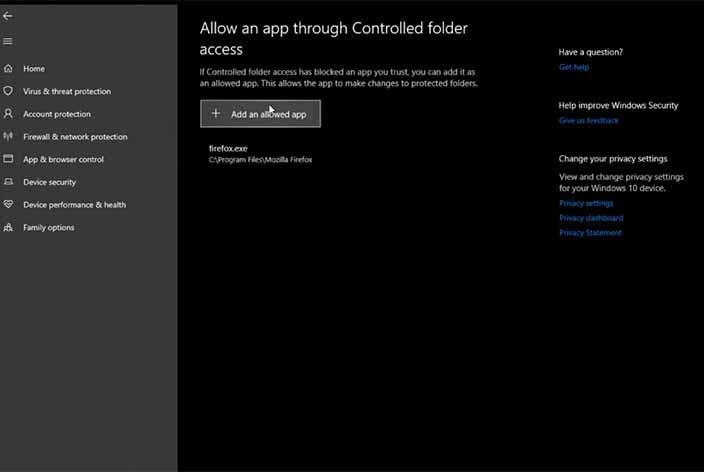
3. Verify Game Files
- It’s a good idea to check the integrity of your installation. So, open up Blizzard.
- Go to your Games library and select Cold War.
- From there, click on Options and then click Press and Repair.
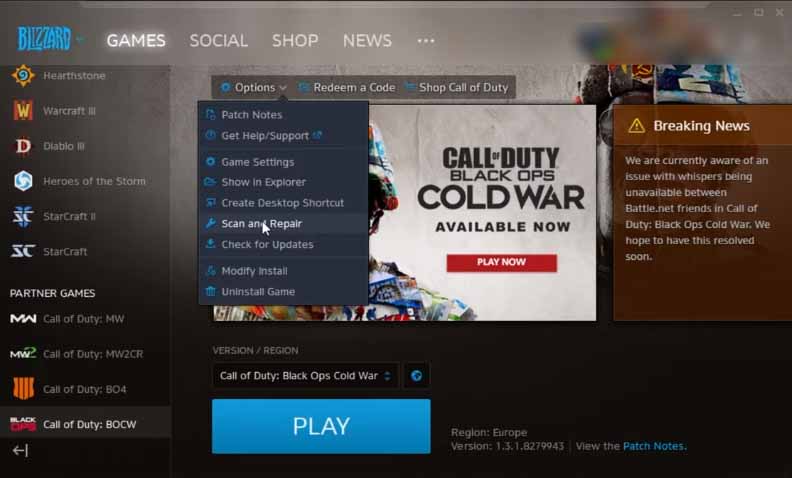
4. Set Language to English (US)
- Search for “Language settings” in the Start panel and press enter.
- Set your display language to English (United States).
- If you can’t find it, click “Add a language” and add it from there.
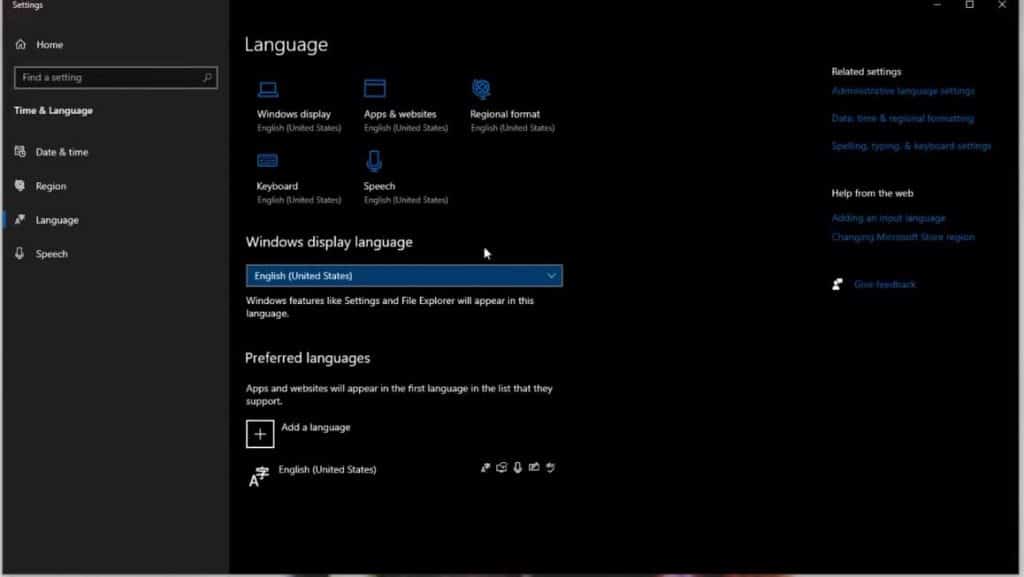
5. Play Cold War with DirectX 11
- Open your Blizzard application.
- Select Cold War and go to Options and then Game Settings.
- Check “Additional command line arguments” and write “-d3d11”.
- Click Done.
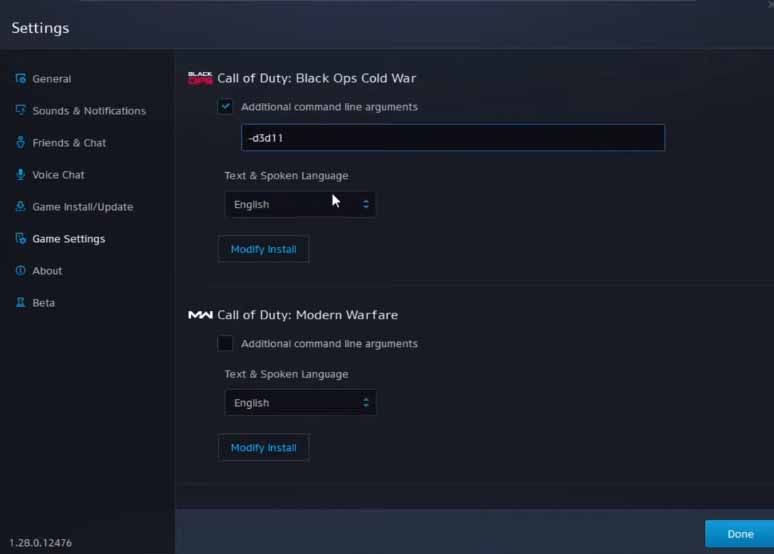
6. Graphics Settings
This is the final known method to fix fatal errors in Cold War. That is to set your refresh rate and display resolution to the native supported resoulotion and refresh rate from your monitor.
Also, consider disabling all settings like V-Sync, Motion Blur, Anti-Aliasing, and similar.
If none of the methods worked for you, consider contacting Activision, who will transfer you to talk to a tech rep. Lastly, you can also try a reinstall, and see if that works for you.
READ NEXT : How To Fix Error Code 3107840166 Call Of Duty Black Ops Cold War