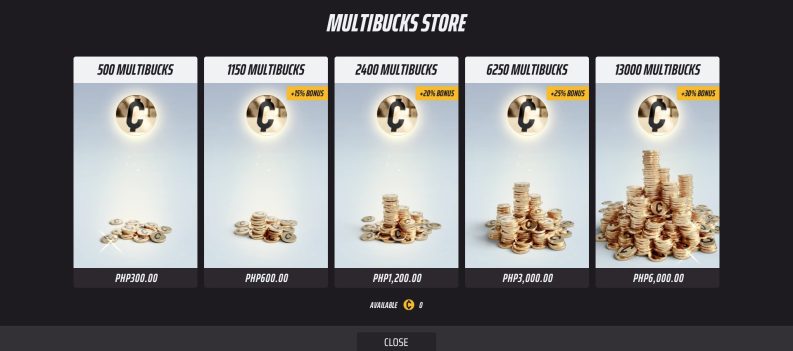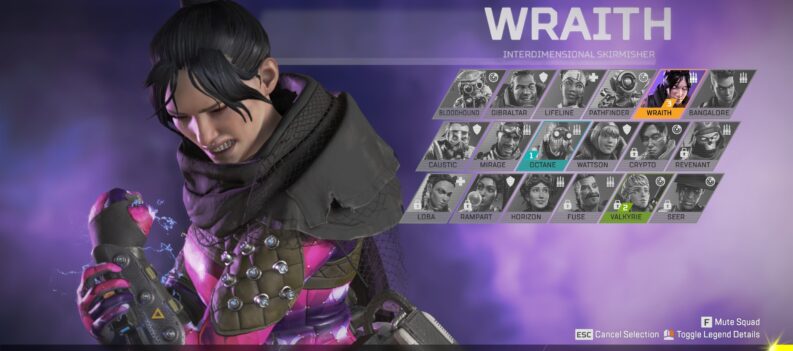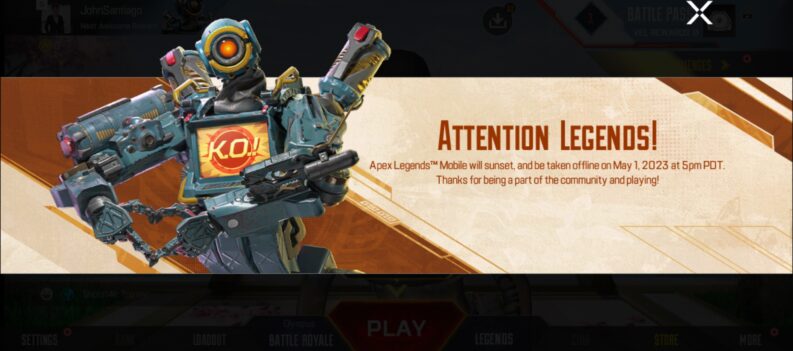If you have been playing Apex Legends since 2019, chances are your current username is a cringe-worthy hot mess that does not represent the more mature and put-together self you have evolved into over three years.

Jokes aside, you probably want to change your username to something easier to remember and share with your friends.
Whatever your reasons are for wanting to change your name in Apex Legends, we’ll guide you through the entire process in this article.
How Many People Play Apex Legends in 2022
Despite being late to the battle royale craze, Apex Legends continues to have a healthy and consistent player base in 2022.

As of April 2022, Apex Legends still tops the Steam Charts with an impressive 300,000 24-hour peak and 150,000 concurrent player count, landing it a 6th place spot on the Steam Charts website.
There are at least a hundred and fifty thousand players playing Apex Legends at any given time on Steam alone. Insane.
With that many players online at any given time, you will need a better and more recognizable name for Apex Legends.
How to Change Your Name in Apex Legends
Apex Legends is playable across a variety of gaming platforms. As such, here is How to Change Your Name in Apex Legends for these different platforms:
Note: PS4 and PS5 players are limited to just one free name change for the PlayStation Network. After which, a small fee of $4.99 (PS Plus Subscribers only) or $9.99 (Non-PS Plus Subscribers) is required.
How to Change Your Name in Apex Legends on Sony PS4 & PS5
PS4
- From the PS4 Homepage, go to “Settings”;
- Select Account Management;
- Select Account Information;
- Select Profile;
- Choose Online ID;
- Enter your desired new Online ID;
- Confirm.
PS5
- Look for the gear icon on the upper right part of the home screen;
- Click the Gear Icon;
- In the following menu, select Users and Accounts;
- Choose Account;
- Select Profile;
- Look for Online ID;
- Input your desired new Online ID in the textbox;
- Confirm.
How to Change Your Name in Apex Legends on Microsoft Xbox One & Xbox Series X
Xbox One
- Assuming you’re already logged in to your Xbox Account, look for “Settings”;
- Select Profile;
- Click on Edit Profile;
- Select Enter New Gamertag;
- Input your desired Gamertag;
- Click Use this Gamertag;
- Done.
Xbox Series X
- On the Xbox Home page, click on your Profile Name;
- Scroll to the right;
- Under Profile & System, click on your current name;
- Select My Profile;
- Select Customize Profile;
- Click on the large textbox where your current name is;
- Enter your new Gamertag;
- Click on Check Availability;
- If your chosen new name is available, click on Change Gamertag;
- Done.
How to Change Your Name in Apex Legends on Nintendo Switch
- From the Nintendo Switch home screen, select your profile’s icon on the upper left corner;
- On the Profile Page, click on the pencil icon on the right side;
- Enter a Nickname;
- Click OK;
- Done.
How to Change Your Name in Apex Legends on PC
Steam
- Launch Steam on your PC;
- On the Steam App home screen, click on your current Profile Name beside the Community button;
- Click on Edit Profile on the right;
- Under General, click on the textbox under Profile Name;
- Enter your desired new name;
- Scroll down to the bottom of the page;
- Click on Save.
Origin
- Launch the Origin App;
- Click on your current name;
- Click on EA Account and Billing (this should take you to your default browser);
- Under Basic Information, click on Edit;
- In the Edit Basic Information Window, click on the ID textbox;
- Enter your desired new name;
- Click on Save;
- Done.
Get Your Name Changed
As you can see, changing your name in Apex Legends should be pretty easy on most platforms.
Sony’s PlayStation is the only platform to be super sensitive with name changes, so you might want to think real hard about your new name if you are on the PlayStation.
That is about all there is to it. Enjoy your new name in Apex Legends!