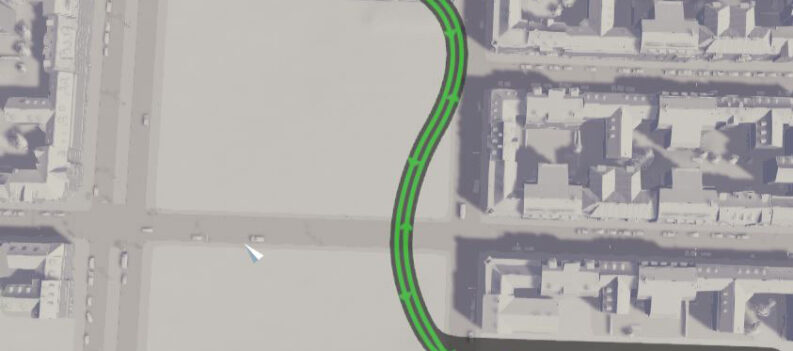Have you ever wondered how managing an entire city would feel? With Cities: Skylines, you can decide your large city’s appearance. Among the variety of possible configurations in the game are Elevated Roads.
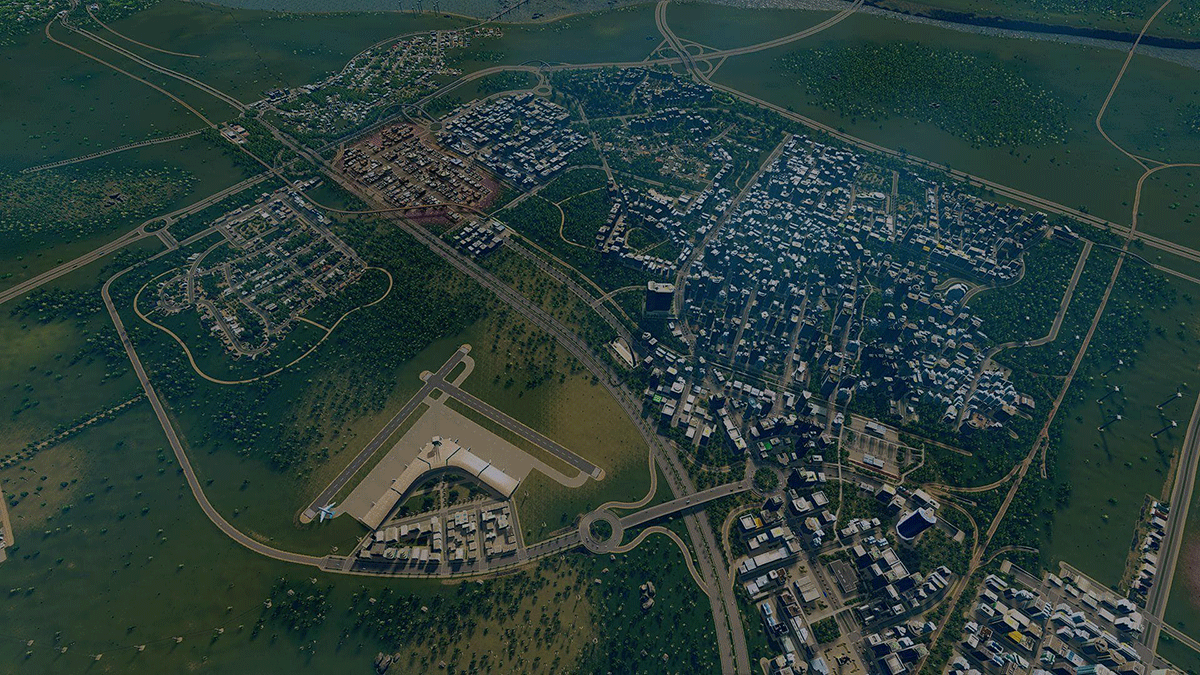
Elevated Roads can make your city attractive if appropriately executed. However, there are sometimes problems with configuring the streets. Let’s take a look at the methods and solutions.
Elevating Roads
The only way to change the height of your roads is during the planning stage. Before you make Elevated Roads, you shouldn’t have laid down any roads yet, but you should be in the process of doing so. Here’s what to do:
- Use the Road Tool.
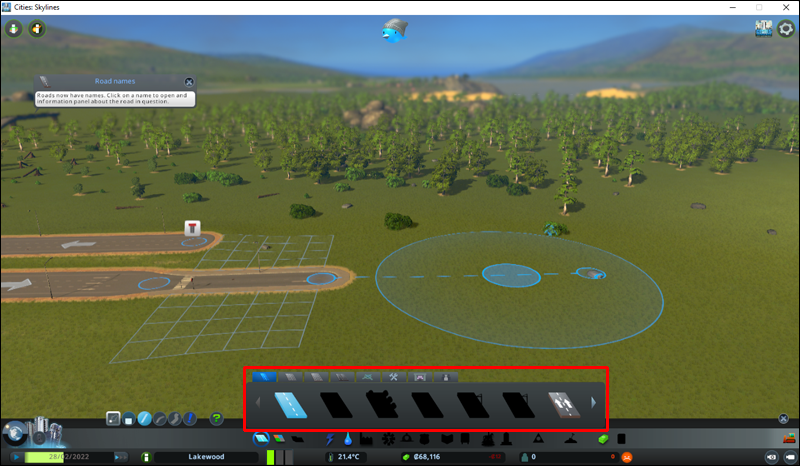
- Press “Page Up” to elevate your road.
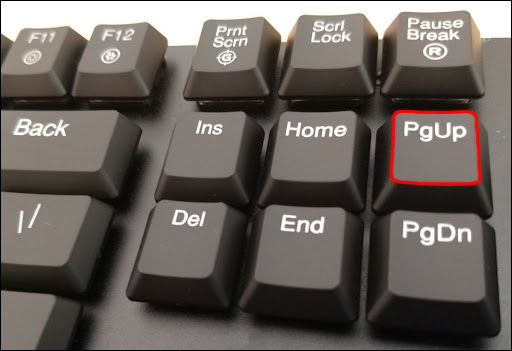
- Lay down some roads until you don’t wish to any longer.
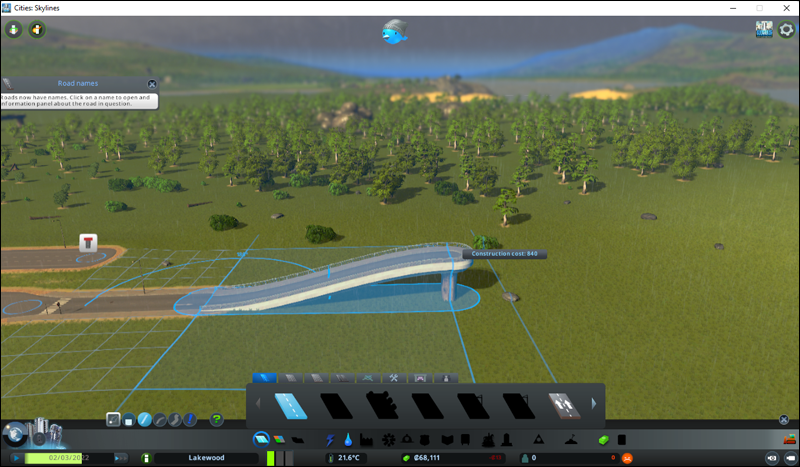
“Page Down” lets you lower the road’s elevation since you can’t populate your city with only Elevated Roads. You can also build underground roads by pressing “Page Down” until the height reaches underground. That’s all there’s to it.
Whether building straight, curved, or freeform roads, you can always adjust their elevations before placing them.
Conversely, you can keep pressing “Page Up” until the maximum height, and if they become too high, you get bridges instead. There’s also a limit to how steep an elevated road’s incline can be.
If you want to change the height increments, you can follow these steps:
- Click on the bar next to the road types.
- Adjust the increments.
- Once done, you can lay down roads.
The increments can be 3, 6, or 12 meters.
A road’s possible elevation depends on the ground’s actual elevation. Due to this calculation method, not all streets elevated the same height will be as tall as each other.
Remember that Elevated Roads cost more Cells for upkeep. Typically, you’ll pay at least double for a standard Highway Road.
Elevation Controls Aren’t Working
Sometimes, you’ll press “Page Up” or “Page Down,” but the road’s elevation doesn’t change. This issue is likely due to unbound keys. Luckily, the fix is relatively straightforward. Here’s what you can do:
- Go to the main menu of Cities: Skyline.
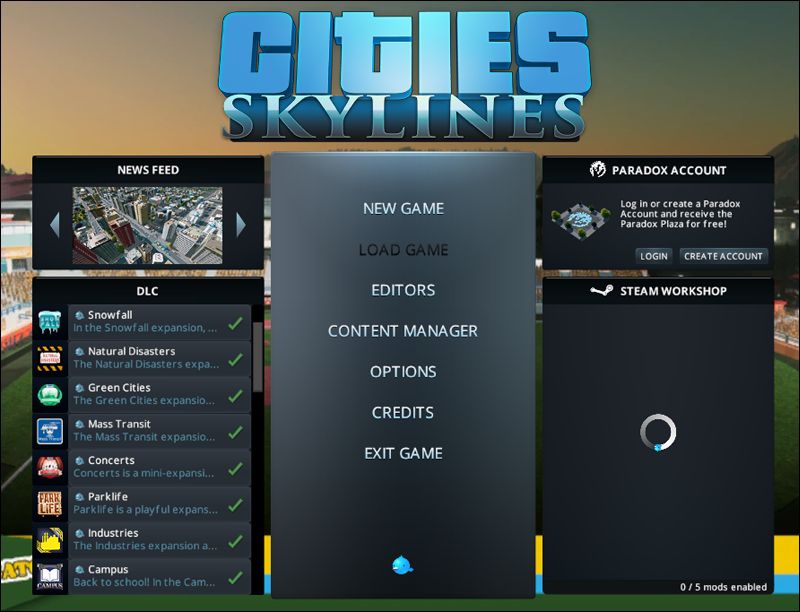
- Select “Options.”

- Go to “Keymapping.”
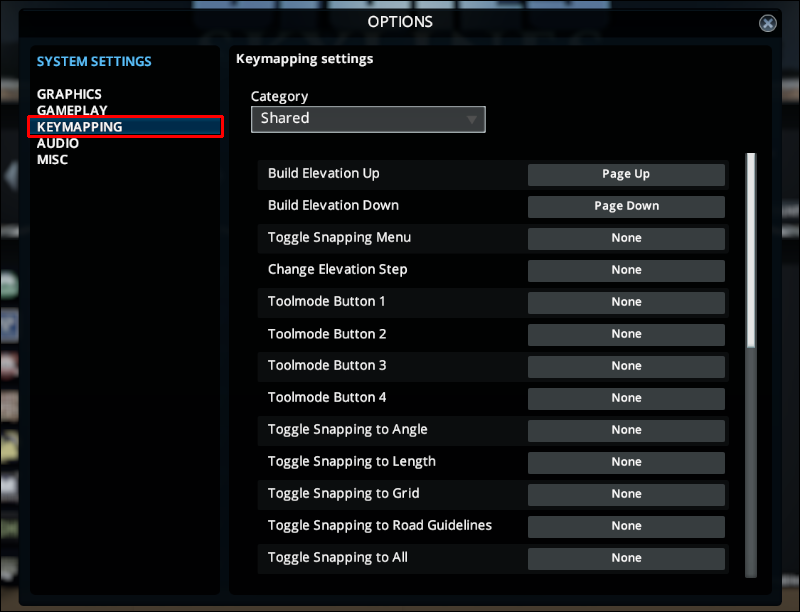
- Scroll down until you find “Build Elevation Up” and “Build Elevation Down.”
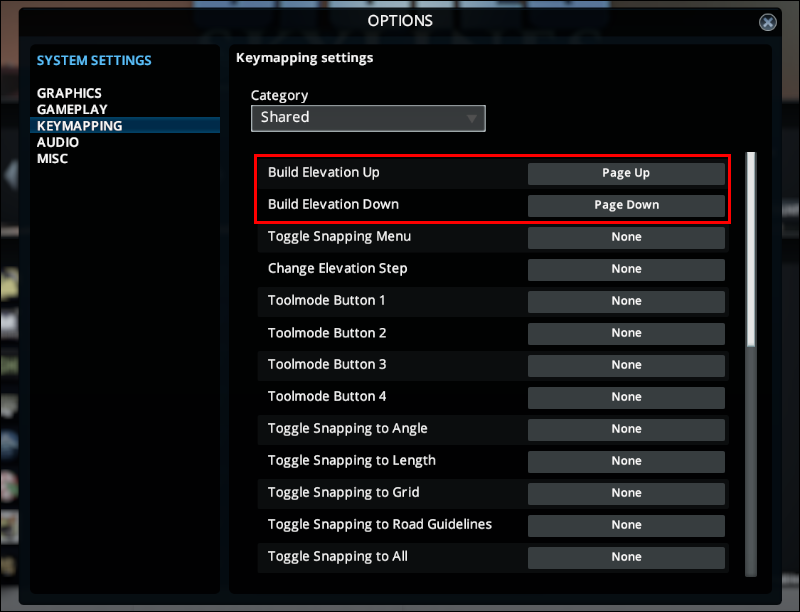
- If nothing is bound to either, click on their respective boxes and map the keys for each action.
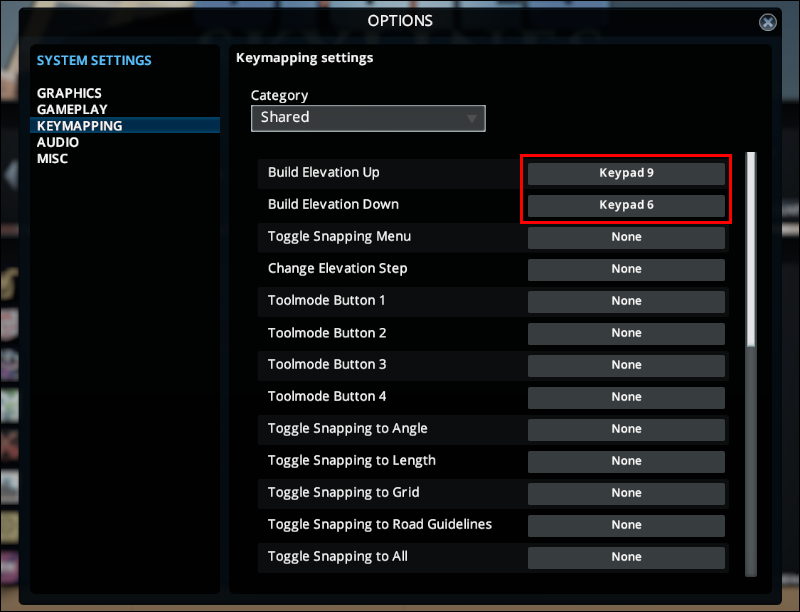
- Once you finish, return to your city and test if the controls work.
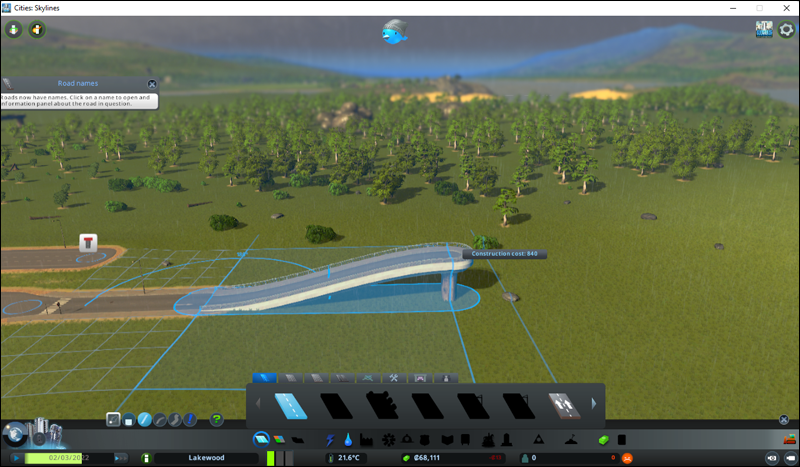
- Typically, remapping your keys will solve the problem.
If you’re playing on Mac, “Page Up” and “Page Down” don’t exist. The controls are “Fn + Up” and “Fn + Down” instead. You can also remap the controls if you wish.
Take the High Road
Elevated Roads help reduce congestion, and some buildings can even stay under them. With proper management, your citizens will enjoy smooth and speedy traffic, making them happier and less prone to rioting.
Do you like building Elevated Roads? How much do you have to pay for their upkeep? Let us know in the comments section below.