Crusader Kings 3 just came out. Die-hard fans were eagerly waiting for this sequel. Its plot is set in the middle ages, and it is one of the most challenging strategy games.

However, many players since its release are reporting that the game crashes on loading screen. It seems like only PC players have this issue. As for macOS and Linux, not many have yet registered such problems. But is crashing on loading screen because of the game or a third-party reason?
How To Fix Crusader Kings 3 Crashing On Loading Screen?
Before going any further, make sure that your computer specifications meet the game’s required minimum specs. If not, that might be the issue.
Minimum Specs For Crusader Kings 3
- CPU: Intel® iCore™ i5-750 or Intel® iCore™ i3-2120, or AMD® Phenom™ II X6 1055T
- RAM: 4 GB
- OS: Windows® 8.1 64 bit or Windows® 10 Home 64 bit
- VIDEO CARD: Nvidia® GeForce™ GTX 460, or AMD® Radeon™ R7 260X or AMD® Radeon™ HD 6970, or Intel® Iris Pro™ 580
- PIXEL SHADER: 5.0
- VERTEX SHADER: 5.0
However, if you meet the requirements and the game still crashes, you can fix crashing on loading screen in the mentioned ways:
1. Fix Bad Installation
Often with games, if a file or many files get improperly installed or downloaded, you get a subpar installation. Because this is a Steam game, you can go on Steam and check the files’ integrity.
Right-click the game and then Properties. Click on Local Files and find Verify Integrity of Game Files. If the integrity has been compromised, reinstall the game.
2. Disable Fullscreen Optimization
Rarely, a problem occurs when you have fullscreen optimization enabled for a particular executable application. To fix this, go to the shortcut of the game, right-click and go to Properties.
After that, navigate to the Compatibility tab and disable fullscreen optimization. While you are at it, select Run This Program As Administrator.
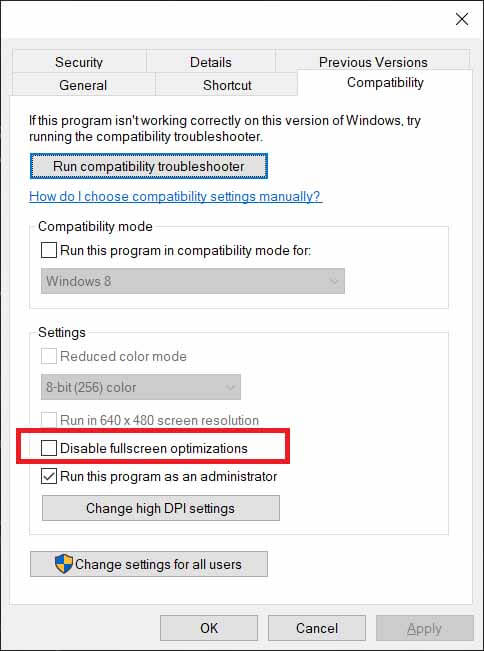
3. Update Graphics Drivers
One of the most common problems with games launching is outdated graphics drivers. Graphics cards are the game’s driving force, so imagine running a brand new car with an ancient motor.
So, there is a chance that your graphics drivers are not up to date. Whether you are using AMD or Nvidia, go to the designated interface for graphics on your PC and check for updates.
4. Disable Steam Overlay
Many Steam players know that the Steam Overlay can cause quite some issues with games. If the game crashes after the introduction video, the chances are that this is due to Steam Overlay.
To disable it, go to Properties on Crusader Kings 3 and uncheck Enable the Steam Overlay in-game.
5. Disable Third-Party GPU Modifying Applications
If, by any chance, you have MSI Afterburner or GeForce Experience, try disabling those. Sometimes these applications change individual GPU settings. It can cause issues with the game.
If none of those mentioned above works for you, consider reinstalling the game. However, if you join the war today, battle well.
READ NEXT : All Cheat Codes For Crusader 3
















