FPS counter can be useful to have in-game. They can help you see whether your game is running smoothly or experiencing unusual FPS drops.

They’re a great tool if you want to troubleshoot and tweak your settings to have smoother gameplay and be a better player.
Is There an FPS Counter in Cyberpunk 2077?
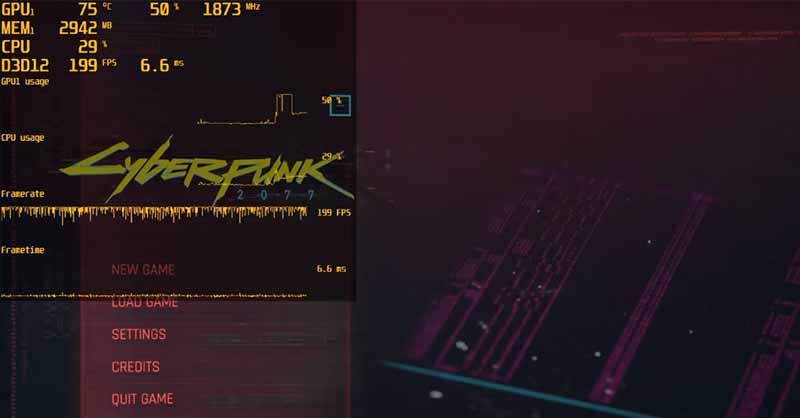
Unfortunately, there is no option inside Cyberpunk 2077 to enable your FPS to show. Despite what you might think, it is rarely common these days to see FPS counters implemented in the game itself.
The games with FPS counters are usually games whose success heavily relies on good and smooth gameplay. Also, developers know that most enthusiasts use more complex software like MSI Afterburner, so they don’t bother implementing such features.
How to Show FPS Counter in Cyberpunk 2077?
There are a couple of ways to do this. Several companies solely focus on software such as this, and those counters usually have more features like GPU, CPU utilization, temperatures, and so much more.
In light of this fact, and considering how complicated those third-party programs can get, I will show you a simple FPS counter:
Simple Steam FPS Counter
- Open your Steam application.
- Click on Steam in the top-left corner.
- Go to your Settings.
- Then, click “In-Game”.
- There should be an “In-Game FPS Counter” here; select and position it wherever you want. Also, make sure a high-contrast color is selected.
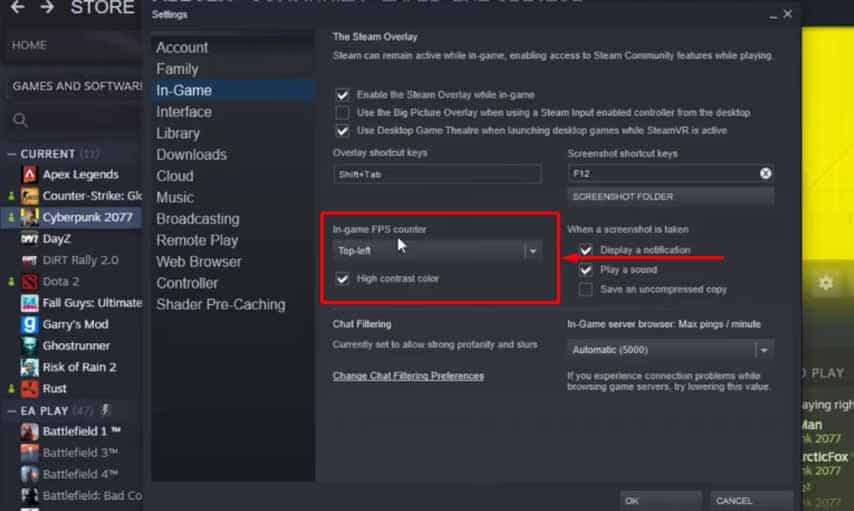
This will work in all Steam games, not just Cyberpunk 2077. So, it is a pretty good feature to have. Additionally, it might not work if your Steam overlay is disabled, so make sure you enable it.
If you want more complex GPU and CPU statistics, you should consider getting MSI Afterburner and RivaTuner Statistics Server.
This might be a lot more complicated to set up, but it will provide you with information that Steam isn’t able to. Be careful whether MSI Afterburner is supported on your system, though!
READ NEXT: Cyberpunk 2077: Increase Performance and FPS | Optimization Guide
















