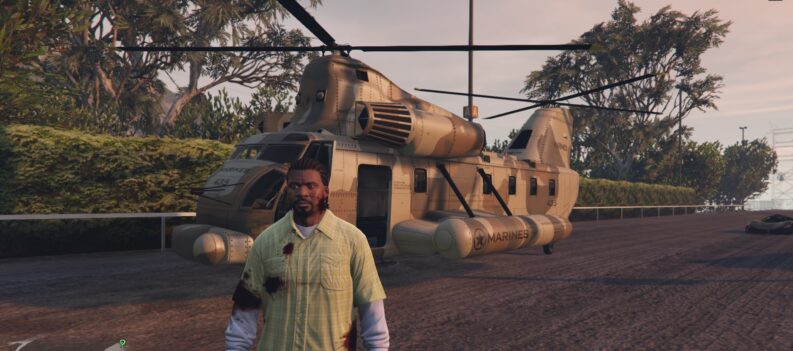Learn how to change your resolution in Dead by Daylight!

Dead by Daylight set the bar for asymmetrical horror-survival games and is considered one of the genre’s most popular titles today, but it does have an odd quirk that sets it apart from most modern games.
Regarding modern games like Overwatch 2, players can usually go into detail regarding their in-game settings. Not just with the audio and controls but going so far as the color and appearance of crosshairs to the game’s framerate.
Oddly enough, Dead by Daylight players can’t meddle with the game’s resolution when they’re in the game itself, but some users online have found loopholes when setting the game in their preferred resolution.
The Default Resolution Setup in Dead by Daylight
For context, going to the graphics menu of Dead by Daylight has options for the player to adjust Quality, Auto-Adjust, Resolution, and Fullscreen.
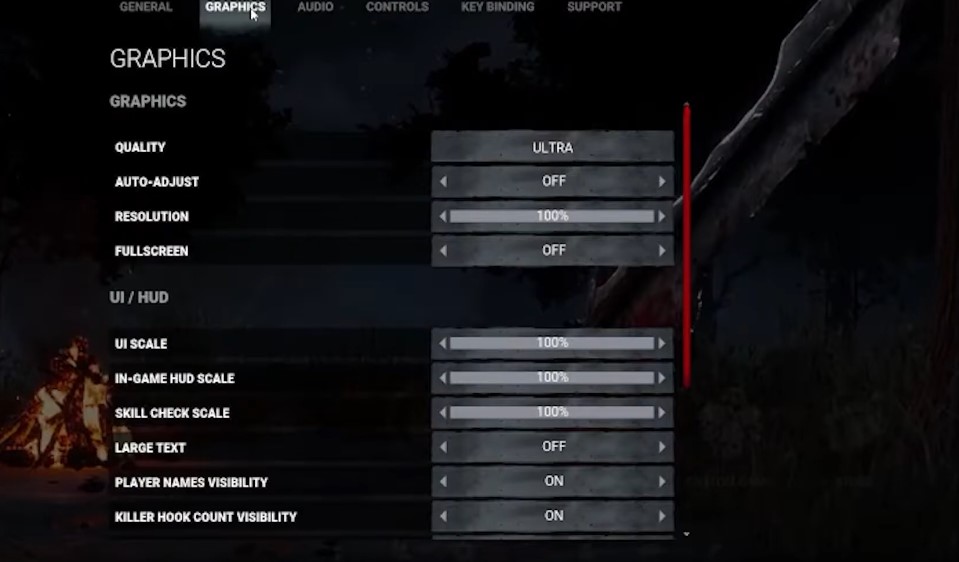
The game also allows players to adjust the UI/HUD with UI Scale, In-Game HUD Scale, Skill Check Scale, Large Text, Player Names Visibility, and Killer Hook Count Visibility.
While these options already look simple, more experienced players who are very particular with settings consider the menu not extensive enough. Still, while Behaviour Interactive hasn’t given any significant update on that, there are several options where you can adjust the resolution based on your preference.
Using Steam Launch Options
Players have opted for one option when it comes to changing the resolution of DBD via the Steam Launch options. At the Steam menu, right-click on Dead by Daylight in the Library, then click properties:
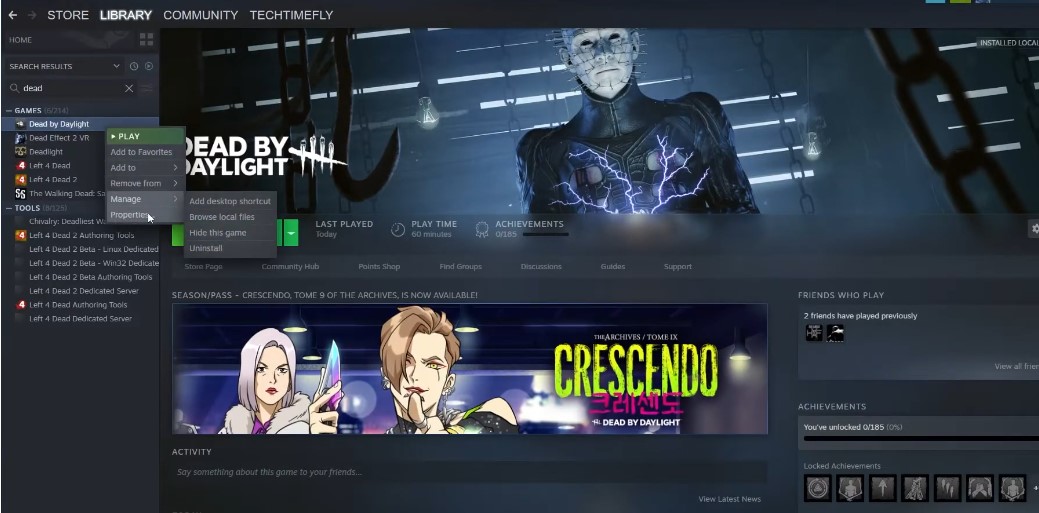
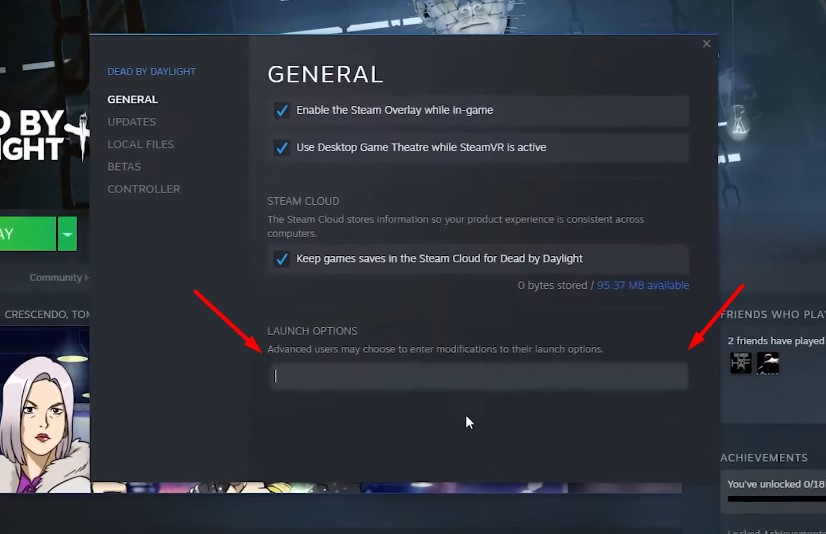
A menu will open up, and you should go to Launch Options. In that bar, type:
“-windows -ResX=1920 -ResY=1080”
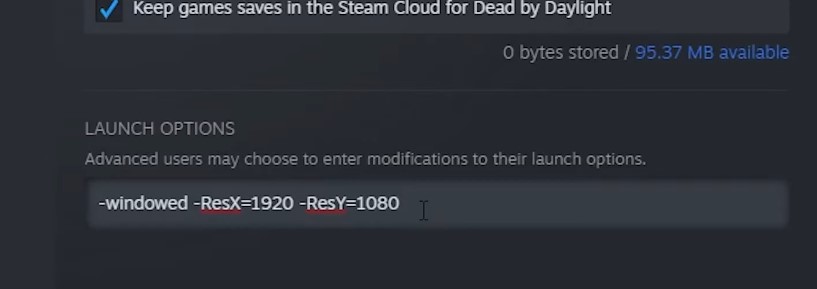
Of course, players can choose the resolution by changing the numbers on the code, but essentially, this fix will alter the game’s resolution per the user’s preferred settings.
GeForce Experience App
Nvidia Graphics card users can change the resolution of DBD via the GeForce Experience application on their desktop.
Simply click on the Details option for Dead by Daylight:
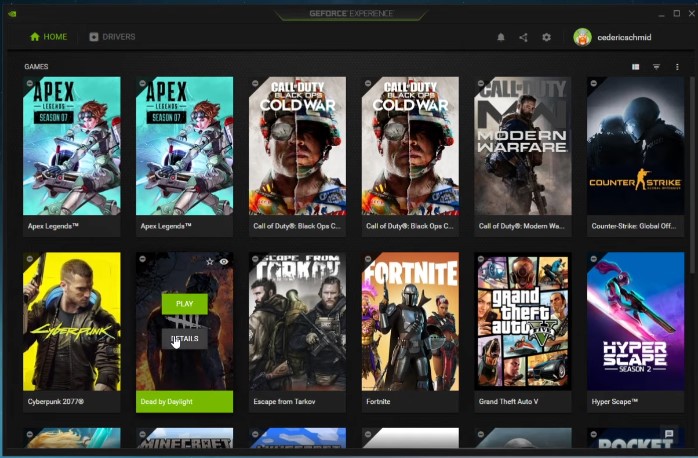
When you get to the menu, click on the wrench icon, and it should open a new window:
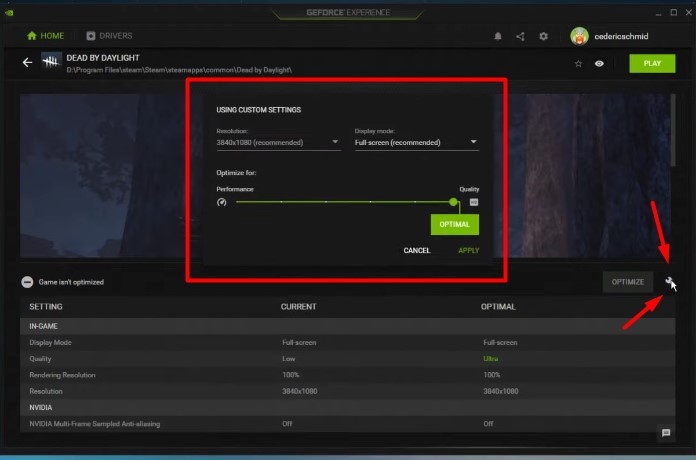
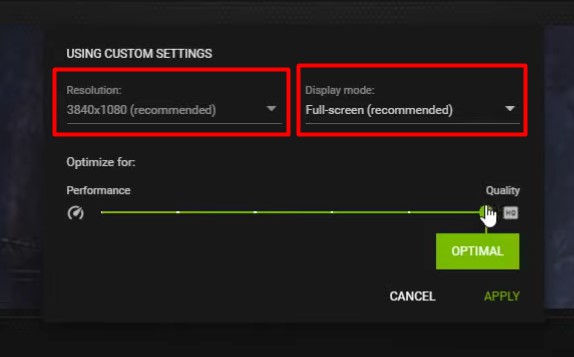
From that point, players can easily change the resolution of the game based on their preference, as well as the Display mode on the platform. There is also an optimizer bar in which players can choose if they prefer the graphics card to prioritize the game’s performance versus the Quality.
Read: Dead by Daylight: How To Play Ghost Face
Setting Custom Resolution
With the GeForce method having its own set of resolutions, there is also an option allowing players to input their custom resolutions. Still, it is trickier and not such a ‘point-and-click’ method.
In the Windows search bar of your PC, search “%appdata%.”
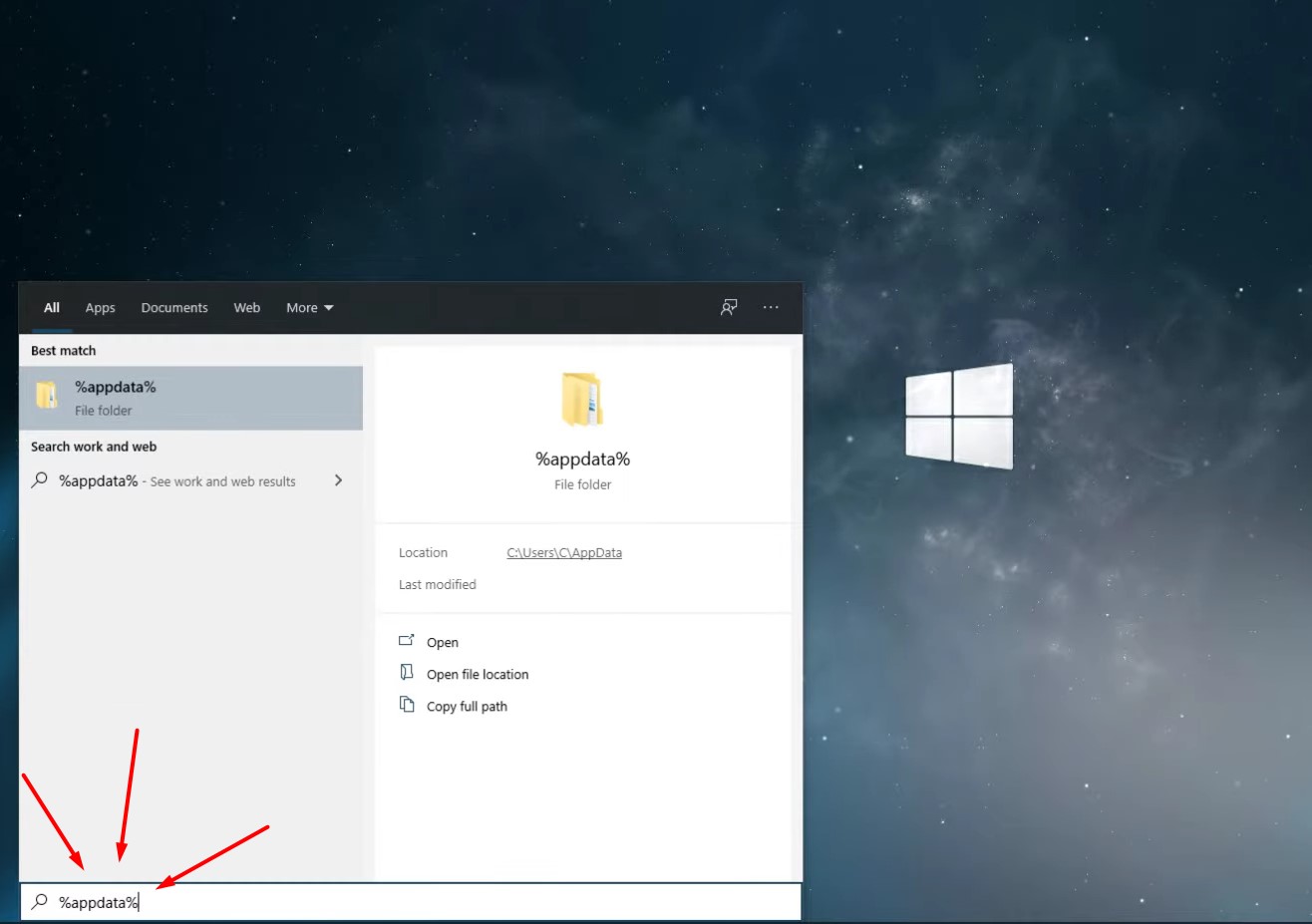
Pressing enter will open File Explorer on the PC. From this point, the user should navigate to AppData>Local>Dead by Daylight>Saved>Config>WindowsNoEditor:
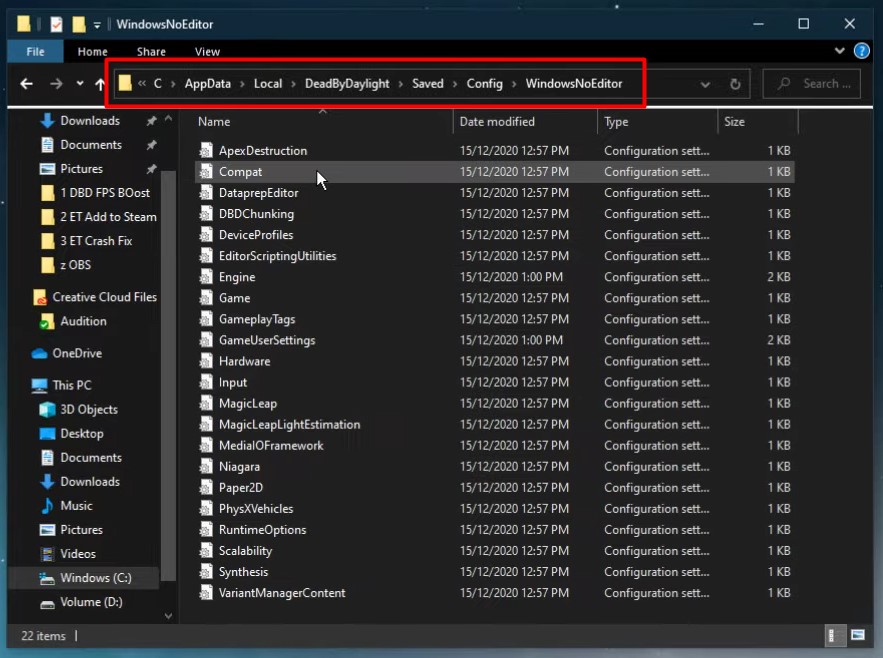
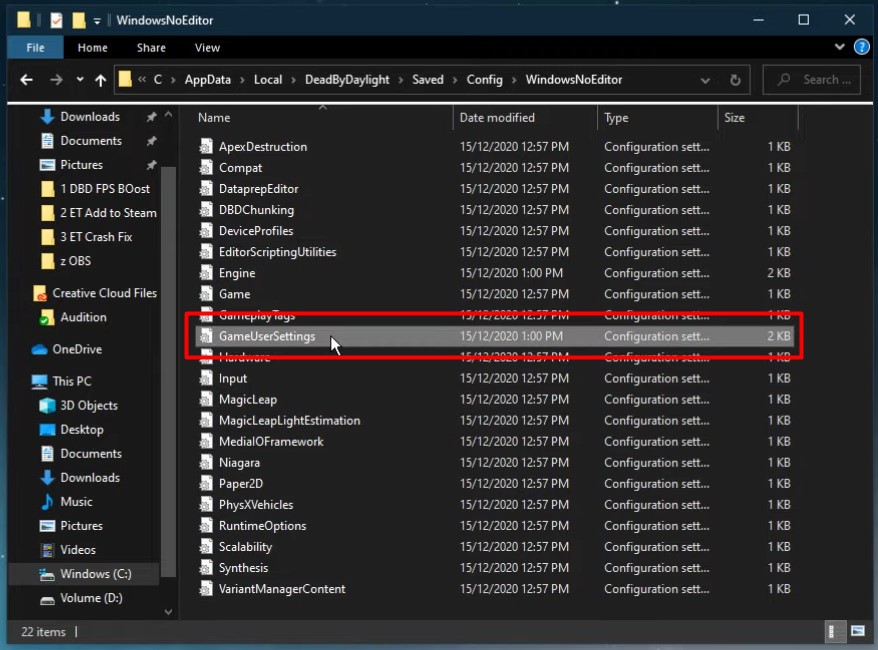
Open the GameUserSettings file from that folder, and a notepad document should appear. Scroll down the code, and you’ll be able to spot the resolution options in this order:
ResolutionSizeX= [number]
ResolutionSizeY= [number]
LastUserConfirmedResolutionSizeX= [number]
LastUserConfirmedResolutionSizeY= [number]
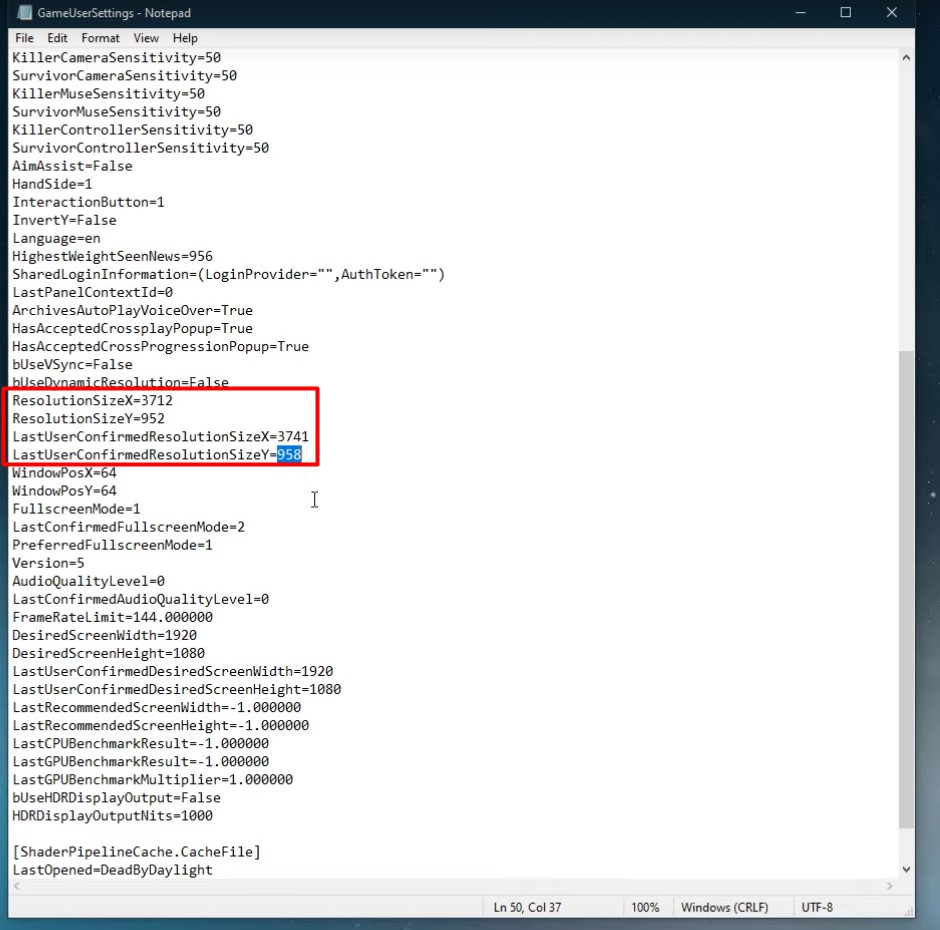
Change the value of the [number] spaces to your confirmed resolution, and apply the changes to the game. After this, the game should run in the specific resolution that the user has set up.

Closing In
With a game so reliant on atmosphere and experience to engross players in their world, it’s essential for some players that they should be able to customize the game’s settings in very excruciatingly specific ways.
If some pro gamers could even have it, they would adjust things to the very millisecond. Though fans hope that Behaviour Interactive could make a more intuitive Settings Menu, at least players have numerous options to change the DBD resolution.