To be frank, if you’re using everything else rather than a wheel in F1 2021, you might have a pretty tough time. But it doesn’t have to be like that, especially not for controller users. There are things you can tweak in the controller settings in order to give you the biggest competitive advantage possible. In addition, these tweaks are relatively easy to do. This is an F1 2021, controller settings guide!
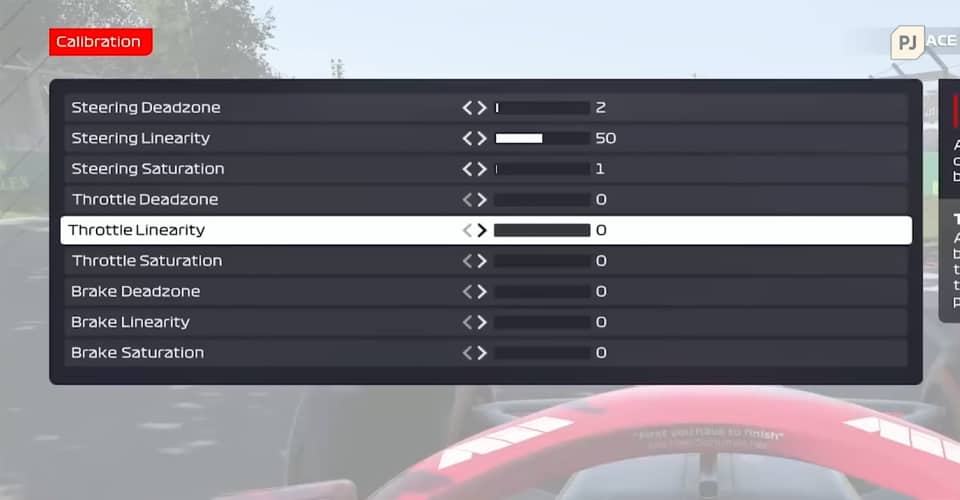
Controller Settings Guide – F1 2021
With all the changes that the developers made to the handling and other crucial mechanics of the racing experience, this year, it is even more unforgiving to controller or, especially, keyboard users.
Even though there was more than enough backlash about this, I feel as though that this game cannot be made more optimized for controllers or keyboards. Whatever the case may be, if you’re running on a controller, here is a settings guide:
Generic Settings
- Navigate to Settings > Controls, Vibration & Force Feedback > Generic Settings. For the Overtake ERS Mode, set it to toggle or hold depending on whether you want to hold or click your button when using the battery.
Brake Bias & Differential
- Go back after that, and go to edit a profile. After the current button layout is presented to you, you can start making some changes. The default may be enough for some players. However, one thing you can do is unbind all look around buttons. Then, go down to brake bias increase/decrease, and differential increase/decrease. Set these to the unbound look around key binds.
Calibration
- Travel to Calibration now. For the steering deadzone, open the testing button, and gently flick your stick. See if the steering returns to zero, if it doesn’t add one point to steering deadzone an try again. Do this until your steering returns to zero.
- Steering Saturation. For this setting, open the test menu again. Try to flick your stick and see whether it hits a 100, if it doesn’t, you’ll need to add some points to Steering Saturation as well.
- Steering Linearity. This is an initial steering input setting, and I would recommend setting it to 50. It will give you much greater feel and control of the car.
- Throttle Deadzone. It works in the same way as steering, so you want to open the test, click on the throttle keybind, and make sure it returns to zero. If it doesn’t add some points to throttle deazone until it does.
- Brake Deadzone. The same goes for this one as well. Do the same test, and add some points if braking doesn’t return to zero.
- Throttle & Brake Linearity. Set both to 50. Again, it will give you simply more control for applying low amount of throttle or brake.
Vibration & Force Feedback
- After that, go to Vibration & Force Feedback. There, look for maximum wheel rotation. This is basically a wheel setting, but lowering it to 270 will take the edge off a lot, for your steering with a controller. It will take some time getting used to though.
In an ideal world, you can also set up Vibration & Force Feedback settings as well, but I’m sure that there are a lot which play without vibrations and stuff like that.
However, please consider adding that as well, since it can help you greatly to have an idea of what the car is doing, whether it is losing grip or not, and similar things. Still, the other settings we mentioned above are absolutely crucial to having a seamless controller experience.
READ NEXT : Valve Steam Deck Price | How much will it cost
















