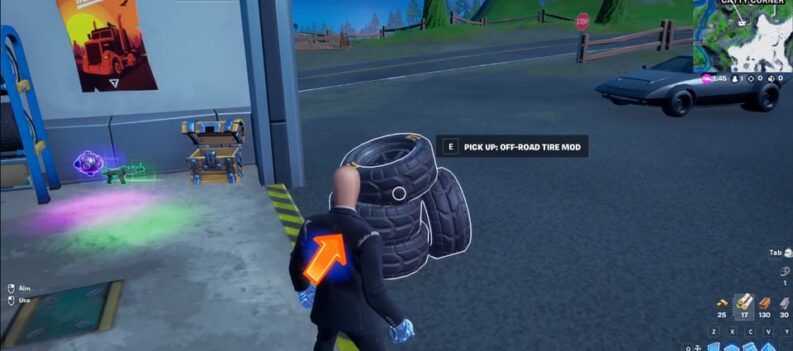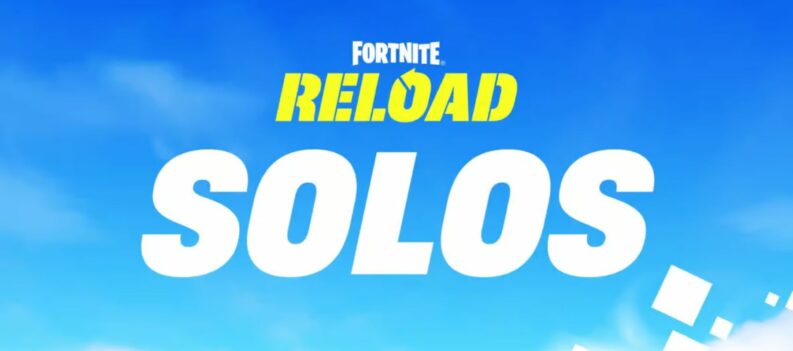Fortnite just received a huge update. There were a lot of changes to matchmaking, especially competitive play, and on top of that, there were some new additions to the game as far as cosmetics and locations are concerned. However, since then, many have reported that they’ve encountered the “application crash detected” error. This has affected thousands of Fortnite players in the last few days.
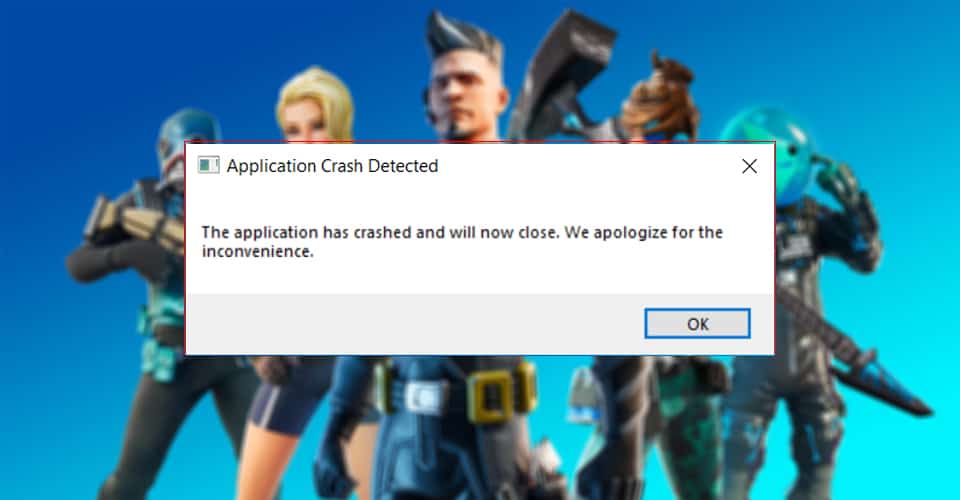
Whether this is an underlying issue with the new update or not is still unknown. Still, there are things that can be done in order to fix this issue.
Fix Application Crash Detected – Fortnite
To start this off, it is important to mention that this error can be caused by a lot of things, hence why the process of fixing it is a bit of troubleshooting.
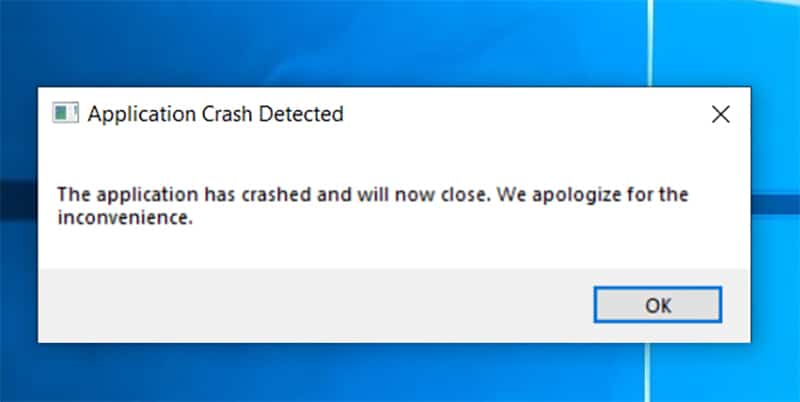
Source: DHyperOnYT – Reddit
Anyone that is experiencing the issue should start by checking whether it is a GPU driver related issue or an operating system one. Often times, not-up-to-date OS or GPU drivers might cause unexpected crashes, no matter how cliché or trivial it sounds.
Verify the Integrity of Game Files
With a new update, comes an installation of new game files. Corrupted installs, while a rarity, they do happen. In order to see whether that’s the issue, do the following:
- Go to your Epic Games Library and find Fortnite.
- Hit the three dots.
- After the dropdown opens, click on “Verify”.
It will take a while to verify all the files, depending on whether it has to reinstall, redownload, or change certain files.
Launch as an Administrator
It may be the case that Fortnite doesn’t have the necessary administrative privileges to run. So, in order to check if that causes the “application crash detected” error, simply open the game as an administrator.
That can be done by clicking the Fortnite shortcut, and then clicking “Run as administrator”.
Controlled Folder Access
There is a feature on Windows that controls how many and what applications get to read or write in certain files. It’s called Controlled Folder Access, and it acts as a protection tool. However, it may cause some games’ crashes.
To add Fortnite as an exception in it, do the following:
- Open the Start Menu.
- Type in “Controlled folder access” and hit Enter.
- Click “Allow an app through controlled folder access”.
- Hit “Add an allowed app” > “Browse all apps”.
- Find Fortnite’s .exe file and select it.
- Launch the game.
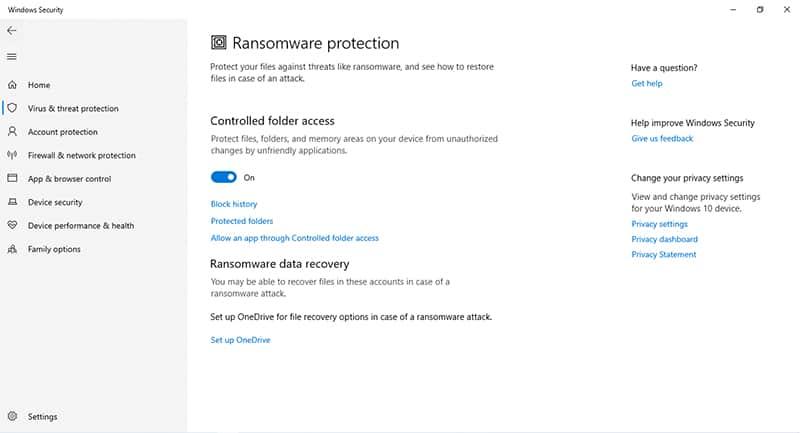
If this didn’t fix the issue for you, then you should try to disable any type of overlay you have or a virus protection application. Anti-viruses are known for causing a wide variety of issues in games.
The last resort is a reinstall, if none of the methods above helped resolve the issue.
READ NEXT : How to get the Mythic Spire Assassin’s Recycler Fortnite